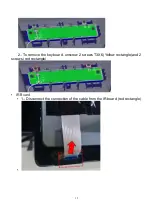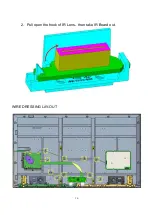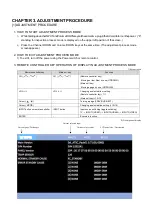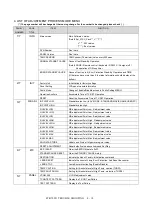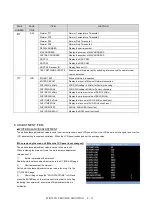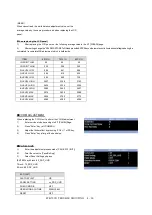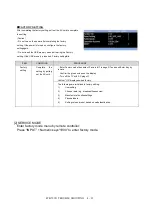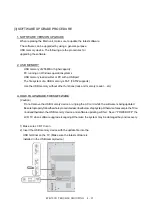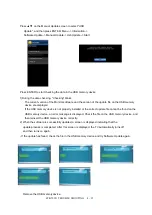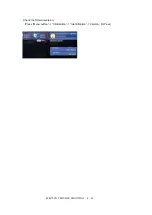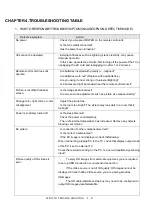Содержание Aquous 4T-B70CJ1U
Страница 1: ...SHARP SERVICE MANUAL 4K ULTRA HD TV MODEL 4T B70CJ1U ...
Страница 8: ...6 2 Remove the 4 VESAscrews M6X12 3 Remove the 19 screws M3X8 at the rear cover area ...
Страница 11: ...9 Speakers 1 Disconnect the cable of speaker 2 Slide out the stud 3 Repeat operation in the 2nd speaker ...
Страница 13: ...11 3 Remove 5 screws M3X6 in the main area Redcircle ...
Страница 18: ...16 2 Pull open the hook of IR Lens then take IR Board out WIRE DRESSING LAY OUT ...
Страница 36: ...4T B70CJ1 TROUBLE SHOOTING 4 34 ...
Страница 37: ...4T B70CJ1 TROUBLE SHOOTING 4 35 ...
Страница 40: ...4T B70CJ1 TROUBLE SHOOTING 4 38 IC3501 3502 RH IXE098WJQZQ SAMSUNG K4B2G1646F BYMA DDR ...
Страница 41: ...4T B70CJ1 TROUBLE SHOOTING 4 39 IC3101 RH IXE112WJQZQ SAMSUMG KLM4G1FETE B041 eMMC ...
Страница 42: ...4T B70CJ1 TROUBLE SHOOTING 4 40 IC8102 RH IXE211WJQZY DIALOG AS3824E1 ZQFT LED Drive ...
Страница 43: ...4T B70CJ1 TROUBLE SHOOTING 4 41 ...
Страница 44: ...4T B70CJ1 TROUBLE SHOOTING 4 42 Q8101 8108 RH TXA102WJQZY Rohm SH8KA4TB ...
Страница 45: ...4T B70CJ1 TROUBLE SHOOTING 4 43 CHAPTER 6 BLOCK DIAGRAM WIRING DIAGRAM 1 BLOCK DIAGRAM ...
Страница 47: ...4T B70CJ1 TROUBLE SHOOTING 4 45 CHAPTER 7 PRINTED WIRING DIAGRAM 1 MAIN LED UNIT PRINTED WIRING BOARD MAIN TOP ...
Страница 48: ...4T B70CJ1 TROUBLE SHOOTING 4 46 MAIN BOTTOM ...
Страница 49: ...4T B70CJ1 TROUBLE SHOOTING 4 47 2 POWER UNIT PRINTED WIRING BOARD POWER TOP ...
Страница 50: ...4T B70CJ1 TROUBLE SHOOTING 4 48 POWERBOTTOM ...
Страница 52: ...4T B70CJ1 TROUBLE SHOOTING 4 50 CHAPTER 8 SCHEMATIC DIAGRAM 1 MAIN SCHEMATIC DIAGRAM ...
Страница 53: ...4T B70CJ1 TROUBLE SHOOTING 4 51 ...
Страница 54: ...4T B70CJ1 TROUBLE SHOOTING 4 52 ...
Страница 55: ...4T B70CJ1 TROUBLE SHOOTING 4 53 2 POWER SCHEMATIC DIAGRAM 3 IR LED ALS DRIVER SCHEMATIC DIAGRAM ...
Страница 56: ...4T B70CJ1 TROUBLE SHOOTING 4 54 4 KEY SCHEMATIC DIAGRAM ...
Страница 59: ...4T B70CJ1 TROUBLE SHOOTING 4 57 2 CABINET PARTS ...
Страница 60: ...4T B70CJ1 TROUBLE SHOOTING 4 58 3 SUPPLIED ACCESSORIES ...
Страница 61: ...4T B70CJ1 TROUBLE SHOOTING 4 59 4 PACKING PARTS ...
Страница 62: ...4T B70CJ1 TROUBLE SHOOTING 4 60 ...
Страница 63: ...4T B70CJ1 TROUBLE SHOOTING 4 61 ...