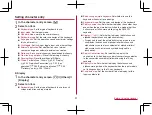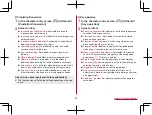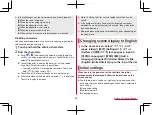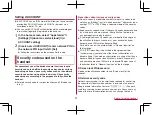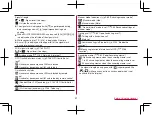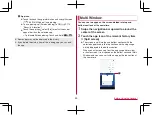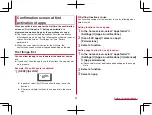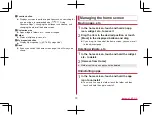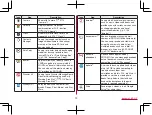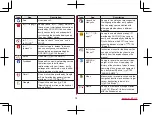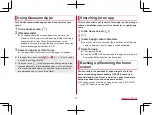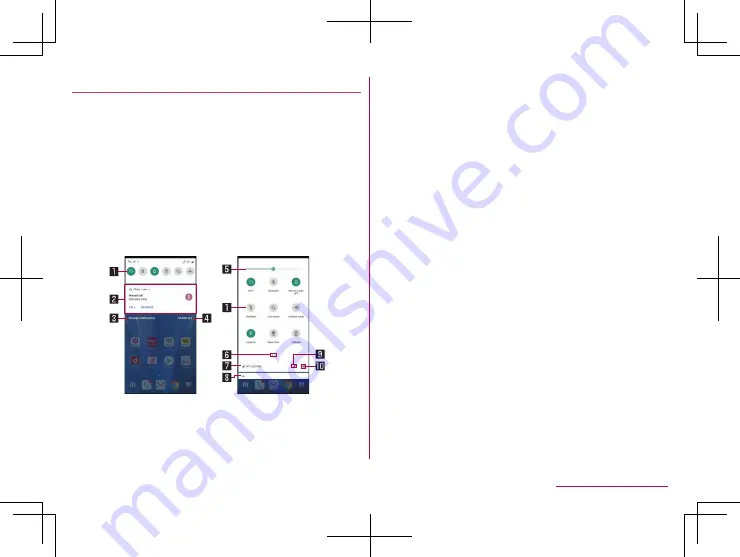
62
Before Using the Handset
Using the status panel
Using the notification panel
1
Drag the status bar down
2
Use the notification panel
Using the status panel
1
Drag the status bar down with your two fingers
at the same time
2
Use the status panel
Notification/status panel layout
Notification panel screen
Status panel screen
1
Function button
z
Make settings for use of the manner mode, Wi-Fi function,
location information, etc.
z
Touching and holding the button may sometimes allow
you to make advanced settings.
z
In the status panel, you can switch pages by flicking the
display area left or right.
2
Detailed information on notifications
z
You can check the state of the handset or content of
notifications.
z
The following operations are available depending on the
type of detailed information.
y
To activate or operate a corresponding app: Touch the
detailed information or the function
y
To switch detailed display/simplified display: Slide the
detailed information up/down with your two fingers at
the same time or pinch out/in
y
To delete detailed information: Flick the detailed
information to the left/right
y
To set app notifications: Touch and hold the detailed
information
▶
follow the instructions on the screen
3
Manage notifications
z
Display the apps for which notifications are displays.
Set whether to allow notifications for each app.
4
Clear all
z
Delete the detailed information on notifications and
notification icons. Depending on the content of detailed
information on notification, it cannot be deleted.
5
Brightness adjust bar
z
Drag it to adjust the brightness of the screen.
Содержание AQUOS R3 SH-04L
Страница 1: ...INSTRUCTION MANUAL SH 04L ...