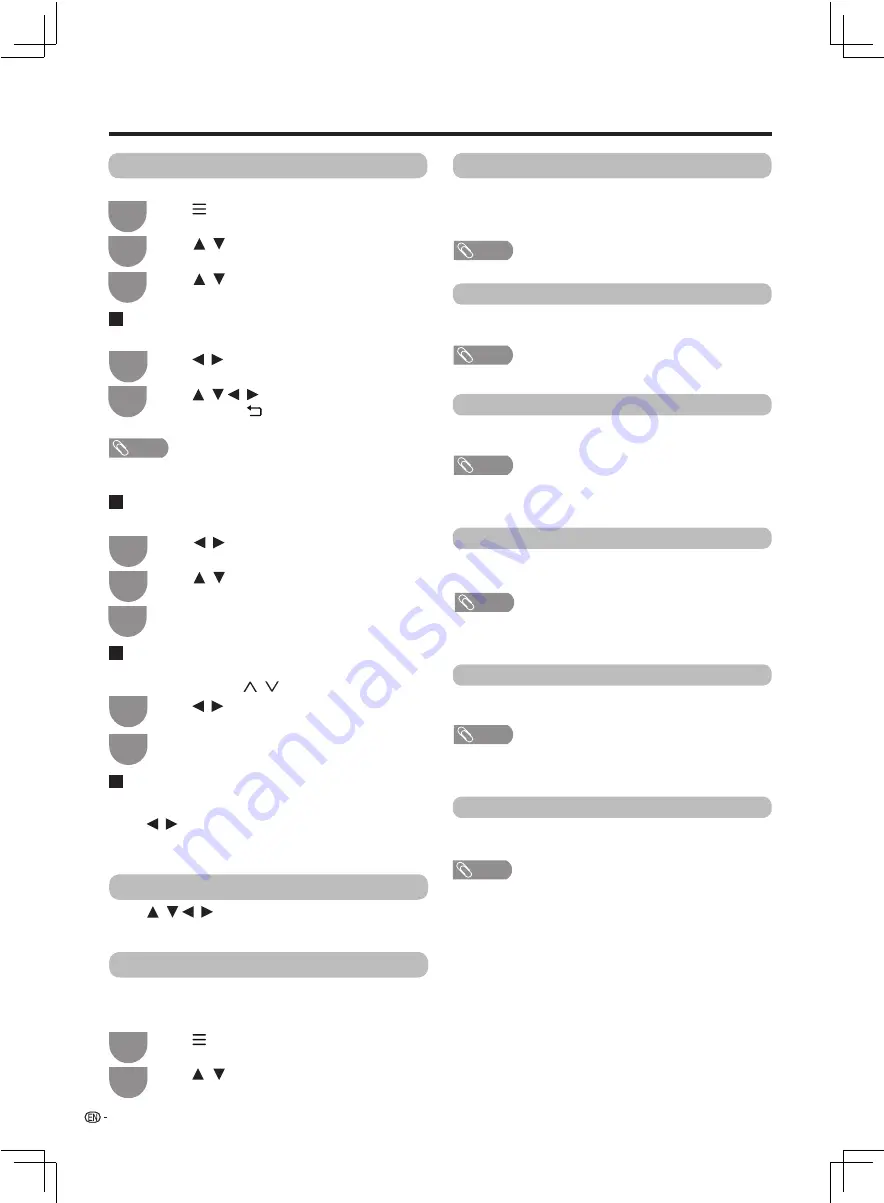
/ / /
/
/
/
/
/
/
/
/
/
/
22
Watching TV
Press (
MENU
) to display the menu screen
in full-screen TV programs.
Press
(
MENU
) to display the menu screen
with
full screen HDMI 3 TV signals .
Press
to select
"Label", and press
OK
.
Press
to select
"Sort", and press
OK
.
Press
to select
"Skip", and press
OK
.
The channel has been skipped.
Press
to select "Delete". Press
OK
to select
"Yes", and then press
OK
to erase the selected
channel.
1
1
1
1
1
Press
to select the desired channel.
3
2
2
2
2
2
3
Press
to select "Program Edit", and
then
press
OK
to display the channel list.
Press
to select "HDMI Select" to
"4K(60Hz)", and then press
OK
.
Press
OK
to select a character,
and then press (
RETURN
)
to save and
exit.
Press
to move it to the desired position,
and then press
OK
.
You can select "Skip" and press
OK
again to
cancel the skip.
Repeat the above operation until the
completion of all of the channel.
Use this menu to set up a channel individually.
When you connect external device to output 4K (60Hz)
signal, please use the HDMI 3 terminal and select
"4K
(60Hz)".
Sort
Label
Skip
Delete
Channel positions can be sorted freely.
You can change individual channel names.
Channels which have been setted to "Skip" are passed
over , even if using
CH
to select them.
Channels can be erased individually.
NOTE
• Maximum 8 alphanumerics can be input.
• Labeling is only available for the
ATV mode.
Auto sync
NOTE
• PC mode is only suitable for PC input.
NOTE
•
Program Edit
Select only when inputting a signal from HDMI 1/2/3
. It's suitable for computer to display
the text content.
PC Mode
HDMI Select
Press
to input the number , it will
swith to the selected channel.
Numeric Pad
/ / /
/
OK
and PC terminal.
Screen can be adjusted to the best conditions
automatically.
H-Position
V-Position
Clock
Phase
Regulate video horizontally to center position
of the screen.
Regulate video vertically to center position of
the screen.
When the contrast of characters are low or videos
are flashing, the phase can adjust it.
When video is flashing and appearing vertical stripes,
the clock can adjust it.
Auto sync is only available for PC input.
• Mouse function is not able to use, please use the cursor to
select.
• Mouse function is not able to use, please use the cursor to
select.
• Mouse function is not able to use, please use the cursor to
select.
• Mouse function is not able to use, please use the cursor to
select.
NOTE
•
H-Position is only available for PC input.
NOTE
•
V-Position is only available for PC input.
NOTE
•
Clock is only available for PC input.
NOTE
• Phase is only available for PC input.






























