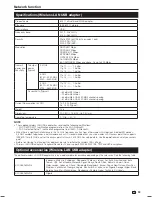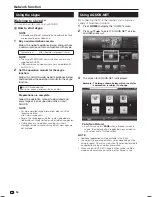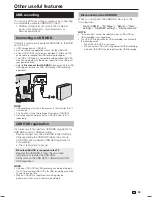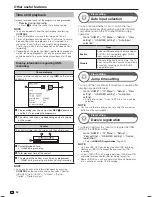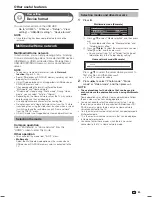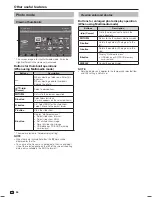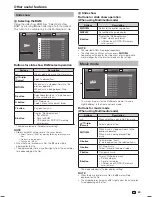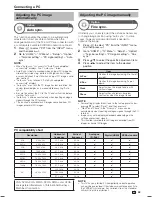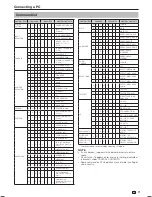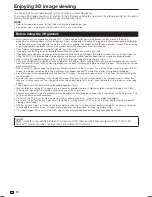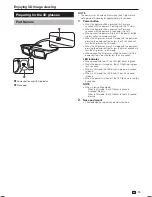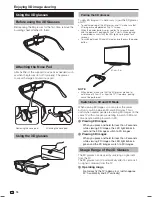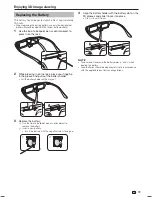63
View setting
Device format
You can format all data on the USB HDD.
Go to “HOME” > “TV Menu” > “Setup” > “View
setting” > “USB-REC setting” > “Device format”.
NOTE
• Once formatting has been completed, data cannot be
restored.
Multimedia/Home network
Multimedia/Home network
In both modes, you can enjoy viewing photos, listening
to music and watching videos from external USB devices
(USB Memory, USB card reader (Mass Storage Class),
USB HDD) SD/SDHC memory card or Home network
server.
NOTE
• To connect a Home network server, refer to
Network
function
(Pages 52 – 54).
• Some USB devices or SD/SDHC memory card may not work
properly for this function.
• Ultra HD video playback is not supported via USB device or
SD/SDHC memory card.
• The corresponding file format is different between
“Multimedia” and “Home network”.
• “Wide mode” is fixed during “Photo mode”. During “Video
mode”, you can select “Auto” or “Original”.
• Depending on the Home network server, the TV may not be
able to recognise the contained data.
• Use only alphanumeric characters for naming files.
• Do not disconnect a Home network server from the TV while
transferring files, using the slide show function, when a screen
is switching to another or before you exit “Home network”
from the “INPUT” menu.
• Ultra HD media is not supported via Home network function.
Selecting the mode
Common operation
Select “Multimedia” or “Home network” from the
“HOME” screen to enter this mode.
Other operation
• You can select the mode from “INPUT” menu.
•
Multimedia
Select the Multimedia mode option on the screen when a
USB device or SD/SDHC memory card is connected to the
TV.
Selecting modes and drives/servers
1
Press
B
.
Multimedia mode (Example)
Folder display setting
[Folder]
[Flash Disk ]
Media selection
Multimedia menu
: Select
: Enter
: Exit
1
Press
a
/
b
to select “Media selection”, and then press
?
.
• The available selections are “Media selection” and
“Folder display setting”.
2
Press
a
/
b
/
c
/
d
to select the media where you want
to find your files, and then press
?
.
• You can select from “All” or “Folder” for the type of
folder directory in the “Folder display setting”.
Home network mode (Example)
Server1
Server2
Press
a
/
b
to select the server where you want to
find your files, and then press
?
.
• Press
Y
to search for servers.
2
Press
c
/
d
to select “Photo mode”, “Music
mode” or “Video mode”, and then press
?
.
NOTE
•
The explanations for the buttons that can be used in
each mode are the explanations when using Multimedia
mode.
Some operations may differ in Home network mode. Follow
the on-screen instructions during operations.
• You do not need to select the drive/server in step 1 when
there is only one drive in the connected USB device or SD/
SDHC memory card or there is only one Home network
server connected to the TV.
• 16 is the maximum number of drives that can be displayed in
Multimedia mode.
• 10 is the maximum number of servers that can be displayed
in Home network mode.
• You cannot enter these modes when there is no server
connected to the TV in Home network mode.
Other useful features
LC-70UD1X_EN_book.indb 63
LC-70UD1X_EN_book.indb 63
10/18/2013 9:43:16 AM
10/18/2013 9:43:16 AM
Содержание Aquos LC-70UD1X
Страница 1: ...LC 70UD1X LED BACKLIGHT TV OPERATION MANUAL ...
Страница 2: ......
Страница 94: ...Note ...