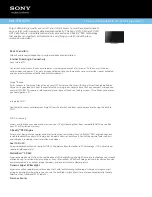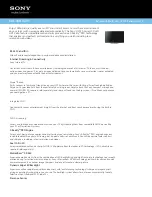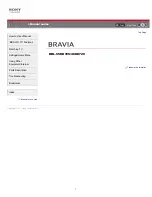41
Select the Files to Play Back
• To play back data on a USB memory device, insert the
USB memory device on the TV. USB mode is selected
automatically. (Go to step 2)
• Use the following procedure to switch back to USB mode
after switching from USB mode to another mode.
1
Select "USB" or "Home Network (DLNA)" from
INPUT list screen.
2
Press
D
.
■
USB memory device
Press
a
/
b
/
c
/
d
to select the drive where you
want to fi nd your fi les, and then press
ENTER
.
Drive1
Drive2
Drive5
Drive6
Drive3
Drive4
Example
• If the TV is turned off and then on again, the number
assigned to the USB drive may change.
■
Home Network (DLNA)
Press
a
/
b
to select the server where you want to
find your files, and then press
ENTER
.
Server1
Server2
Example
3
Press
c
/
d
to select "Photo", "Music" or "Video",
and then press
ENTER
.
Music
Photo
Video
Example
4
Press
c
/
d
to select the desired folder, and then
press
ENTER
.
• You cannot switch the input mode if a USB memory device
is not connected.
• You do not need to select the drive/server in step 2 when
there is only one drive in the connected USB memory
device or there is only one home network (DLNA) server
connected to the TV.
• 16 is the maximum number of USB drives and 10 is the
maximum number of home network (DLNA) servers that
can be displayed.
• "VIEW MODE" is fi xed during the Photo or Music mode.
During "Video mode", you can select "Auto" or "Original".
• The key guide display disappears automatically after a
set time. To display the key guide display again, press
DISPLAY
.
■
When displaying the data with the APPS
The Media screen can be displayed even by using the
application window.
1
Press
APPS
to display the application window.
2
Press
a
/
b
/
c
/
d
to select "USB Media" or "Home
Network (DLNA)", and then press
ENTER
.
• If "
" is displayed after you switch to USB mode,
check the USB connection.
• If "
" is displayed after you switch to Home Network
(DLNA) mode, check your TV's network settings and
connection.
• You can also display the Media screen by pressing
FAV APP
on the remote control unit. See page 34 for
details on the FAV APP Key Assign function.
Enjoying Photo/Music/Video Playback
LC-60LE633U̲70LE733U̲E̲04.indd 41
LC-60LE633U̲70LE733U̲E̲04.indd 41
2011/04/18 9:56:29
2011/04/18 9:56:29