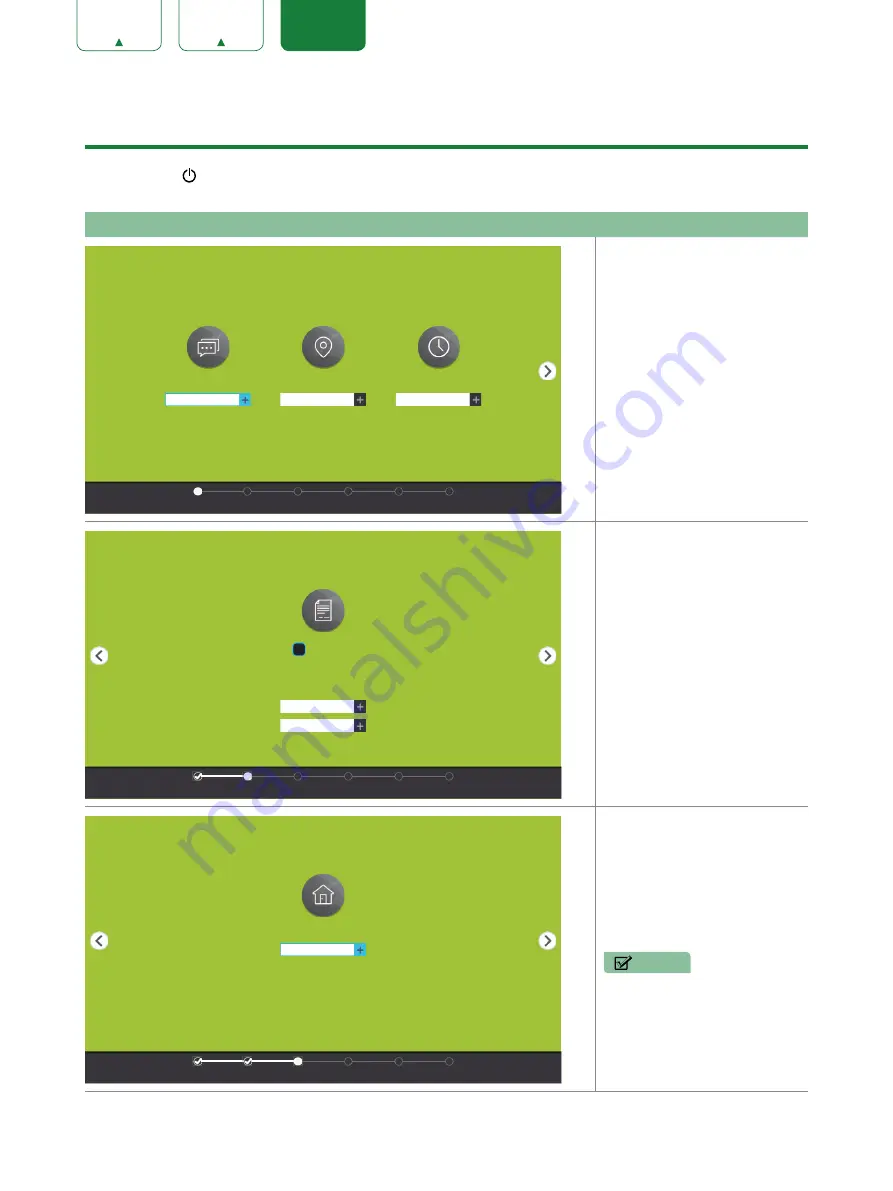
13
ESPAÑOL
Finalización del menú de configuración inicial
Pulse el botón
[ ]
en el mando a distancia para encender el TV.
Después de que aparezca la pantalla que muestra el logotipo de SHARP, inicie el menú de configuración inicial.
Pantalla
Tarea
1. El uso de las flechas de
navegación de su mando,
seleccione
Idioma
,
País
y
Zona horaria
.
2. Navegue con la flecha de
Adelante y pulse
[OK]
.
•
CONSEJO:
El borde de las
casillas desplegables y las
flechas atrás y siguiente
cambian a color azul cuando
las seleccione.
1. Pulse
[OK]
para seleccionar
Acepte todos
.
2. Cuando finalice, navegue con
la flecha de Adelante y pulse
[OK]
.
Seleccione
Modo doméstico
(opción predeterminada). A
continuación, navegue con la
flecha de Adelante y pulse
[OK]
.
NOTA
•
Modo Tienda
sólo debe
ser seleccionado por
distribuidores que planean
demostrar el TV.
IDIOMA Y LOCALIZACIÓN
Idioma
País
Zona horaria
México
Oriental
Español
Idioma
Condiciones
Moda
Red
Entrada
Hecho
TÉRMINOS DEL SERVICIO
Acepte EULA
Acepte los Terms de ...
Acepte todos
El EULA y Condiciones se deben aceptar
para poder connuar.
Idioma
Condiciones
Moda
Red
Entrada
Hecho
MODO DE USO TV
Modo TV
Modo domésco
Modo domésco
En el Modo domésco, el televisor ajustará automá-
camente el brillo de la pantalla en función de la luz
ambiental en la sala. Este modo consume menos
energía.
Idioma
Condiciones
Moda
Red
Entrada
Hecho
















































