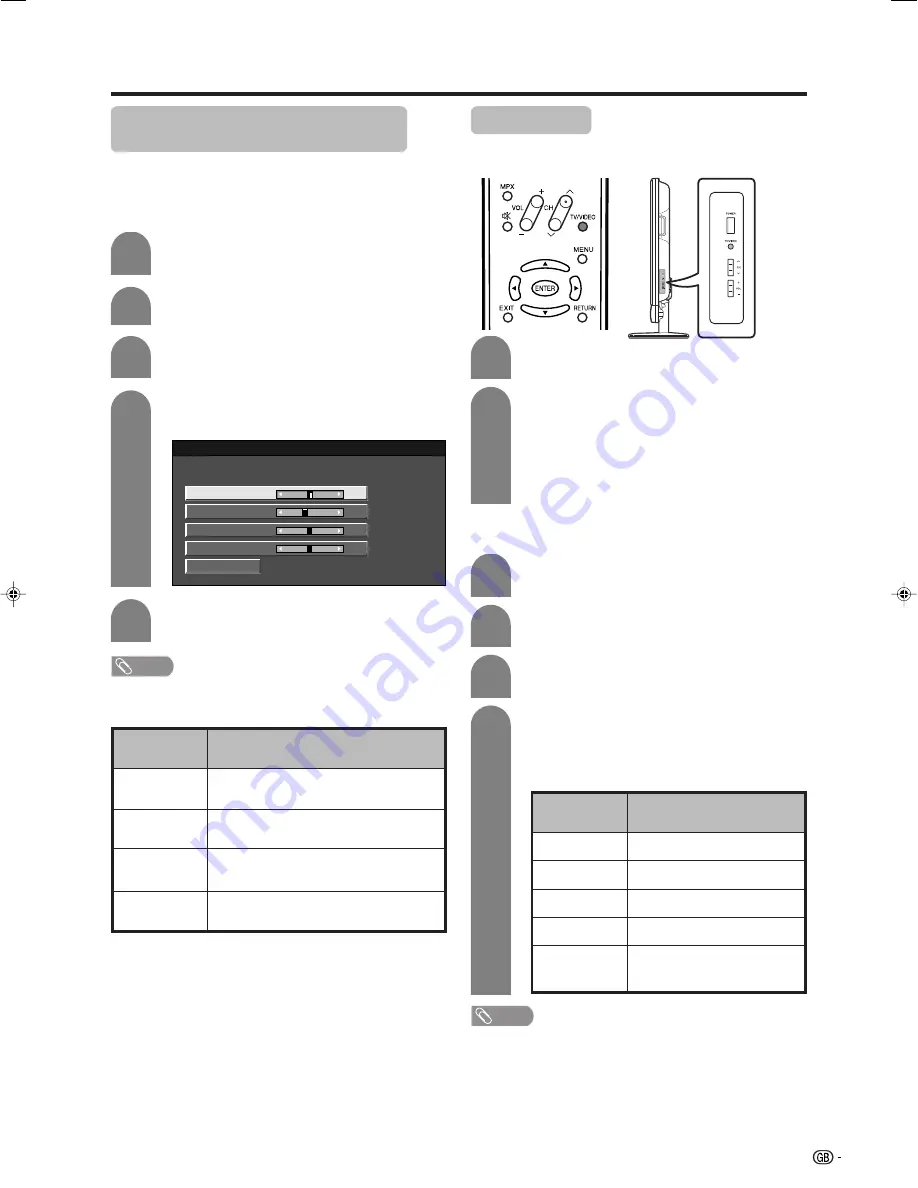
49
Useful adjustment settings
Fine Sync. adjustment (PC input
mode only)
Ordinarily you can easily adjust the picture as
necessary to change image position using Auto Sync.
In some cases, however, manual adjustment is needed
to optimise the image.
1
2
Press
MENU
and the MENU screen displays.
Press
c
/
d
to select “Setup”.
4
3
Press
a
/
b
to select “Fine Sync.”, and then
press
ENTER
.
Reset
H-Pos.
[90]
–
+
V-Pos.
Clock
Phase
[39]
[90]
[20]
–
–
–
+
+
+
5
Press
c
/
d
to adjust the item to your
desired position.
NOTE
• For resetting all adjustment items to factory preset values,
press
a
/
b
to select “Reset”, press
ENTER
, press
c
/
d
to select “Yes”, and then press
ENTER
.
Description
Centres the image by moving it to the left or
right.
Centres the image by moving it to the up or
down.
Adjusts when the image flickers with
vertical stripes.
Adjusts when characters have low contrast
or when the image flickers.
Selected item
H-Pos.
V-Pos.
Clock
Phase
Press
a
/
b
to select the specific
adjustment item.
Input Select
Selecting input source
Can use for selecting the input source.
Press
MENU
and the MENU screen displays.
1
2
4
3
Press
c
/
d
to select “Option”.
Press
a
/
b
to select “Input Select”, and then
press
ENTER
.
Press
a
/
b
/
c
/
d
to select a signal type you
want to set, and then press
ENTER
.
• If the selected signal type is incorrect, an image
does not display or no colour image displays.
NOTE
• If no (colour) image displays, try to change the other
signal type.
• Check the operation manual of the external equipment
for the signal type.
• Use 21 Pin Euro SCART cable if you wish to input RGB
signal.
*
RGB signal is displayed in INPUT 1 and INPUT 3 but is
not applicable when using RCA/21 Pin-Euro SCART
conversion connector.
Press
TV/VIDEO
on the remote control unit
or
TV/VIDEO
on the Display.
Press
TV/VIDEO
on the remote control unit
or
TV/VIDEO
on the Display to select the
input source.
• An image from the selected source
automatically displays.
• You can also select the input source by
pressing
a
/
b
.
1
2
Selecting input signal type
For setting the signal type of external equipment.
Selectable item
CVBS, RGB*
Y/C, CVBS
COMPONENT, Y/C, CVBS, RGB*
AUTO, S-Video, Video
PC digital, PC analogue,
AV digital, AV analogue
Input type
INPUT 1
INPUT 2
INPUT 3
INPUT 4
INPUT 5
LC-65G5X(E)-h
05.10.17, 7:42 AM
49
Содержание Aquos LC-65G5H
Страница 1: ...LCD COLOUR TELEVISION OPERATION MANUAL 65o o o o oDISPLAY LC 65G5X AVC SYSTEM TU 65GAX MODEL ...
Страница 70: ...69 Dimensional drawings 150 435 900 1572 440 1431 4 806 4 699 923 1045 115 1160 325 650 165 6 Unit mm Display ...
Страница 71: ...70 Dimensional drawings 365 303 220 49 5 430 95 2 Unit mm AVC System ...






























