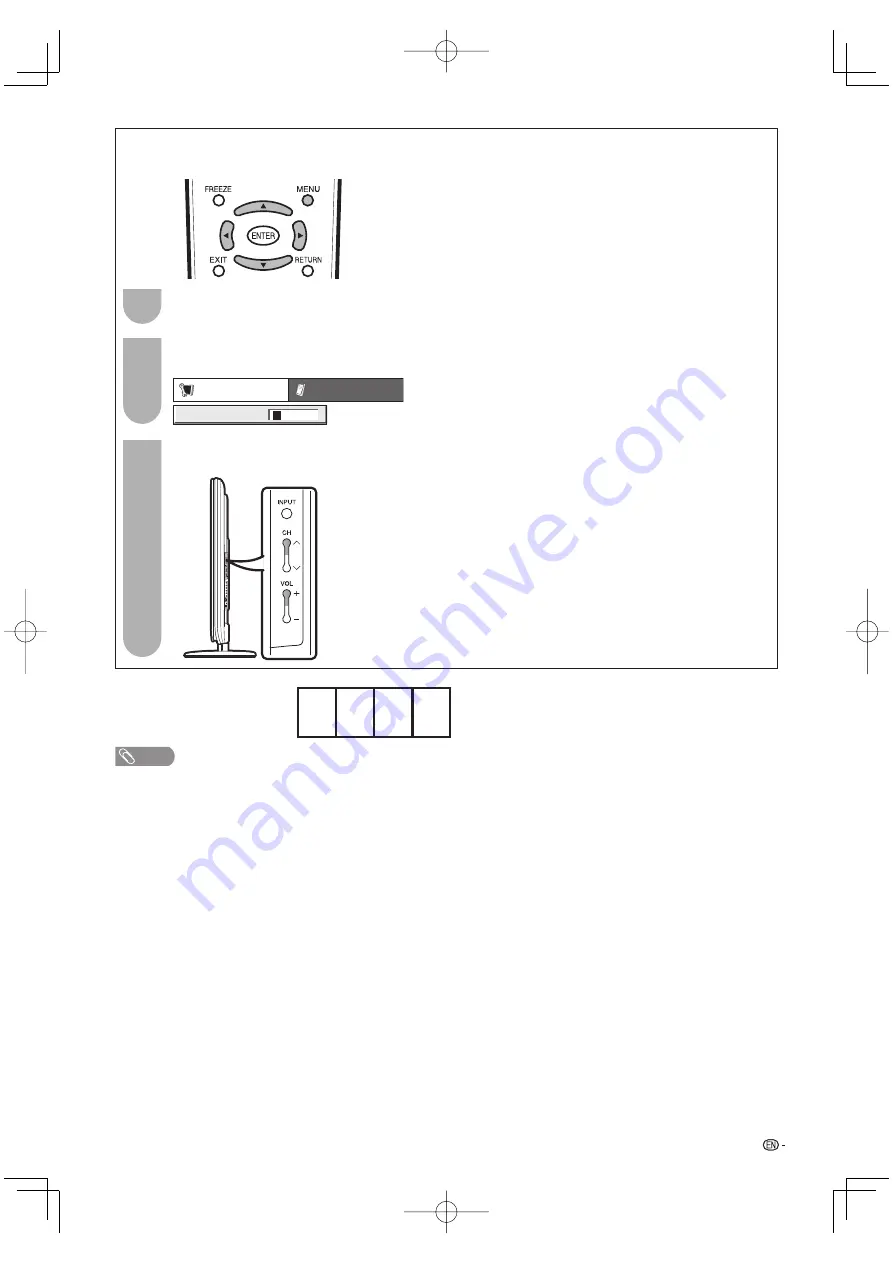
63
The secret number is
NOTE
• As a precautionary measure, make a note of your secret number above, cut it from this manual, and keep it in a safe place.
.
CLEARING THE SECRET NUMBER
If you forget the secret number, clear the secret number using the following procedure.
Press and hold both
CH
r
and
VOL
k
on the TV simultaneously until the message appears on the
screen.
Press
MENU
to display the MENU screen, and then press
c
/
d
to select “Setup”.
Press
a
/
b
to select “EZ Setup”, “CH Setup”, “Parental CTRL” or “Reset”, and the Secret number
input screen displays.
1
3
2
Setup
Option
Secret No.
a
a
a
a
LC-65D64U̲E.indb 63
LC-65D64U̲E.indb 63
2007/07/11 14:41:35
2007/07/11 14:41:35




















