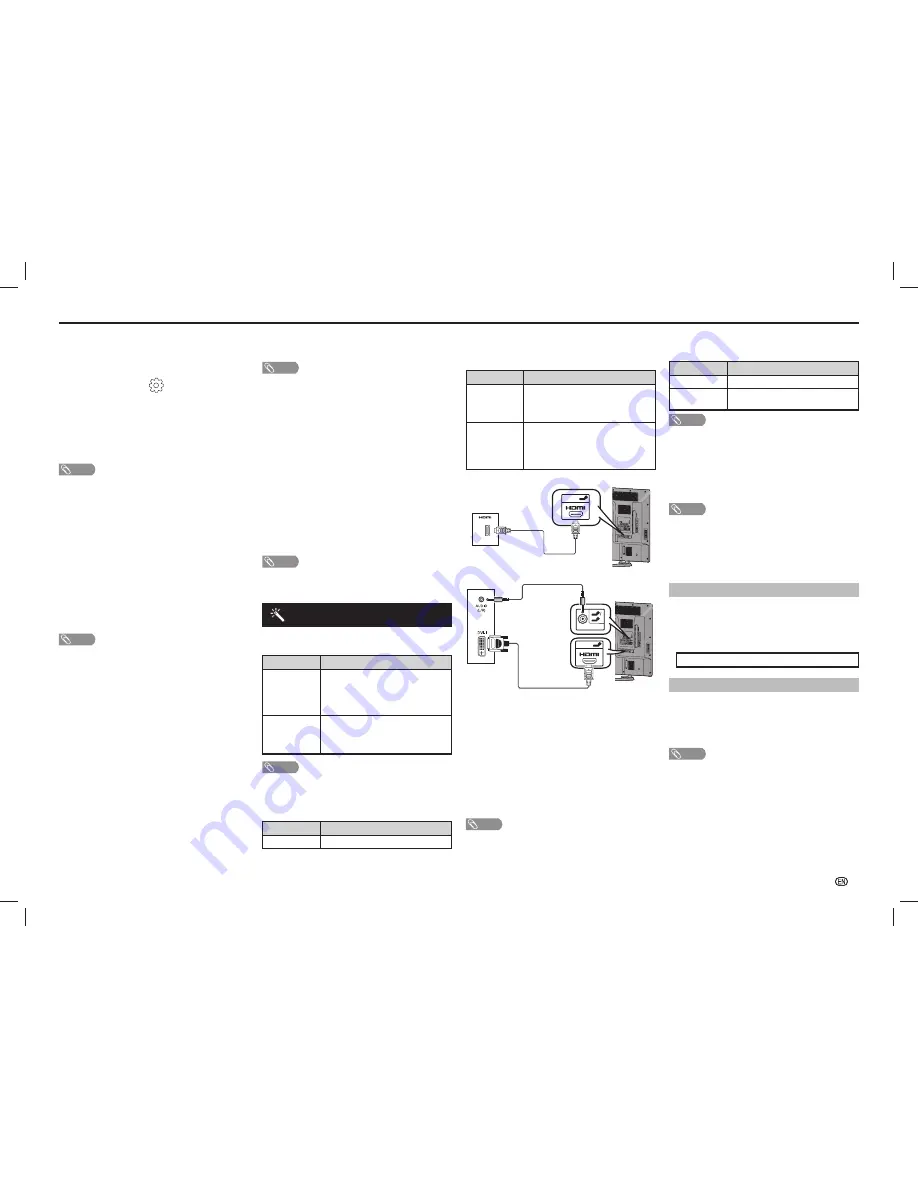
-
11
On-Screen Display Menu
Time zone
This function enables you to select your local time
zone.
1
Press
MENU
and the MENU screen displays.
2
Press
c
/
d
to select “
” (Setup).
3
Press
a
/
b
to select “Digital setup”, and then
press
ENTER
.
4
Press
a
/
b
to select “Time zone”, and then press
ENTER
.
5
Press
c
/
d
to select the desired time zone.
NOTE
• This function lets you select the right time zone in case the
time displayed in the EPG does not match the local time of
your area.
• Time zone differ depending on the selected country.
H
Auto Colour Adjustment
The sensor will detect your room light source.
(Fluorescent, Incandescent, Dark room, Bright room).
If the sensor detect the wrong light source from
your room, you can adjust the “Colour temp.” and
“Illuminance sensitivity”.
You can also select an item by pressing
AUTO
COLOUR
on the remote control unit.
H
Assist Light Mode
The display will light up when sensor detect people
in dark room. (On, Off)
NOTE
• You can also select an item by pressing
ASSIST
on the
remote control unit.
• Screen will light up (play fi le) once people move in the
extent of detection.
• Assist light mode will turn to “Off” when people move away
from the area.
• This function only available when the TV in standby mode.
H
Sound Assist
This function as an inform and notice purpose.
(On, Off)
NOTE
• Sound assist will played during select specifi c setting or
changing of different status. (e.g. assist light off)
• The background sound will be mute when Sound Assist’s
sound comes out.
• To turn “On” the sound assist, TV should not be under
mute condition.
H
COCORO EYE LED
The COCORO EYE LED is the LED that indicates
the user selection of COCORO EYE features on TV’s
setting by displaying colours. (See page 4).
H
Identification
You can check the current version of the software on
the screen.
H
Reset
If complex adjustments are made and the settings
cannot be restored to normal, you can reset the
settings to the factory preset values.
NOTE
• If you execute “Reset”, all the settings such as “Picture”,
“Audio” and “Programme setup” will be reset to the factory
preset values.
Option menu
H
Output volume select
Allows you to select what controls the audio output.
Selected item
Description
Fixed
• Sound via speakers is adjusted with
VOL
k
/
l
on the remote control unit
or the TV.
• Sound via the AUDIO OUT terminal is
not adjustable and constantly outputs.
Variable
• Sound via the AUDIO OUT terminal
is adjusted with
VOL
k
/
l
on the
remote control unit or the TV.
• Sound via speakers is muted.
NOTE
• When “Output volume select” is set to “Variable”, all Audio
menu item cannot be adjusted.
H
Input select
For setting the signal type of external equipment.
Input source
Selectable item
INPUT6
COMPONENT, VIDEO
H
Audio select (HDMI input mode only)
You must select HDMI+Analogue if uses the AUDIO
IN (R/L) jack for analogue audio input when using
INPUT 5 (HDMI) terminal.
Option
Description
HDMI (Digital)
Select “HDMI (Digital)” if the Devices
(DVD, Blu-ray Player, Set Top Box or
etc.) is connected using HDMI cable to
INPUT 5 (HDMI) terminal.
HDMI+
Analogue
Select “HDMI+Analogue” if the Devices
(PC or etc.) is connected using DVI/
HDMI convert cable to INPUT 5 (HDMI)
terminal and AUDIO IN (R/L) jack is used
to input Analogue Audio Signals.
HDMI (Digital)
INPUT 6
VIDEO/Y PB(CB) PR(CR)
COMPONENT/AV INPUT
RS-232C IOIOI
OUTPUT
DC5V 1.5A
HDMI 4
HDMI 5
USB 2
DC5V 0.5A
5
8
AUDIO IN
DIGITAL
AUDIO
OUTPUT
ANALOGUE
RGB (PC)
ARC
PC
HDMI 1
INPUT 7
AUDIO OUT
R - AUDIO - L
R - AUDIO - L
R - AUDIO - L
VIDEO
USB 1
DC5V 1.5A
3
C.I.
2
HDMI 2
OUTPUT
HDMI 3
AUDIO(L/R)
MHL
(DC5V 900mA)
5
HDMI 5
DVD player/PC
HDMI+Analogue
INPUT 6
VIDEO/Y PB(CB) PR(CR)
COMPONENT/AV INPUT
RS-232C IOIOI
OUTPUT
DC5V 1.5A
HDMI 4
HDMI 5
USB 2
DC5V 0.5A
5
8
AUDIO IN
DIGITAL
AUDIO
OUTPUT
ANALOGUE
RGB (PC)
ARC
PC
HDMI 1
INPUT 7
AUDIO OUT
R - AUDIO - L
R - AUDIO - L
R - AUDIO - L
VIDEO
USB 1
DC5V 1.5A
3
C.I.
2
HDMI 2
OUTPUT
HDMI 3
AUDIO(L/R)
MHL
(DC5V 900mA)
5
8
AUDIO IN
5
HDMI 5
PC
H
Auto volume
Different sound sources, fairly often do not have the
same volume level, for example the changing from
movie to the advertisements. Auto volume solves this
problem and equalises the volume levels. (On, Off)
H
Digital audio output
This function allows you to select your favourite audio
output system. (PCM, Auto, Off)
H
Speaker selection
You can choose to listen to the external amplifi er
audio only. (On, Off)
NOTE
• This function only available when “Link operation” is set to
“On”.
• You need to use CEC compatible amplifi er to control
external speaker volume.
H
Audio only
When listening to music from a music programme,
you can set the display off and enjoy audio only.
Selected item
Description
On
Audio is output without screen image.
Off
Both screen images and audio are
output.
NOTE
• When you make operations that change the picture on the
TV such as by changing the input source, the “Audio only”
function is set to “Off”.
H
Colour system
You can change the colour system to one that is
compatible with the image on the screen. (Auto,
PAL, SECAM, NTSC 3.58, NTSC 4.43, PAL-60)
NOTE
• If “Auto” is selected, colour system for each channel is
automatically set. If an image does not display clearly,
select another colour system (e.g. PAL, NTSC 4.43).
• “Colour system” is selectable only when inputting a
composite signal.
H
Fine sync. (PC input mode only)
Input signal
• Some input signals may have to be registered manually to
display properly.
• The pairs of input signals (resolutions) in the list below are
not distinguishable when received. In such case, you have
to set the correct signal manually. After setting once, it will
display when the same signal (resolution) is input again.
1280
g
768
1360
g
768
Adjusting the PC image automatically
Auto sync.
This function enables the screen to be automatically
adjusted to its best possible condition when the
analogue terminals of the TV and PC are connected
with a commercially available RGB cable, etc.
NOTE
• Auto sync. is likely to succeed when an input PC image has
wide vertical stripes (e.g. pattern with high contrast stripes,
or cross-hatched).
It may fail when an input PC image is solid (low contrast).
LC-406070LE660X_EN_GXX.indd 11
LC-406070LE660X_EN_GXX.indd 11
9/2/2014 9:23:36 AM
9/2/2014 9:23:36 AM
Содержание Aquos LC-60LE660X
Страница 2: ...LC 406070LE660X_EN_GXX indd ii LC 406070LE660X_EN_GXX indd ii 9 2 2014 9 23 30 AM 9 2 2014 9 23 30 AM ...
Страница 22: ...Note LC 406070LE660X_EN_GXX indd 20 LC 406070LE660X_EN_GXX indd 20 9 2 2014 9 23 46 AM 9 2 2014 9 23 46 AM ...
Страница 23: ...Note LC 406070LE660X_EN_GXX indd 21 LC 406070LE660X_EN_GXX indd 21 9 2 2014 9 23 46 AM 9 2 2014 9 23 46 AM ...
























