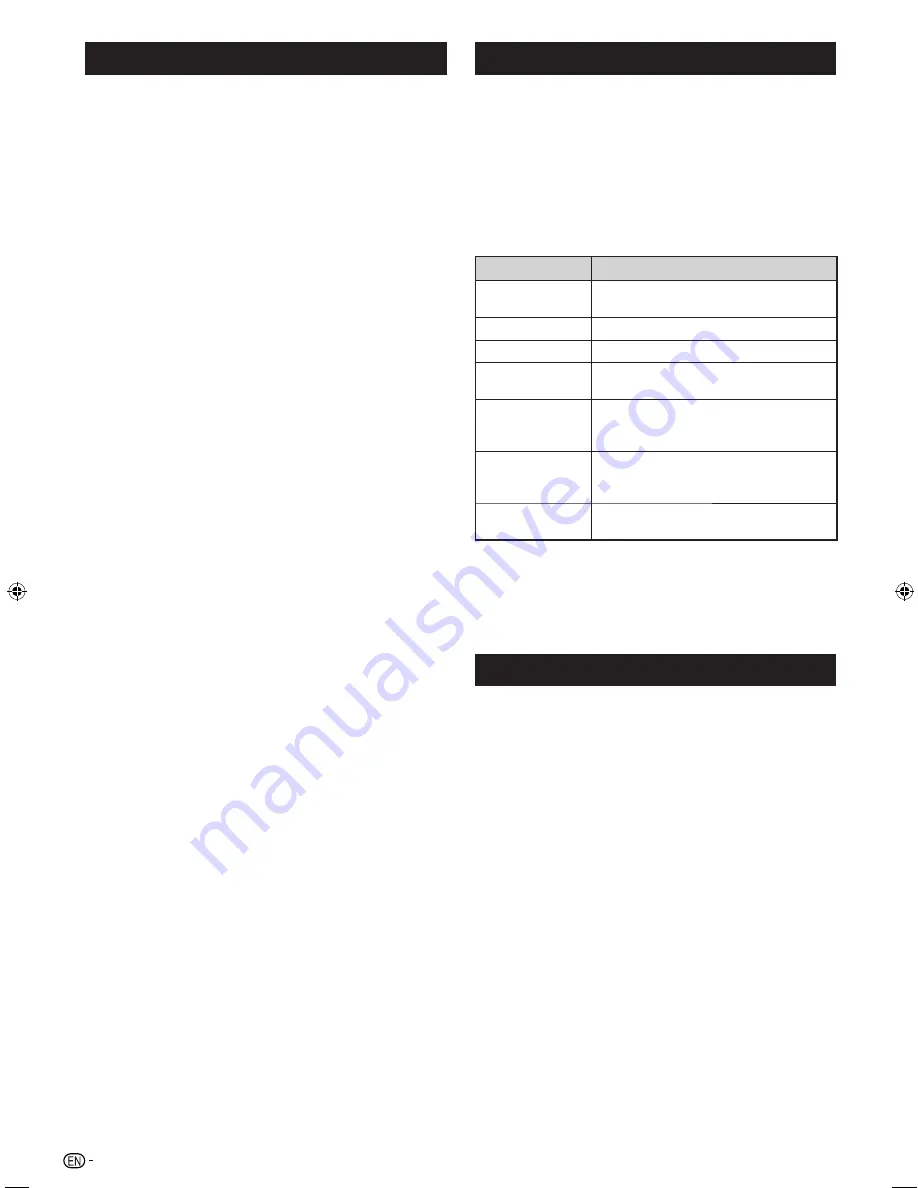
12
Programme setup (Continued)
Sort (Analogue)
Channel position can be sorted freely.
1
Repeat steps 1 to 4 in
Auto search
.
2
Press
a/b
to select “Sort”, and then press
ENTER
.
3
Press
c/d
to select “Yes”, and then press
ENTER
.
4
Press
a/b/c/d
to select the channel you want
to move, and then press
ENTER
.
5
Move it to the desired position by pressing
a/b/c/d
, and then press
ENTER
.
6
Repeat the steps 4 and 5 until all desired channels
are sorted.
Erase programme (Analogue)
The individual programme can be erased.
1
Repeat steps 1 to 4 in
Auto search
.
2
Press
a/b
to select “Erase programme”, and
then press
ENTER
.
3
Press
c/d
to select “Yes”, and then press
ENTER
.
4
Press
a/b/c/d
to select the channel you want
to erase, and then press
ENTER
.
5
Press
ENTER
to erase the channel.
6
Repeat the steps 4 and 5 until all desired channels
are erased.
Selecting a preset AV mode
“AV mode” gives you several viewing options to choose
from to best match the system environment, which
can vary due to factors like room-brightness, type of
programme watched or the type of image input from
external equipment.
1
Press
AV MODE
.
2
Each time you press
AV MODE
, the mode
changes.
• You can also switch the mode in the “AV mode” menu
on the “Picture” menu screen.
Selected item
Description
STANDARD
For a highly defined image in a normally
bright room.
MOVIE
For a movie.
GAME
For game play.
PC
For PC (Available only when inputting an
HDMI or PC signal).
USER
Allows the user to customise settings as
desired. You can set the mode for each
input source.
DYNAMIC
(FIXED)
Changes the image and sound settings
to the factory preset values. No
adjustments are allowed.
DYNAMIC
For a clear-cut image emphasising high
contrast for sports viewing.
NOTE
• You can select a different AV mode item for each input mode
(For example, select STANDARD for TV input and DYNAMIC
for VIDEO input).
• During PC input mode, only “STANDARD”, “PC” and “USER”
can be selected under the AV mode selection.
Menu operation
1
Press
MENU
and the MENU screen displays.
2
Press
c/d
to select the desired menu (Picture,
Audio, ECO, Setup, Option, Digital setup).
3
Press
a/b
to select the desired menu item.
Press
ENTER
to proceed if necessary.
4
Press
a/b
or
c/d
to select the desired item or
adjust the item to the desired level. Press
ENTER
if necessary.
LC_60LE631X_EN.indd 12
LC_60LE631X_EN.indd 12
11/5/2012 10:57:08 AM
11/5/2012 10:57:08 AM
Содержание Aquos LC-60LE631X
Страница 1: ...MODEL LC 60LE631X LCD COLOUR TELEVISION OPERATION MANUAL ...
Страница 2: ......
Страница 38: ...36 Memo ...
Страница 39: ......
Страница 40: ...Printed in Malaysia TINS F665WJZZ 12P12 MA NF ...





























