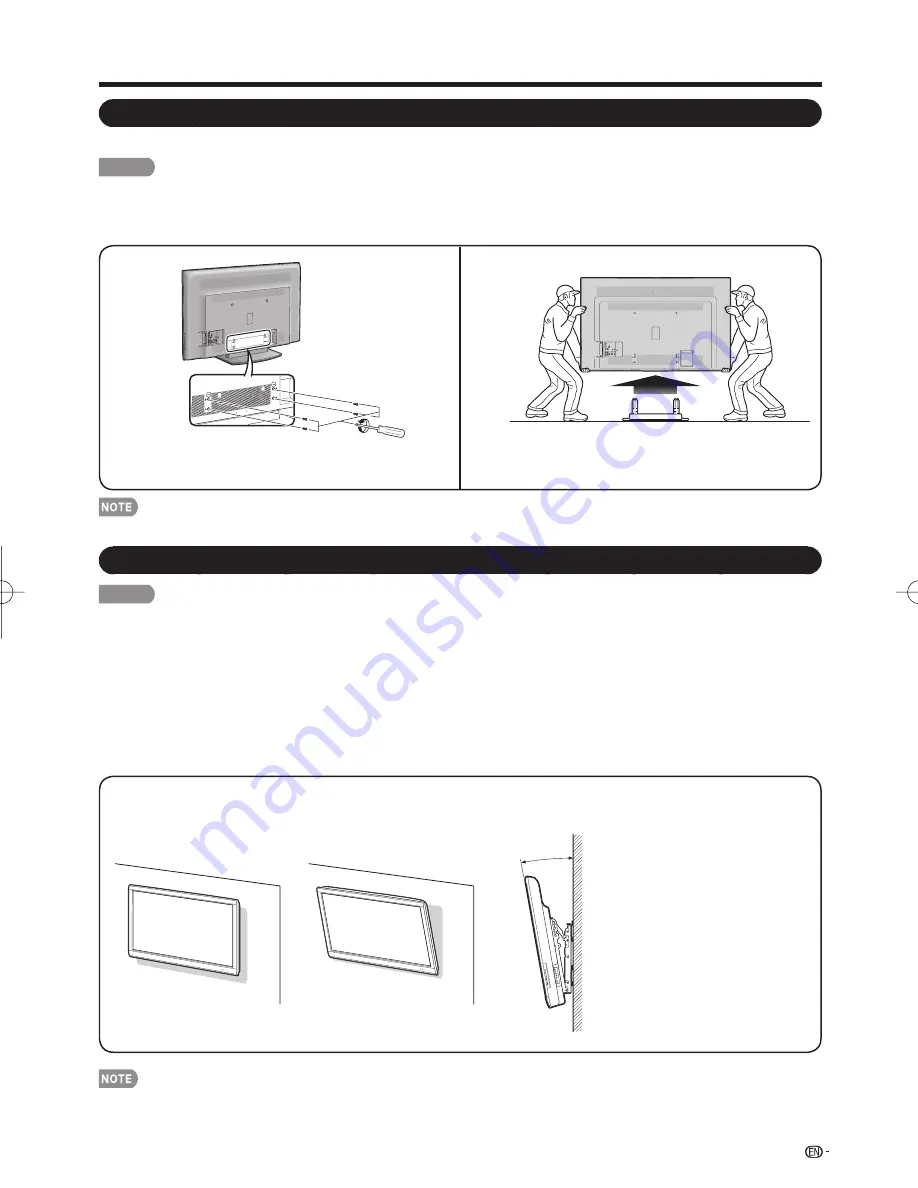
43
Appendix
Removing the Stand
• Before detaching (or attaching) the stand, unplug the AC cord.
CAUTION
• Do not remove the stand from the TV unless using an optional wall mount bracket to mount it.
Before attaching/detaching the stand
• Before performing work, make sure to turn off the TV.
• To attach the stand, perform the above steps in reverse order.
Unfasten the four screws used to secure the stand in
place.
Detach the stand from the TV.
1
2
• Detach the cable clamp on the rear of the TV when using the optional mount bracket.
Setting the TV on the Wall
CAUTION
• This TV should be mounted on the wall only with the wall mount bracket AN-52AG4 (SHARP). The use of other
wall mount brackets may result in an unstable installation and may cause serious injuries.
• Installing the TV requires special skill that should only be performed by qualifi ed service personnel. Customers
should not attempt to do the work themselves. SHARP bears no responsibility for improper mounting or
mounting that results in accident or injury.
Using an optional bracket to mount the TV
• You can ask a qualifi ed service professional about using an optional AN-52AG4 bracket to mount the TV on the wall.
• Carefully read the instructions that come with the bracket before beginning work.
Hanging on the wall
AN-52AG4 wall mount bracket.
(See the bracket instructions for details.)
About setting the TV angle
AN-52AG4
0/5/10°
•
The center of the display:
1
63
/
64
inches (50.0 mm) above
the “ f ” position.
• Refer to the operation manual of
AN-52AG4 for details.
Vertical mounting
Angular mounting
LC-60E88UN̲E.indb 43
LC-60E88UN̲E.indb 43
2010/02/12 17:22:53
2010/02/12 17:22:53
Содержание AQUOS LC-60E88UN
Страница 2: ......






















