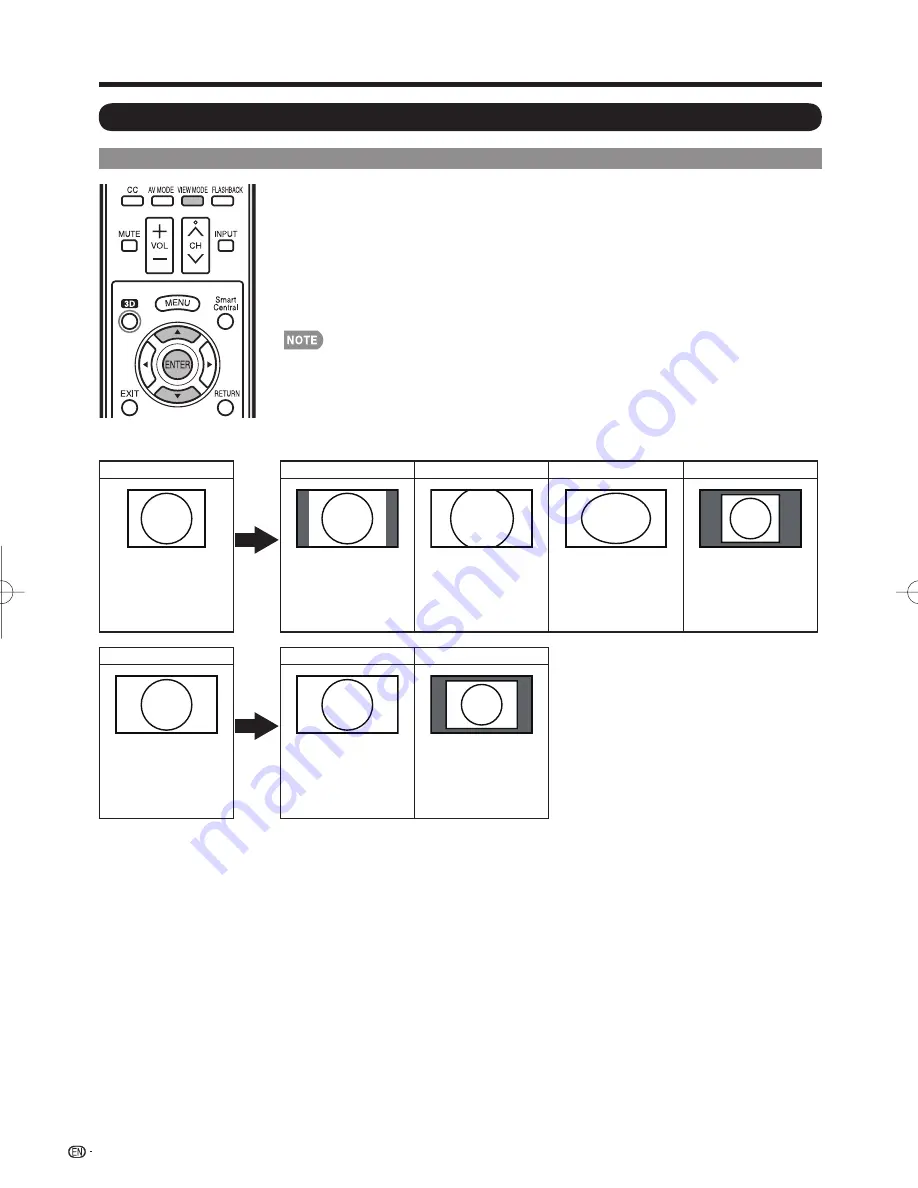
66
VIEW MODE
You can select the screen size.
1
Press
VIEW MODE
.
• The View Mode menu displays.
• The menu lists the View Mode options selectable for the type of video signal currently
being received.
2
Press
VIEW MODE
or
a
/
b
while the View Mode menu is displayed to select a
desired item on the menu.
• You can sequentially select a View Mode that has its own aspect ratio.
• Connect the PC before making adjustments. (See page 18.)
• Selectable screen size may vary with input signal type.
• You can have the same settings by choosing "View Mode" on the menu items. (See page 33.)
• You may not be able to change the View Mode while in 3D mode.
Example: Screen size images
Input signal
Normal
Zoom
Stretch
Dot by Dot
4:3
Keeps the original
aspect ratio in a full
screen display.
For viewing
widescreen
programs. The top
and bottom of the
image is cropped.
An image fully fi lls the
screen.
Detects the resolution
of the signal and
displays an image with
the same number of
pixels on the screen.
Input signal
Stretch
Dot by Dot
16:9
An image fully fi lls the
screen.
Detects the resolution
of the signal and
displays an image with
the same number of
pixels on the screen.
Using a PC
Displaying a PC Image on the Screen
LC-70̲60C7450U̲8470U̲E.indb 66
LC-70̲60C7450U̲8470U̲E.indb 66
2012/01/10 11:59:25
2012/01/10 11:59:25
















































