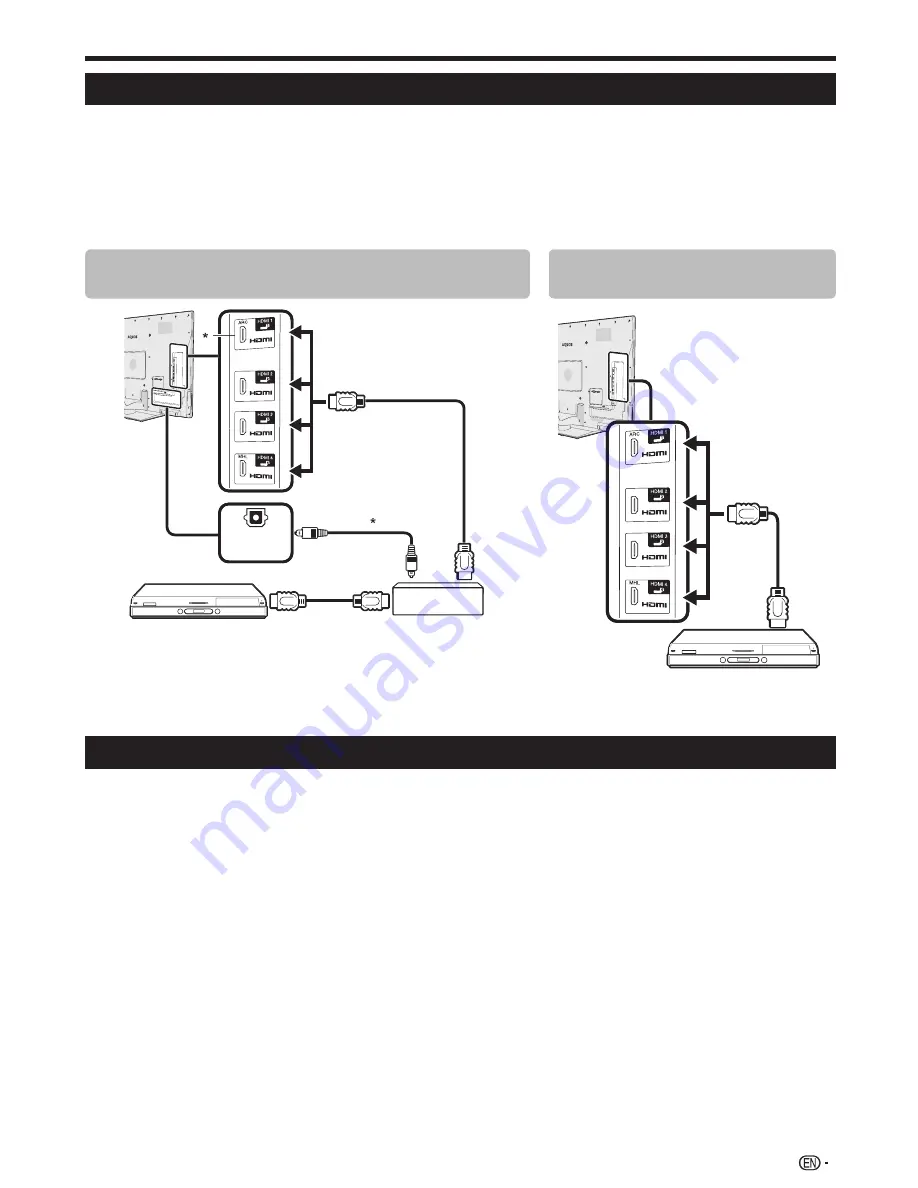
33
AQUOS LINK connection
First connect the AQUOS AUDIO speaker system or an AQUOS BD player/AQUOS recorder that supports the HDMI
CEC protocol.
NOTE
• Refer to the operation manual of the device to be connected for further details.
• After unplugging connection cables or changing the connection pattern, turn on the power of the TV after all relevant devices’
power have been turned on. Change the external input source by pressing
b
, select the appropriate external source and verify
the audiovisual output.
• The four buttons (
G
,
I
,
V
,
H
) connected by a green line are used for time shift operations for the time shift function.
Connecting an AQUOS BD player/AQUOS recorder
via the AQUOS AUDIO speaker system
n
n
o
2
1
DIGITAL
AUDIO
OUTPUT
AQUOS BD player/AQUOS recorder
AQUOS AUDIO speaker system
HDMI-certified cable
(commercially available)
Optical audio cable
(commercially available)
*1
The ARC (Audio Return Channel) function works only when using the HDMI1 terminal
*2
When you use an audio system compatible with the ARC function of the TV, you do not
need to connect an optical audio cable to the TV.
Connecting an AQUOS BD
player/AQUOS recorder only
n
AQUOS BD player/AQUOS recorder
Regarding “Select recording device”
Select the device for recording from connected devices.
NOTE
• This function enables you to select either the USB storage device for time shift use or the HDMI device with CEC protocol.
1
Go to “HOME” > “TV Menu” > “Setup” > “View setting” > “Select recording device”.
2
Select the device for recording using the
REC
E
on the remote control unit.
• Select “USB storage” when using the
REC
E
for time shift recording.
• Select “HDMI device” when using the
REC
E
for recording to the HDMI device.
3
Press
RETURN
to end the operation.
AQUOS LINK
LC80LE940X_EN_book.indb 33
LC80LE940X_EN_book.indb 33
8/29/2012 8:54:01 AM
8/29/2012 8:54:01 AM






























