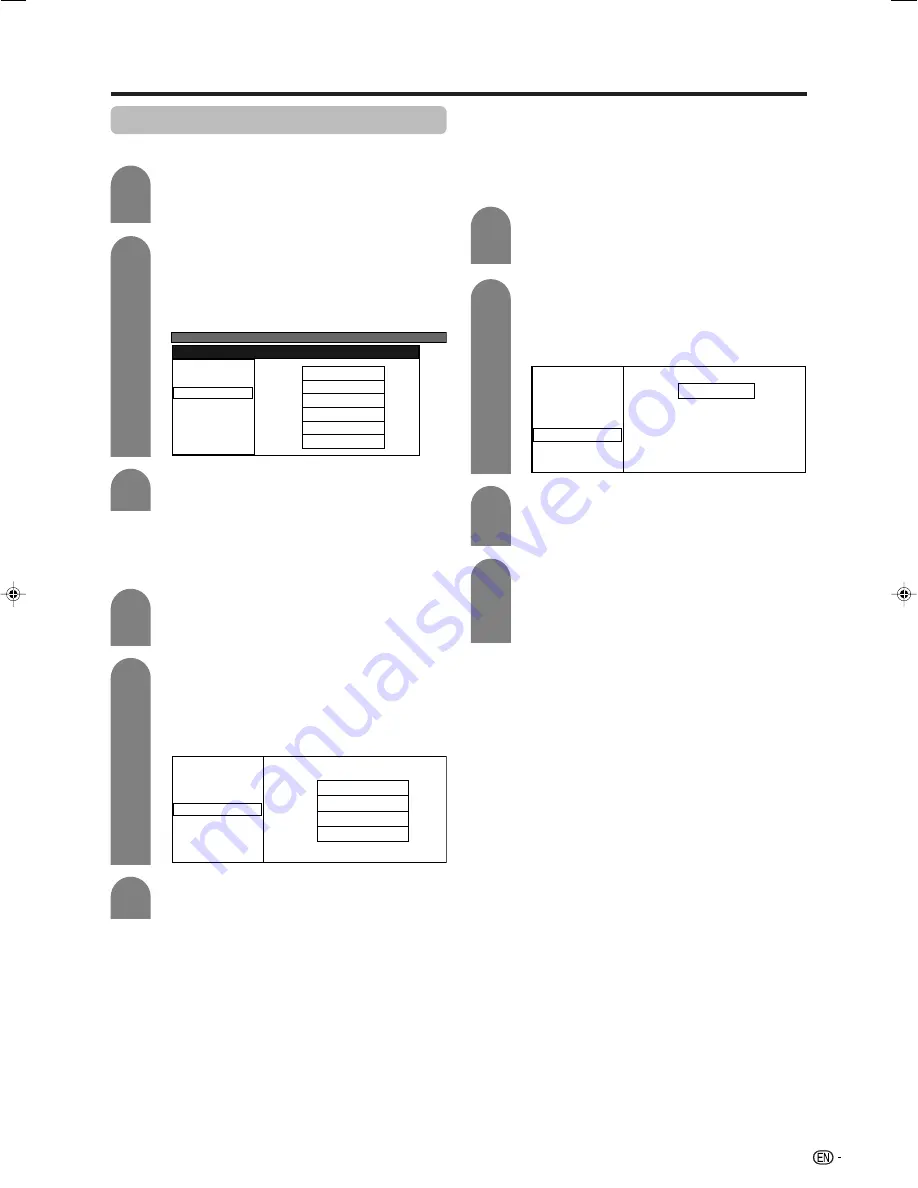
23
Basic adjustment settings
3
Press
a
/
b
/
c
/
d
to select the channel you
want to edit, and then press
ENTER
.
• The selected channel information displays.
1
2
Press
a
/
b
to select the optimum colour
system, and then press
ENTER
.
MENU
[Setup ... Programme Setup]
Fine
Colour sys.
Sound sys.
Label
Skip
Lock
[179.25]
Search
[Auto]
[B/G]
[Off]
[SAT.1]
[Off]
Auto
PAL
SECAM
NTSC 3.58
PAL-60
NTSC 4.43
Colour system menu
Press
a
/
b
to select “Colour sys.”, and then
press
ENTER
.
• Receivable colour systems are listed.
Sound system (Broadcasting system)
3
Press
a
/
b
/
c
/
d
to select the channel you
want to edit, and then press
ENTER
.
• The selected channel information displays.
Press
a
/
b
to select “Sound sys.”, and then
press
ENTER
.
• Receivable sound systems (Broadcasting
systems) are listed.
1
2
Press
a
/
b
to select the optimum sound
system, and then press
ENTER
.
Sound system menu
Fine
Search
Colour sys.
Sound sys.
Label
Skip
Lock
[179.25]
[Auto]
[B/G]
[Off]
[SAT.1]
[Off]
B/G
D/K
I
M
3
2
Fine
Colour sys.
Sound sys.
Label
Skip
Lock
[179.25]
Search
[Auto]
[B/G]
[Off]
[SAT.1]
[Off]
A
BACK
CLEAR
END
K
U
B
L
V
C
M
W
D
N
X
E
O
Y
F
P
Z
G
Q
+
H
R
–
_
I
S
.
J
T
0
1
2
3
4
5
6
7
8
9
Labelling menu
4
Press
a
/
b
to select “Label”, and then press
ENTER
.
• Alphabets and numbers are listed.
Press
a
/
b
/
c
/
d
to select each character
of the new name for the channel, and then
press
ENTER
.
Repeat until the name is fully spelt out.
• The name can be 5 characters or less.
• When you want to set a channel name of less
than 5 characters, select “END”, then press
ENTER
to exit from the labelling menu.
Labelling channels
When a TV channel sends its Network Name, the auto
installation detects the information and assigns a name
to it. However, you can change individual channel
names.
Press
a
/
b
/
c
/
d
to select the channel you
want to edit, and then press
ENTER
.
• The selected channel information displays.
1
Manual setting for each channel (continued)
Colour system
LC-G7X_E-f
06.12.21, 9:00 AM
23






























