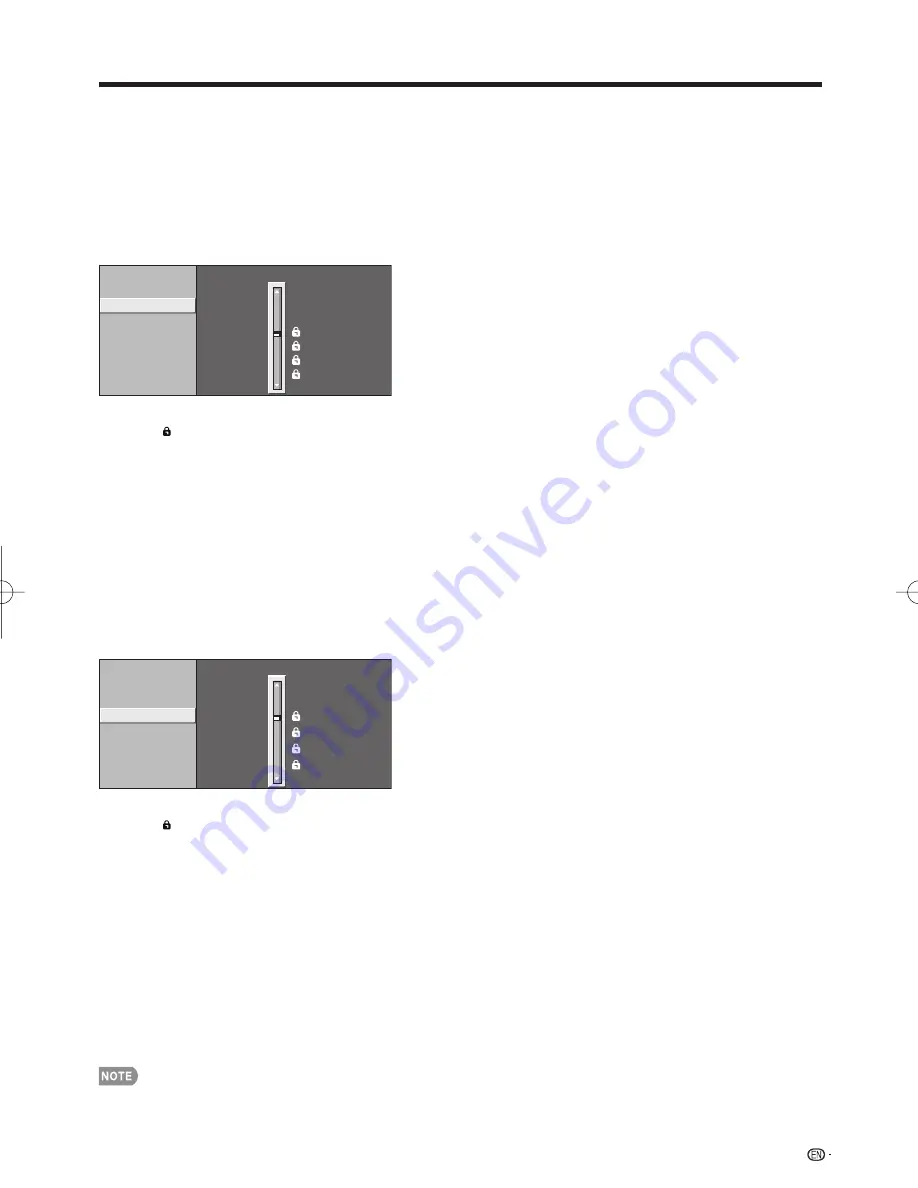
39
■
How to temporarily release the V-CHIP BLOCK
When the V-CHIP BLOCK is working and censors a broadcast, "V-CHIP HAS BEEN ACTIVATED." displays.
1
Press
ENTER
while the V-CHIP is working, and then the secret number setting menu displays.
2
Input the 4-digit secret number by using
0
-
9
. At this time V-CHIP BLOCK temporarily releases.
■
Reactivating the temporarily released V-CHIP BLOCK
You can reactivate the temporarily released V-CHIP BLOCK as shown below.
Select "Status" setting from the Parental CTRL menu to reactivate BLOCK. (See page 37.)
Select "V-Chip" setting ("MPAA", "TV Guidelines", "Can. English Ratings" or "Can. French Ratings") from the Parental CTRL to
reactivate BLOCK. (See pages 37 to 39.)
Switch off the TV power.
Performing any of the three above will activate the V-CHIP BLOCK.
•
•
•
•
Canadian Rating Systems (Canadian English ratings and Canadian French ratings)
The TV rating systems in Canada are based on the Canadian Radio-Television and Telecommunications Commission (CRTC)
policy on violence in television programming.
While violence is the most important content element to be rated, the structure developed takes into consideration other
program content like language, nudity, sexuality and mature themes.
When setting the V-CHIP on the Canadian system you can choose either the Canadian English ratings or the Canadian French
ratings.
•
•
•
E:
Exempt: Includes news, sports, documentaries and other information
programming; talk shows, music videos, and variety programming.
C:
Children: Intended for younger children under the age of 8 years.
Pays careful attention to themes that could threaten their sense of
security and well-being.
C8+:
Children over 8 years old: Contains no portrayal of violence as the
preferred, acceptable, or only way to resolve confl ict; nor encourage
children to imitate dangerous acts which they may see on the screen.
G:
General: Considered acceptable for all age groups. Appropriate
viewing for the entire family, contains very little violence, physical,
verbal or emotional.
PG:
Parental Guidance: Intended for a general audience, but may not
be suitable for younger children (under the age of 8) because it could
contain controversial themes or issues.
14+:
Over 14 years: Could contain themes where violence is one of
the dominant elements of the storyline, but it must be integral to the
development of plot or character. Language usage could be profane
and nudity present within the context of the theme.
18+:
Adults: Intended for viewers 18 years and older and might contain
depictions of violence, which while related to the development of plot,
character or themes, are intended for adult viewing. Could contain
graphic language and portrayals of sex and nudity.
E:
Exempt programming.
G:
General: All ages and children, contains minimal direct violence, but
may be integrated into the plot in a humorous or unrealistic manner.
8ans+:
General but inadvisable for young children: May be viewed
by a wide public audience, but could contain scenes disturbing to
children under 8 who cannot distinguish between imaginary and real
situations.
Recommended for viewing with parent.
13ans+:
Over 13 years: Could contain scenes of frequent violent scenes
and therefore recommended for viewing with parent.
16ans+:
Over 16 years: Could contain frequent violent scenes and
intense violence.
18ans+:
Over 18 years: Only for adult viewing. Could contain frequent
violent scenes and extreme violence.
On-Screen Display Menu
■
Canadian English Ratings
Example
MPAA
TV Guidelines
Can. English Ratings
Can. French Ratings
E
C
C8+
G
PG
14+
18+
NONE
Press
a
/
b
to adjust the item to your desired
position. " " indicates the item is blocked.
Press
MENU
to exit.
■
Canadian French Ratings
Example
MPAA
TV Guidelines
Can. English Ratings
Can. French Ratings
8ans+
13ans+
16ans+
18ans+
NONE
G
E
Press
a
/
b
to adjust the item to your desired
position. " " indicates the item is blocked.
Press
MENU
to exit.
LC-46BD80UN̲E.indb 39
LC-46BD80UN̲E.indb 39
2009/04/23 15:46:50
2009/04/23 15:46:50
Содержание Aquos LC 46BD80UN
Страница 2: ......
















































