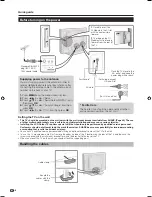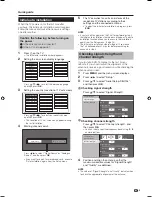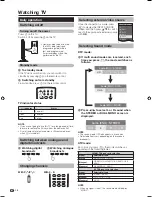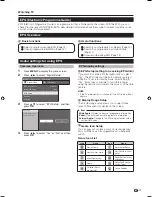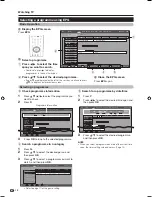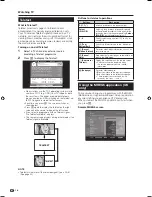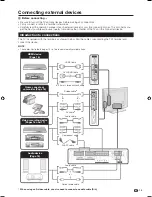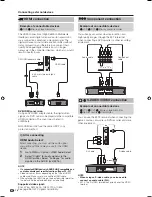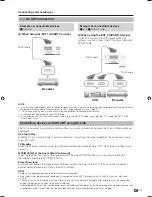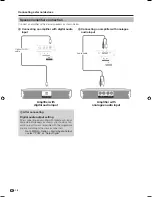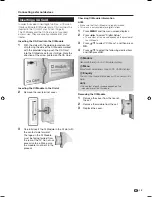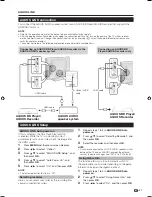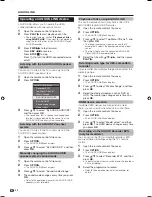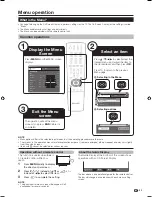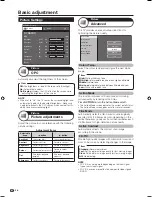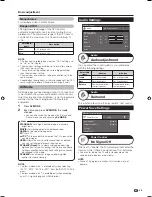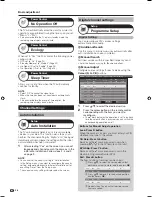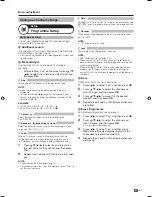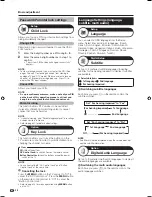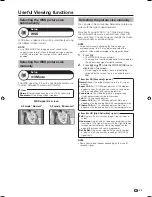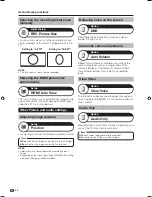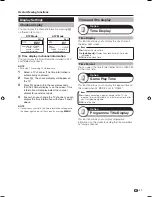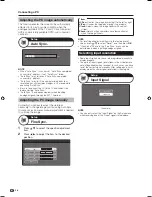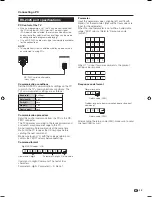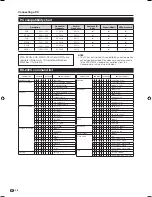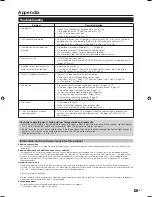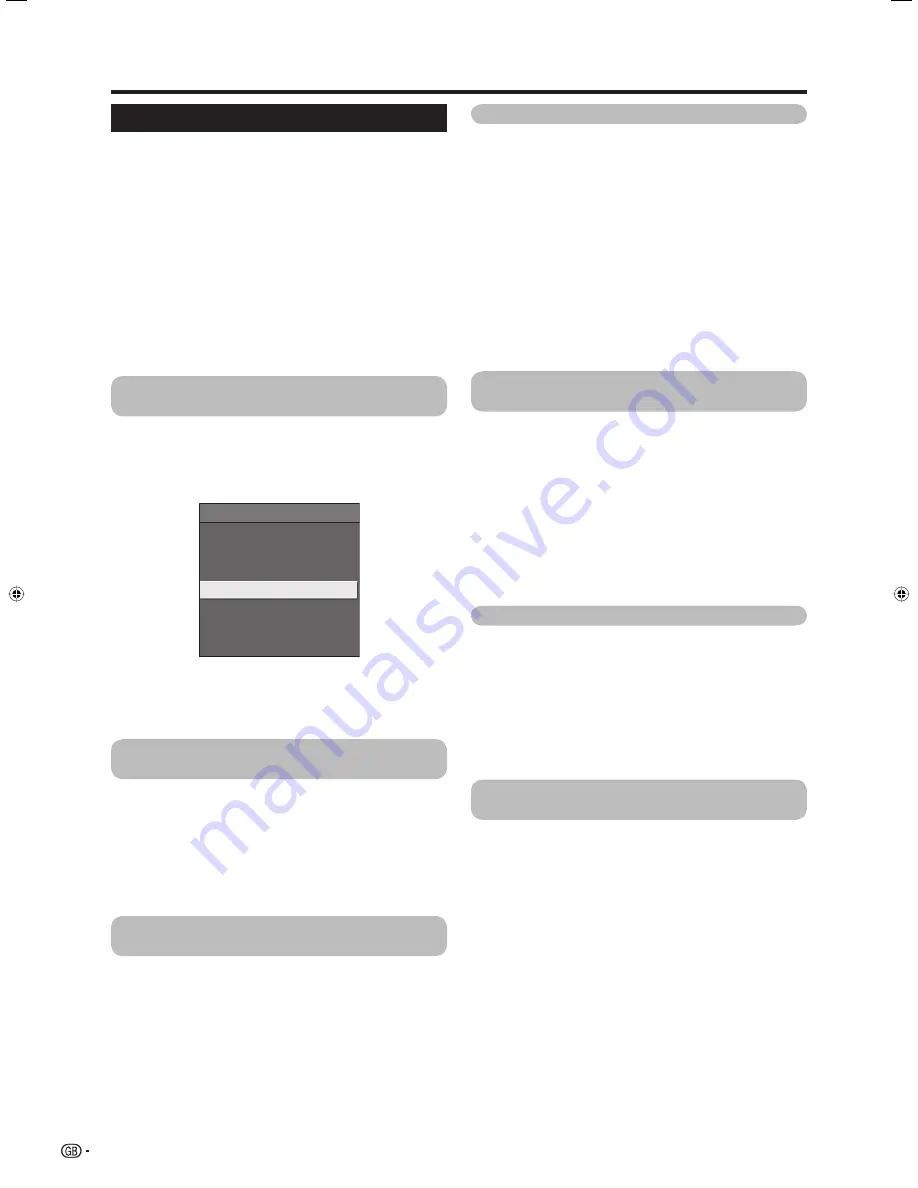
AQUOS LINK
Operating an AQUOS LINK device
AQUOS LINK allows you to operate the HDMI-
connected device with one remote control.
Open the remote control’s flip cover.
Press
PLAY
I
to start playback of a title.
• See the right column, section “
Playback of titles
using AQUOS LINK
” if you want to start playback
using the list of the titles of the AQUOS BD Player/
AQUOS Recorder.
Press
FWD
J
to fast forward.
Press
REV
G
to reverse.
Press
STOP
H
to stop.
Press
B
to turn the HDMI-connected device
on/off.
Listening with the AQUOS AUDIO speaker
system
You can opt to listen to the TV sound only from the
AQUOS AUDIO speaker system.
Open the remote control’s flip cover.
Press
OPTION
.
AQUOS LINK Menu
Recorder EPG
Top Menu/Title List
Media change
By AQUOS AUDIO SP
By AQUOS SP
Sound mode change
Model select
Press
a
/
b
to select “By AQUOS AUDIO SP”,
and then press
OK
.
• The sound from the TV speaker and headphone
terminal is silenced and only the sound from the
AQUOS AUDIO speaker system is audible.
Listening with the AQUOS TV speaker
system
You can opt to listen to the TV sound only from the
AQUOS TV speaker system.
Open the remote control’s flip cover.
Press
OPTION
.
• The AQUOS LINK Menu displays.
Press
a
/
b
to select “By AQUOS SP”, and then
press
OK
.
Manually changing the AQUOS AUDIO
speaker system’s sound mode
Open the remote control’s flip cover.
Press
OPTION
.
• The AQUOS LINK Menu displays.
Press
a
/
b
to select “Sound mode change”.
The sound mode changes every time you press
OK
.
• Refer to the operation manual of the AQUOS AUDIO
speaker system for details.
1
2
3
1
2
3
1
2
3
1
2
3
4
Playback of titles using AQUOS LINK
This section explains how to play back a title in the
AQUOS BD Player/AQUOS Recorder.
Open the remote control’s flip cover.
Press
OPTION
.
• The AQUOS LINK Menu displays.
Press
a
/
b
to select “Top Menu/Title List”, and
then press
OK
.
• The linked recorder now powers on and the TV
automatically selects the appropriate external input
source.
• The title list data from the connected AQUOS BD
Player/AQUOS Recorder displays.
Select the title with
a
/
b
/
c
/
d
, and then press
PLAY
I
.
Selecting media type for CEC-compatible
recorder
If your recorder has multiple storage media, select the
media type here.
Open the remote control’s flip cover.
Press
OPTION
.
• The AQUOS LINK Menu displays.
Press
a
/
b
to select “Media change”, and then
press
OK
.
Select the desired medium, such as DVD or
HDD. The media type changes every time you
press
OK
.
HDMI device selection
If multiple HDMI devices are connected in a daisy
chain, you can specify which device to control here.
Open the remote control’s flip cover.
Press
OPTION
.
• The AQUOS LINK Menu displays.
Press
a
/
b
to select “Model select”, and then
press
OK
. The HDMI device changes every time
you press
OK
.
Recording via the AQUOS Recorder EPG
(only for recorders)
You can call up the CEC-compatible recorder’s EPG
and preset timer recordings using the TV’s remote
control.
Open the remote control’s flip cover.
Press
OPTION
.
• The AQUOS LINK Menu displays.
Press
a
/
b
to select “Recorder EPG”, and then
press
OK
.
• The external input source switches and the recorder’s
EPG is displayed.
Select the programme to record.
• Refer to the operation manual of the recorder for
details.
1
2
3
4
1
2
3
4
1
2
3
1
2
3
4
22
LC-42X20E-gb.indd 22
LC-42X20E-gb.indd 22
2007/09/04 16:31:23
2007/09/04 16:31:23