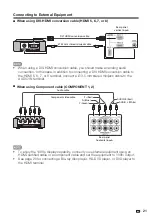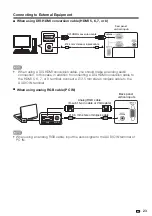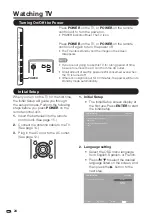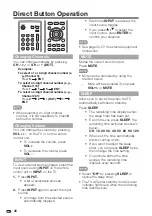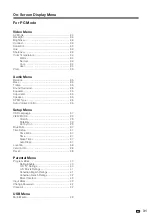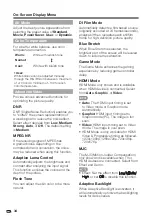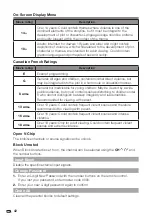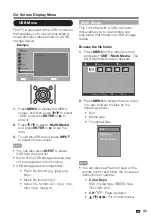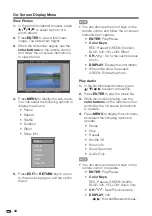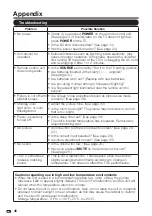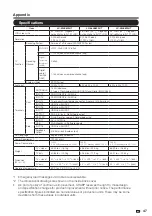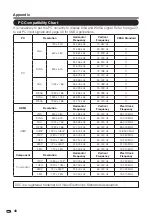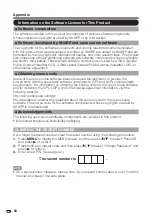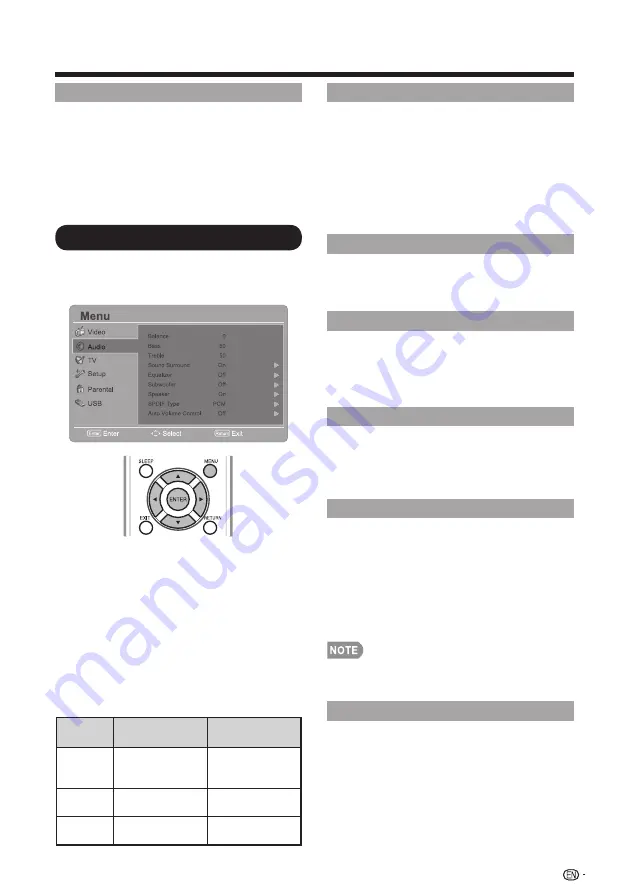
!
#%
VGA
The VGA adjustment is only available
when the input source is PC and your
TV is receiving a computer signal. Select
Auto Adjust
for adjusting the settings
automatically, or select
H. Position
,
V. Position
,
Phase
or
Clock
and use
,.
or
-
to adjust your preference.
Audio Menu
Adjusts the sound quality to your
preference with the following settings.
Example
1.
Press
MENU
to display the MENU
screen, and then press
*
/
+
to select
“Audio” and press
ENTER
.
or
.-.
to
enter it.
2.
Press
*
/
+.
to select a specific
adjustment item and press
ENTER
.
or
.
-.
to set.
3.
Press
,
/
-
to adjust the desired
setting.
4.
Press
MENU
to exit.
Selected
item
,
.
button
-
.
button
Balance
Decrease audio
from the right
speaker
Decrease audio
from the left
speaker
Bass
For weaker
bass
For stronger
bass
Treble
For weaker
treble
For stronger
treble
Sound Surround
The surround function produces Surround
effect from the speakers.
On:
Makes it possible to enjoy natural,
realistic surround sound.
Off:
Outputs the normal sound.
• You can choose Surround by pressing
SURROUND
on the remote control
unit. (See page 27.)
Equalizer
Select the preset audio mode from
Off,
Rock, Pop, Live, Dance, Techno,
Classic,
or
Soft
.
Subwoofer
The subwoofer function is dedicated to
reproducting lower bass frequency effect.
Select the preset audio mode from
Off,
Low, Medium,
or
High.
Speaker
Choose to turn on or off the TV internal
speaker. The audio output signals will not
be turned off even though the TV speaker
is off. The default setting is On.
SPDIF Type
Select the type of digital audio output. The
default setting is
PCM
.
•
Off:
Disables digital audio output.
•
PCM:
Outputs audio to PCM type.
•
Dolby Digital:
Outputs audio to Dolby
Digital type if the source supports Dolby
digital audio.
•
SPDIF Type
is disabled when HDMI is
selected from the input source.
Auto Volume Control
Choose On or Off to adjust volume to be
consistent across programs and channels
automatically.
On-Screen Display Menu