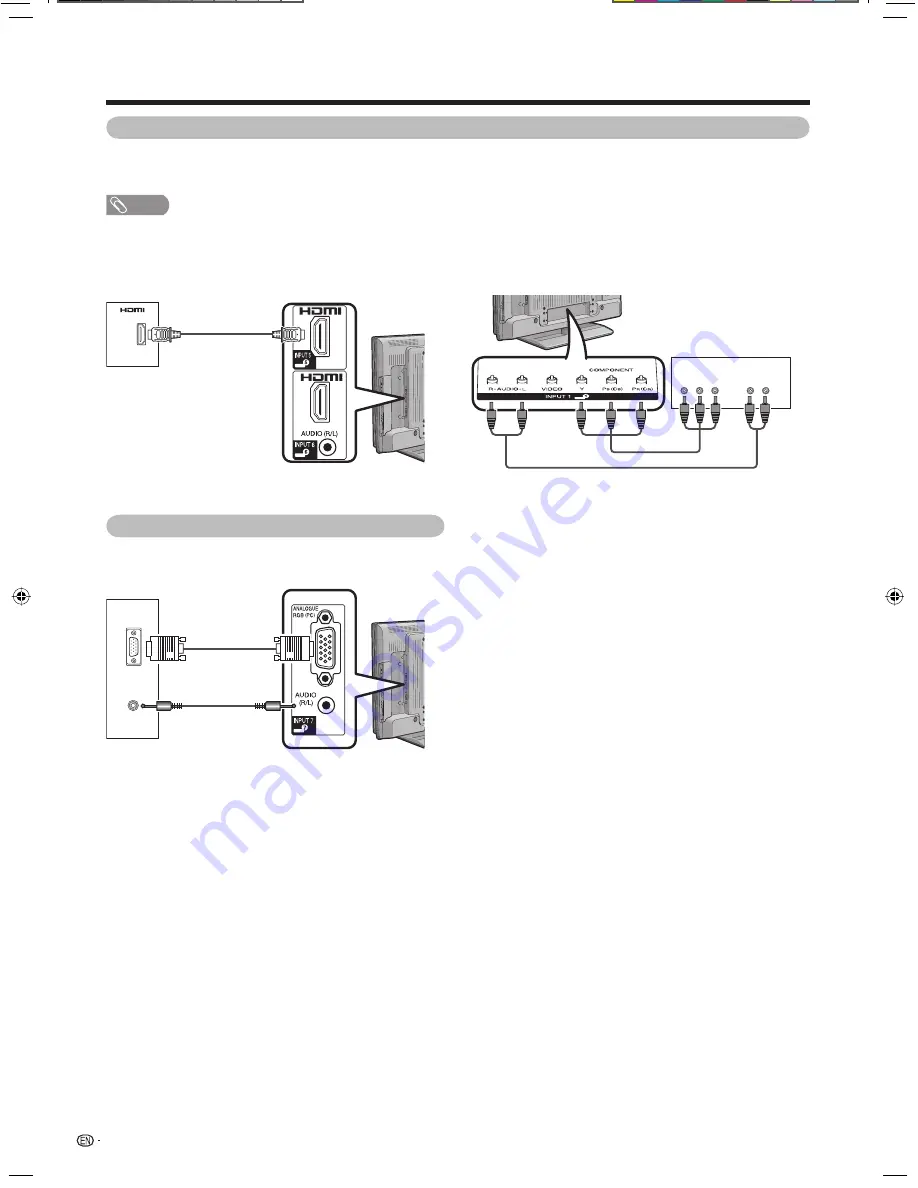
12
Preparation
Connecting a Digital TV STB (Set Top Box)
You can use the INPUT 1/INPUT 2 (component) or INPUT 4/INPUT 5/INPUT 6 (HDMI) terminals when connecting
to a Digital TV STB (Set Top Box) and other audiovisual equipment.
NOTE
• When using a DVI-HDMI conversion adaptor, input the Audio Signal from the AUDIO terminal of INPUT 6. (See page 48.)
When using HDMI cable
(commercially available)
When using component cable
(commercially available)
R – AUDIO – L
Y
P
B
(C
B
)
P
R
(C
R
)
Digital TV STB
(Set Top Box)
Digital TV STB
(Set Top Box)
Connecting a PC
You can use the INPUT 7 (PC) terminal when
connecting to a PC. (See page 56.)
ANALOG
RGB
AUDIO
(L/R)
PC
42D83M.indb 12
42D83M.indb 12
5/23/2008 5:09:41 PM
5/23/2008 5:09:41 PM















































