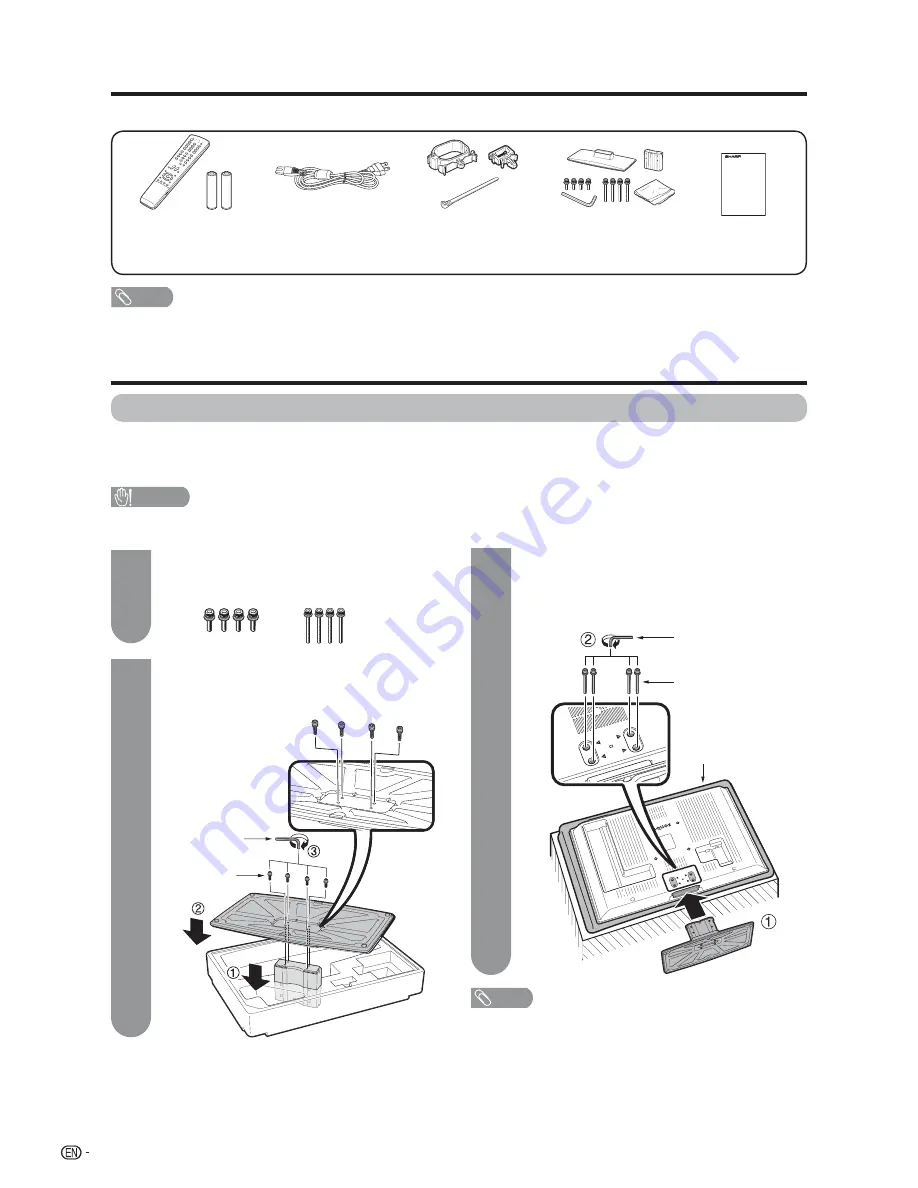
Supplied accessories
Make sure the following accessories are provided with the product.
NOTE
• Always use the AC cord supplied with the TV.
QUICK REFERENCE
Remote control unit (
g
1)
“AAA” size battery (
g
2)
Page 8
AC cord
(
g
1)
Page 7
Stand unit
(
g
1)
Page 6
Cable Clamp (
g
2)
Cable tie (
g
1)
Page 7
Attaching the stand
• Before attaching (or detaching) the stand, unplug the AC cord from the AC INPUT terminal.
• Before performing work spread cushioning over the base area to lay the TV on. This will prevent it from being
damaged.
Operation manual
(
g
1)
NOTE
• To detach the stand, perform the steps in reverse order.
Attach the supporting post for the stand unit
onto the base using the box for the stand unit
as shown below.
1
Insert the stand into the openings on the
bottom of the TV.
2
Insert and tighten the 4 long screws into
the 4 holes on the rear of the TV.
Hex key
Long screw
CAUTION
•
Attach the stand in the correct direction.
•
Be sure to follow the instructions. Incorrect installation of the stand may result in the TV falling over.
2
3
1
Confi rm that there are 8 screws (4 short
screws and 4 long screws) supplied with the
stand unit.
Soft cushion
Short screw
Hex key
6























