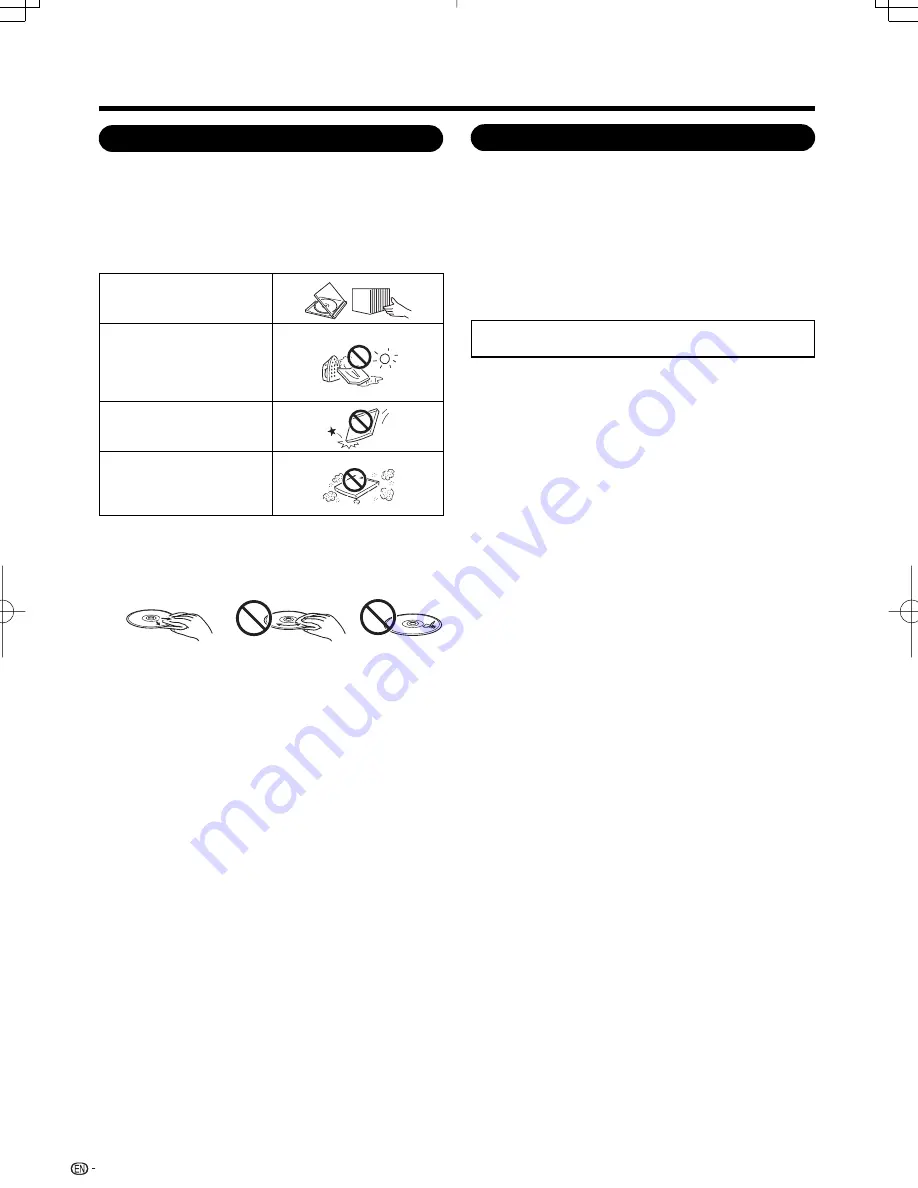
22
Copyright
Audio-visual material may consist of copyrighted works
which must not be recorded without the authority of the
owner of the copyright. Refer to relevant laws in your
country.
This product incorporates copyright protection technology
that is protected by U.S. patents and other intellectual
property rights. Use of this copyright protection technology
must be authorized by Macrovision, and is intended for
home and other limited viewing uses only unless otherwise
authorized by Macrovision. Reverse engineering or
disassembly is prohibited.
U.S. Patent Nos. 6,836,549; 6,381,747; 7,050,698;
6,516,132; and 5,583,936
•
•
Disc Precautions
Be Careful of Scratches and Dust
BD, DVD and CD discs are sensitive to dust, fi ngerprints
and especially scratches. A scratched disc may not be able
to be played back. Handle discs with care and store them
in a safe place.
Proper Disc Storage
Place the disc in the center
of the disc case and store
the case and disc upright.
Avoid storing discs in
locations subject to direct
sunlight, close to heating
appliances or in locations of
high humidity.
Do not drop discs or subject
them to strong vibrations or
impacts.
Avoid storing discs in
locations where there are
large amounts of dust or
moisture.
Handling Precautions
If the surface is soiled, wipe gently with a soft, damp (water
only) cloth. When wiping discs, always move the cloth from
the center hole toward the outer edge.
Do not use record cleaning sprays, benzene, thinner, static
electricity prevention liquids or any other solvent.
Do not touch the surface.
Do not stick paper or adhesive labels to the disc.
If the playing surface of a disc is soiled or scratched, the TV
may decide that the disc is incompatible and eject the disc,
or it may fail to play the disc correctly. Wipe any dirt off the
playing surface with a soft cloth.
Cleaning the Pick Up Lens
Never use commercially available cleaning discs. The use of
these discs can damage the lens.
Request the nearest service center approved by SHARP to
clean the lens.
Warnings about dew formation
Condensation may form on pick up lens or disc in the
following conditions:
Immediately after a heater has been turned on.
In a steamy or very humid room.
When the TV is suddenly moved from a cold
environment to a warm one.
When condensation forms:
It becomes difficult for the TV to read the signals on the
disc and prevents the TV from operating properly.
To remove condensation:
Take out the disc and leave the TV with the power off
until the condensation disappears. Using the TV when
there is condensation may cause malfunction.
•
•
•
•
•
•
•
•
•
–
–
–
About Discs
LC-42BD80U̲E.indb 22
LC-42BD80U̲E.indb 22
2008/12/07 22:54:45
2008/12/07 22:54:45
















































