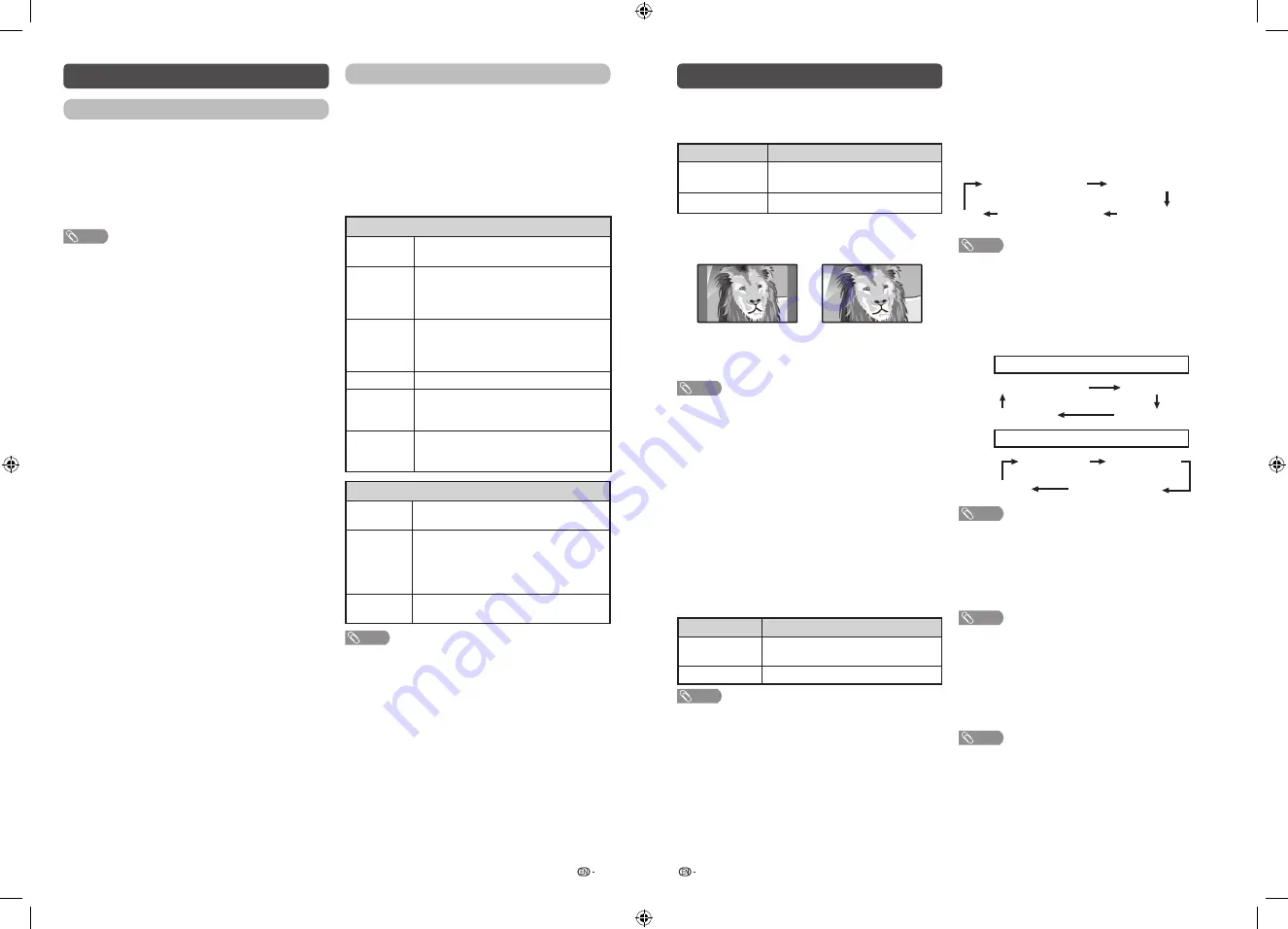
19
20
System options
Power control
Power control setting allows you to save energy.
H
No signal off
You can set the TV to automatically power off in
about 15 minutes after the TV goes into a state of
receiving no programme signals. (Enable, Disable)
•
Five minutes before the power shuts down, the remaining
time displays every minute.
NOTE
•
When a TV programme finishes, and the TV receives signal
input, this function may not operate.
H
No operation off
You can set the TV to automatically power off when
no TV operation is performed for more than 3 hours.
(Disable, 3 hours, 30 min.)
•
Five minutes before the power shuts down, the remaining
time displays every minute.
View option
H
Wide mode
You can manually select the size of a picture
appeared on your screen.
Selectable picture size varies with the type of signal
received.
Press
a
/
b
while the wide mode menu displays on
the screen.
•
As you toggle down the options, each mode is immediately
reflected on the TV.
Item (for SD [Standard-Definition] signals)
Normal
Keeps the original aspect ratio in a full
screen display.
Zoom 14:9
For 14:9 letterbox pictures. A thin side bar
appears on each side, and you may also
see bars on the top and bottom with some
programmes.
Panorama
In this mode, the picture is stretched
toward each side of the screen. The picture
may appear similar to “Full” depending on
broadcast signals.
Full
For 16:9 squeeze pictures.
Cinema 16:9
For 16:9 letterbox pictures. Bars may
appear on the top and bottom with some
programmes.
Cinema 14:9
For 14:9 letterbox pictures. Bars may
appear on the top and bottom with some
programmes.
Item (for HD [High-Definition] signals)
Full
Displays with an overscan image. Crops all
sides of screen.
Underscan
Display with an Underscan image only
when receiving a 720p signal. Display
with the High-Definition image adjusted
optimally. Noise may appear on the edge
of the screen with some programmes.
Dot by Dot
Displays an image with the same number
of pixels on the screen.
NOTE
•
“Zoom 14:9” and “Cinema 14:9” will appear only for TV
mode.
•
Some items do not appear depending on the type of
received signal.
System options (Continued)
H
4:3 mode (DTV input mode only)
The 4:3 mode allows you to select between “Normal”
and “Full”.
Selected item
Description
Normal
Normal range keeping 4:3 or 16:9
aspect ratio.
Full
Wide image without side bars.
4:3 screen types
4:3 mode “Normal”
4:3 mode “Full”
H
Auto wide (DTV input mode only)
The “Auto wide” allows the TV to switch automatically
among the different picture size. (Off, On)
NOTE
•
Use “Wide mode” if an image does not switch to the
appropriate picture size. When the broadcast signal
contains no aspect ratio information, the function will not
work even if enabled.
H
Change audio
MPX
Allows you to change the audio when multiple audio
is available for the programme you are watching.
(Auto, MONO)
Bilingual
Select from among 3 kinds of mode: DUAL I,
DUAL II and DUAL I + II.
Audio only
When listening to music from a music programme,
you can turn the screen off and enjoy audio only.
Selected item
Description
Off
Both screen images and audio are
output.
On
Audio is output without screen image.
NOTE
•
When you make operations that change the picture on the
TV such as by changing the input source, the “Audio only”
function is set to “Off”.
Audio description (DTV input mode only)
This function allows you to adjust volume output of
audio description if the TV receives a signal including
audio description.
Switching the multi audio languages
Each time you press
MPX
on the remote control, the
audio language switches.
1st audio language
1st audio language
+AD (if available)
2nd audio language
+AD (if available)
2nd audio language
• • • •
NOTE
•
This function is valid only if broadcaster is transmitting
audio description.
Hearing impaired (DVB subtitle)
Each time you press
[
on the remote control,
the subtitle switches when the broadcast contains
subtitle information.
Set “Hearing impaired” to “On”
(Hearing impaired)
1st language
2nd language
Off
• • • • • • • •
Set “Hearing impaired” to “Off”
1st language
2nd language
(Hearing impaired)
Off
• • • •
NOTE
•
This function is valid only if broadcaster is transmitting
multilingual subtitles.
Digital audio language
Set up to two preferred multi audio languages to
display if the audio languages are available.
(1st language, 2nd language)
NOTE
•
If audio for the selected languages is not included in
a received broadcast, audio will not be output for that
language.
H
Change subtitle
You can display subtitles for the hearing impaired in
the Teletext broadcast if the subtitle languages are
available. (1st language, 2nd language)
NOTE
•
If subtitles for the selected language are not included in
a received broadcast, subtitles will not be shown for that
language.
LC-40_50SA5200X_G870_EN.indd 10
1/15/2018 2:06:36 PM


































