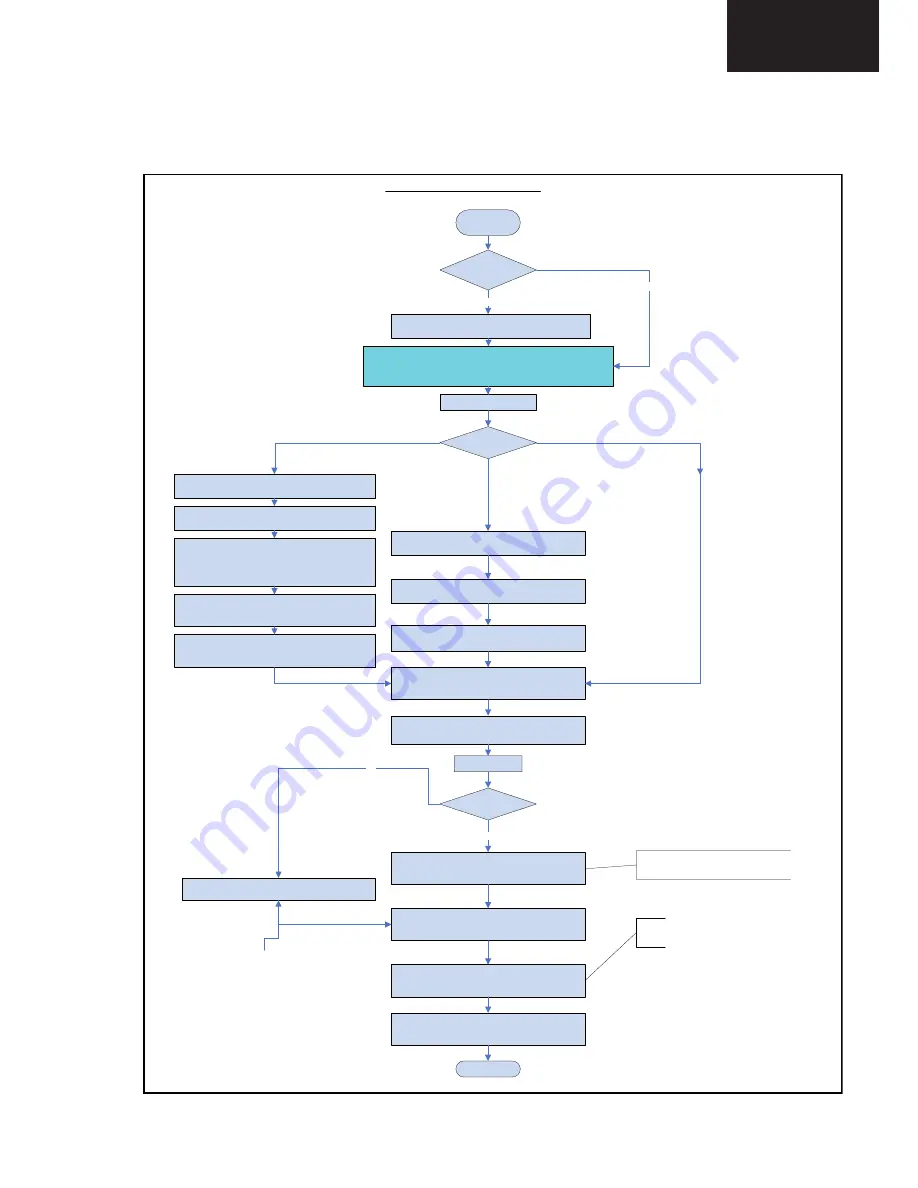
61
LC-32LE63x
LC-40LE63x
LC-46LE63x
5.8.13 SSB Replacement
Follow the instructions in the flowchart in case a SSB has to be
exchanged. See figure “SSB replacement flowchart”.
S T AR T
C onnect the U SB stick to the set,
go to SAM and save the current TV settings via “Upload to USB”
Set is still oper ating?
Yes
1. D isconnect the WiF i module fr om the PC I connector (only for Q549.x SSB)
2. Replace the SSB by a Service SSB.
3. Place the WiFi module in the PCI connector.
4. Mount the Service SSB in the set.
Set behaviour?
Yes
No
N o
In s t ru ct io n n o t e SS B rep lacem en t S55x.x
Before starting:
- prepare a USB memory stick with the latest software
- download the latest Main Software (Fus)
- unzip this file
- create a folder ”upgrades” in the root of a USB stick (size > 50 MB) and
save the autorun.upg file in this "upgrades" folder.
Note: it is possible to rename this file, e.g."S54x_SW_version.upg"; this in
case there are more than one "autorun.upg" files on the USB stick.
No pictur e displayed
Pictur e displayed
Set is starting up without software
upgrade menu appearing on screen
Pictur e displayed
Set is starting up with software
upgrade menu appearing on screen
Due to a possible wrong display option code in the received Service
SSB (NVM), it’s possible that no picture is displayed. Due to this
the download application will not be shown either. This tree enables you
to load the main software step-by-step via the UART logging on the PC
(this for visual feedback).
Start-up the set
1) Start up the TV set, equiped with the Service SSB,
and enable the UART logging on the PC.
2) The TV set will start-up automatically in the
download application if main TV software is not loaded.
3) Plug the prepared USB stick into the TV set. Follow the
instructions in the UART log file, press “Right” cursor key to enter
the list. Navigate to the “autorun.upg” file in the UART logging
printout via the cursor keys on the remote control. When the
correct file is selected, press
“Ok”.
4) Press "Down" cursor and “Ok” to start flashing the main
TV software. Printouts like: “L: 1-100%, V: 1-100% and
P: 1-100%” should be visible now in the UART logging.
5) Wait until the message “Operation successful !” is logged in
the UART log and remove all inserted media. Restart the TV set.
1) Plug the USB stick into the TV set and select
the “autorun .upg” file in the displayed browser.
2) Now the main software will be loaded automatically,
supported by a progress bar.
3) Wait until the message “Operation successful !” is displayed
and remove all inserted media. Restart the TV set.
Set the correct “Display code” via “062598 -HOME- xxx” where
“xxx” is the 3 digit display panel code (see Table 5-1-2)
After entering the “Display Option” code, the set is going to
Standby
(= validation of code)
Restart the set
Program set type number, serial number, and di
splay 12 NC
Program E - DFU if needed.
Go to SAM and reload settings
via “Download from USB” function.
In case of settings reloaded from USB, the set type,
serial number, display 12 NC, are automatically stored
when entering display options.
- Check if correct “display option” code is programmed.
- Verify “option codes” according to table 5-1-2.
- Default settings for “white drive” > see Service Manual.
SSB Board
Updated
02-06-2011
If not already done:
Check latest software on Service website.
Update main and Stand-by software via USB.
Check and perform alignments in SAM according to the
Service Manual. Option codes, colour temperature, etc.
Final check of all menus in CSM.
Special attention for HDMI Keys and Mac address.
Check if E - D F U is present.
End
Attention point for Net TV: If the set type and serial number are not
filled in, the Net TV functionality
will not work
. It will not be possible
to connect to the internet.
Saved settings
on USB stick?
Service Modes, Error Codes, and Fault Finding (continued)
Содержание Aquos LC-40LU630E
Страница 8: ...8 LC 32LE63x LC 40LE63x LC 46LE63x Operation Manual Continued VGA ...
Страница 11: ...11 LC 32LE63x LC 40LE63x LC 46LE63x Operation Manual Continued LE63x Series Remote Control ...
Страница 32: ...32 LC 32LE63x LC 40LE63x LC 46LE63x 4 3 7 Removing of major Parts 32 Continued 11 Detach the PANEL 15 15 ...
Страница 37: ...37 LC 32LE63x LC 40LE63x LC 46LE63x 4 3 8 Removing of major Parts 40 Continued 14 Detach the PANEL 16 16 ...
Страница 42: ...42 LC 32LE63x LC 40LE63x LC 46LE63x 4 3 9 Removing of major Parts 46 Continued 14 Detach the PANEL 16 16 ...
Страница 173: ...173 LC 32LE63x LC 40LE63x LC 46LE63x NOTES ...
Страница 175: ...175 LC 32LE63x LC 40LE63x LC 46LE63x Notes ...
















































