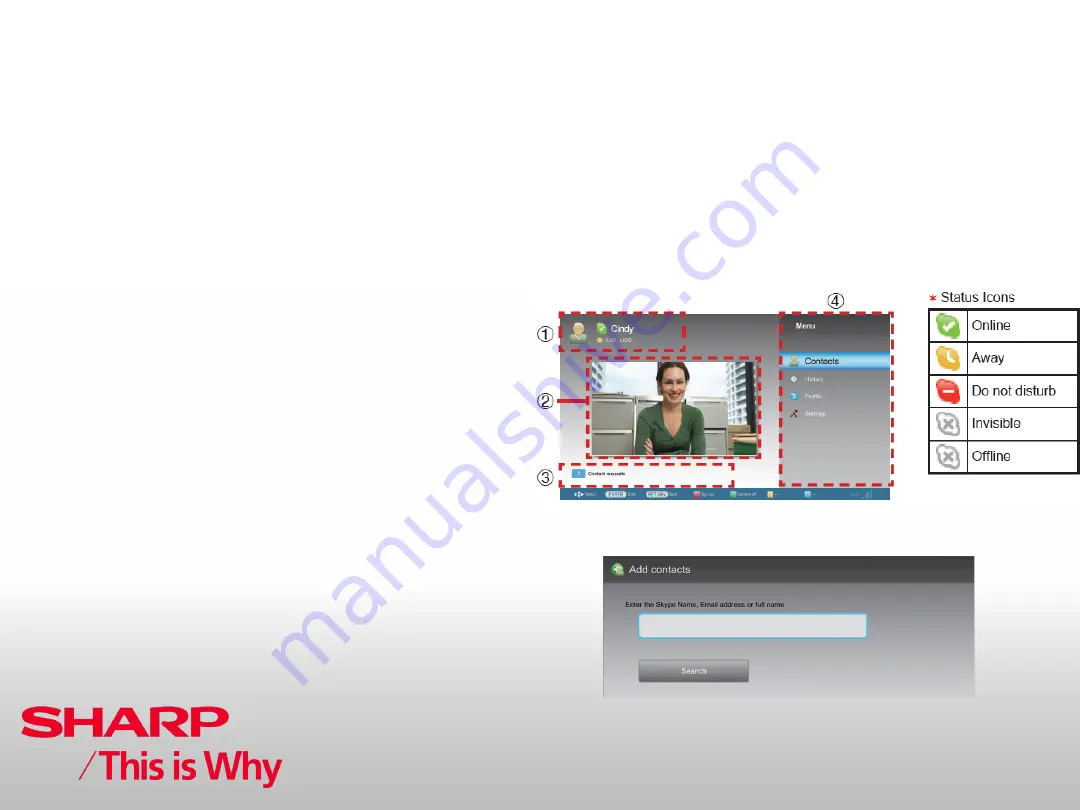
Issued by:
CE After Sales Service
July 2011
New Technologies
Skype™ (cont...)
3-2. Sign in to Skype
To sign in with an existing account:
1
Enter your registered Skype Name and Password.
2
Select “Sign in” and press OK or ENTER.
NOTE
• If you have signed in on your TV before, select the Skype Name box and
press OK or ENTER. Select your Skype Name from the recently used
accounts and press OK or ENTER.
• By ticking the “Sign me in when Skype starts” box, you can enable
automatic sign-in.
USING SKYPE
(1)
Your Skype Name, online status(
✶
), Skype credit, and profile picture
(2)
The picture from your communication camera
(3)
Notification area
(4)
Menu items: Contacts, History, Profile and Settings
<Add your friends to your contact list>
If this is not your first time using Skype, your previously registered
contacts will appear.
To add another contact:
1
Select “Contacts” in the Skype Main Menu and press OK or ENTER.
2
Press Y (Add contact).
Содержание AQUOS LC-40LE831E
Страница 1: ...LC xxLE831E Training Notes Issued by CE After Sales Service July 2011 ...
Страница 7: ...Issued by CE After Sales Service July 2011 Model Introduction ...
Страница 8: ...Issued by CE After Sales Service July 2011 Model Introduction ...
Страница 9: ...Issued by CE After Sales Service July 2011 Model Introduction ...
Страница 10: ...Issued by CE After Sales Service July 2011 Model Introduction MT5391 MT5395 CPU Comparison ...
Страница 11: ...Issued by CE After Sales Service July 2011 Model Introduction MT5395 CPU Comparison MT5391 ...
Страница 12: ...Issued by CE After Sales Service July 2011 Model Introduction MT5395 CPU Comparison MT5391 ...
Страница 13: ...Issued by CE After Sales Service July 2011 Model Introduction MT5395 CPU Comparison MT5391 ...
Страница 14: ...Issued by CE After Sales Service July 2011 Model Introduction MT5395 CPU Comparison MT5391 ...
Страница 15: ...Issued by CE After Sales Service July 2011 Model Introduction MT5395 CPU Comparison MT5391 ...
Страница 16: ...Issued by CE After Sales Service July 2011 Model Introduction MT5395 CPU Comparison MT5391 ...
Страница 17: ...Issued by CE After Sales Service July 2011 Model Introduction MT5395 CPU Comparison MT5391 ...
Страница 18: ...Issued by CE After Sales Service July 2011 Model Introduction CPU Comparison ...
Страница 19: ...Issued by CE After Sales Service July 2011 Model Introduction MT5395 CPU Comparison MT5391 ...
Страница 21: ...Issued by CE After Sales Service July 2011 40 46 System Block Diagram Block Diagrams ...
Страница 22: ...Issued by CE After Sales Service July 2011 52 60 System Block Diagram Block Diagrams ...
Страница 23: ...Issued by CE After Sales Service July 2011 Block Diagrams Major IC Information ...
Страница 24: ...Issued by CE After Sales Service July 2011 Block Diagrams Major IC Information ...
Страница 25: ...Issued by CE After Sales Service July 2011 Block Diagrams Block Diagram Power Unit ...
Страница 26: ...Issued by CE After Sales Service July 2011 Main Unit Tuner Schematic Diagrams 40 46 ...
Страница 27: ...Issued by CE After Sales Service July 2011 Main Unit Terminal Schematic Diagrams 40 46 ...
Страница 28: ...Issued by CE After Sales Service July 2011 Main Unit HDMI Schematic Diagrams 40 46 ...
Страница 29: ...Issued by CE After Sales Service July 2011 Main Unit CPU Schematic Diagrams 40 46 ...
Страница 30: ...Issued by CE After Sales Service July 2011 Main Unit DDR Schematic Diagrams 40 46 ...
Страница 31: ...Issued by CE After Sales Service July 2011 Main Unit Flash Schematic Diagrams 40 46 ...
Страница 32: ...Issued by CE After Sales Service July 2011 Main Unit UCOM Schematic Diagrams 40 46 ...
Страница 33: ...Issued by CE After Sales Service July 2011 Main Unit Panel Schematic Diagrams 40 46 ...
Страница 34: ...Issued by CE After Sales Service July 2011 Main Unit Audio AMP Schematic Diagrams 40 46 ...
Страница 35: ...Issued by CE After Sales Service July 2011 Main Unit Power Schematic Diagrams 40 46 ...
Страница 36: ...Issued by CE After Sales Service July 2011 Main Unit DEMOD_CI Schematic Diagrams 40 46 ...
Страница 37: ...Issued by CE After Sales Service July 2011 Main Unit LAN_USB Schematic Diagrams 40 46 ...
Страница 39: ...Issued by CE After Sales Service July 2011 40 Power Supply 1 3 Schematic Diagrams ...
Страница 40: ...Issued by CE After Sales Service July 2011 40 Power Supply 2 3 Schematic Diagrams ...
Страница 41: ...Issued by CE After Sales Service July 2011 40 Power Supply 3 3 Schematic Diagrams ...
Страница 42: ...Issued by CE After Sales Service July 2011 46 Power Supply 1 3 Schematic Diagrams ...
Страница 43: ...Issued by CE After Sales Service July 2011 46 Power Supply 2 3 Schematic Diagrams ...
Страница 44: ...Issued by CE After Sales Service July 2011 46 Power Supply 3 3 Schematic Diagrams ...
Страница 45: ...Issued by CE After Sales Service July 2011 52 Power Supply 1 4 Schematic Diagrams ...
Страница 46: ...Issued by CE After Sales Service July 2011 52 Power Supply 2 4 Schematic Diagrams ...
Страница 47: ...Issued by CE After Sales Service July 2011 52 Power Supply 3 4 Schematic Diagrams ...
Страница 48: ...Issued by CE After Sales Service July 2011 52 Power Supply 4 4 Schematic Diagrams ...
Страница 49: ...Issued by CE After Sales Service July 2011 60 Power Supply 1 4 Schematic Diagrams ...
Страница 50: ...Issued by CE After Sales Service July 2011 60 Power Supply 2 4 Schematic Diagrams ...
Страница 51: ...Issued by CE After Sales Service July 2011 60 Power Supply 3 4 Schematic Diagrams ...
Страница 52: ...Issued by CE After Sales Service July 2011 60 Power Supply 4 4 Schematic Diagrams ...
Страница 53: ...Issued by CE After Sales Service July 2011 New Technologies New 3d glasses Rechargeable via USB ...
Страница 54: ...Issued by CE After Sales Service July 2011 New Technologies 3D 2D Mode Conversion Switch ...
Страница 56: ...Issued by CE After Sales Service July 2011 New Technologies Auto Power OFF Function ...
Страница 62: ...Issued by CE After Sales Service July 2011 New Technologies Skype cont ...
Страница 68: ...Display Description Adjustment checking Issued by CE After Sales Service July 2011 Service Mode ...
Страница 69: ...Service Mode Menu Issued by CE After Sales Service July 2011 Service Mode ...
Страница 70: ...Service Mode Menu cont Issued by CE After Sales Service July 2011 Service Mode ...
Страница 75: ...STAND BY ERROR LED BLINKING Table cont Issued by CE After Sales Service July 2011 Service Mode ...
Страница 76: ...STAND BY ERROR LED BLINKING Table cont Issued by CE After Sales Service July 2011 Service Mode ...
Страница 77: ...STAND BY ERROR LED BLINKING Table cont Issued by CE After Sales Service July 2011 Service Mode ...
Страница 78: ...Monitor ERROR STBY Table Issued by CE After Sales Service July 2011 Service Mode ...
Страница 79: ...LED Flashing Timing Chart Error Issued by CE After Sales Service July 2011 Service Mode ...
Страница 80: ...LED Flashing Timing Chart Error cont Issued by CE After Sales Service July 2011 Service Mode ...
Страница 81: ...LED Flashing Timing Chart Error cont Issued by CE After Sales Service July 2011 Service Mode ...
Страница 82: ...LED Flashing Timing Chart Error cont Issued by CE After Sales Service July 2011 Service Mode ...
Страница 83: ...Issued by CE After Sales Service July 2011 IP Control ...
Страница 84: ...Issued by CE After Sales Service July 2011 IP Control Command List ...
Страница 85: ...Issued by CE After Sales Service July 2011 USB Clone Screen transition ...
Страница 86: ...Issued by CE After Sales Service July 2011 USB Clone Password Screen ...
Страница 87: ...Issued by CE After Sales Service July 2011 USB Clone Copy Mode TV to USB ...
Страница 88: ...Issued by CE After Sales Service July 2011 USB Clone Copy Mode USB to TV ...
Страница 89: ...Issued by CE After Sales Service July 2011 USB Clone Clone Restrictions ...
Страница 93: ...Issued by CE After Sales Service July 2011 Adjustment Process ...
Страница 94: ...Issued by CE After Sales Service July 2011 Adjustment Process ...
Страница 95: ...Issued by CE After Sales Service July 2011 Adjustment Process ...
Страница 96: ...Issued by CE After Sales Service July 2011 Adjustment Process ...
















































