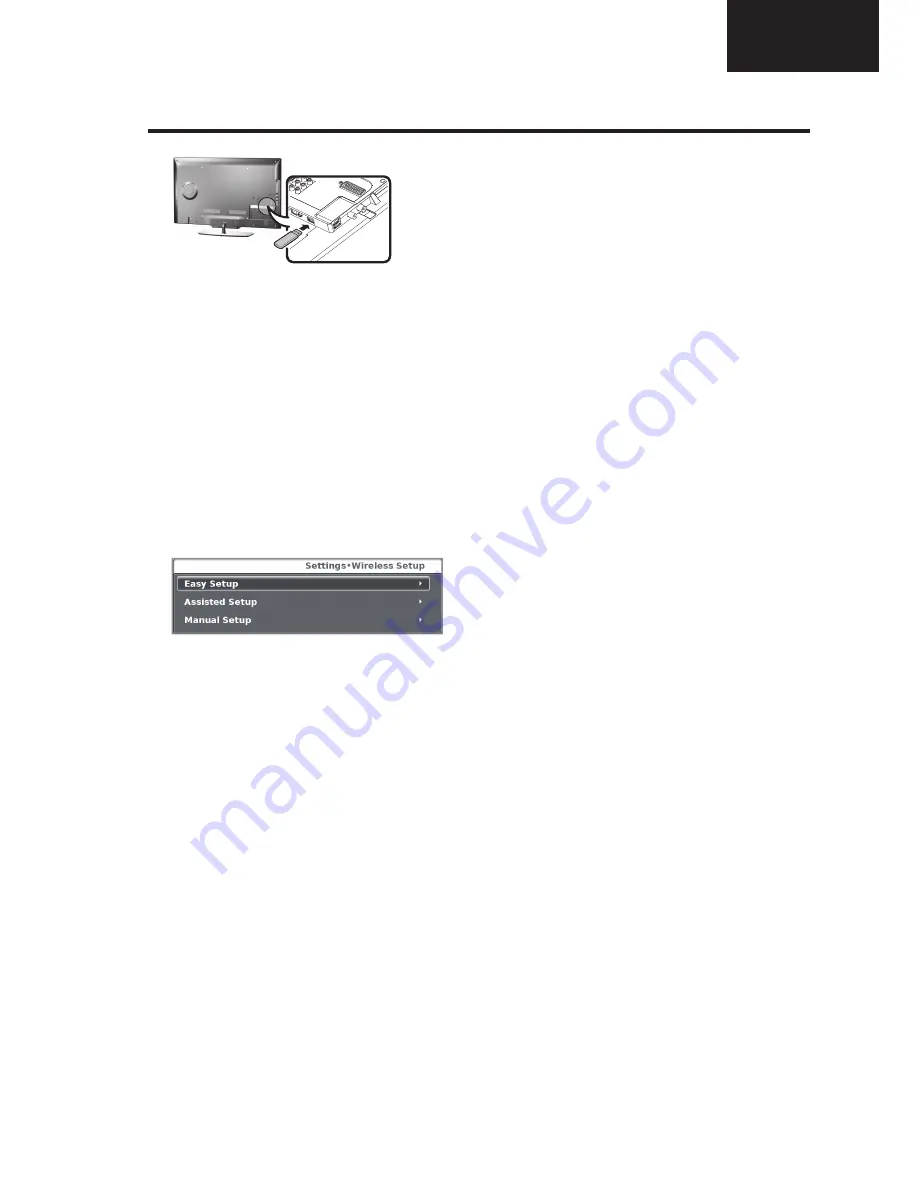
13
LC-40LE540
LC-46LE540
Operation Manual (Continued)
Network Setup
Ɣ
How to connect
1
Switch on your router before starting the network
installation.
2
Connect the AN-WUD630 USB adapter
(
sold
separately)
to the USB Wi-Fi port on the TV.
• Do not use a wireless LAN adapter other than the AN-
WUD630 Sharp wireless LAN adapter, as operations
cannot be guaranteed.
•
If your wireless network is secured, have the
encryption key ready to enter on screen.
3
Go to “
Settings
” >”
Network settings
”>
“
Network
type
”.
4
Press
OK
and
Ÿ
/
ź
to select “
Wireless
”, and then
press
OK
.
The
"Wireless"
connection will be automatically selected
if the TV detects only the wireless USB adapter.
5
Select "
Wireless setup".
There are three ways to connect by wireless the TV
to a network:
•
Easy setup
WPS
functionallity required on Router/AP, in case
of router/access point does not support WPS go to
Assisted Setup
explanation.
•
PBC (Push-Button)
1
Select
WPS configuration
and press
OK.
Press
ź
to select
"PBC"
and press
OK.
2
Press
ź
to select
Start scan
and press
OK.
3
Press the
WPS
button on the router/access point
(AP). Wait until the connection is established.
• If connection failed, please be sure WPS feature is
enabled (See the operation manual of your router/
access point(AP) for setup.)
•
PIN
If router/AP hasn't available the WPS Push-Button,
then PIN method should be selected.
1
Select
WPS configuration
and press
OK.
Select
"PIN"
and press
OK.
2
Press
ź
to select
Start Scan
and press
OK
.
3
A list of available networks is displayed, select
the desired name (SSID) and press
OK
.
4
Enter the PIN number (8 digits) on the Router/
AP WPS PIN box. Follow the operation manual
of the router/access point(AP) instructions to
introduce the PIN number.
5
Press
ź
to select
Next
and press
OK.
Wait until
the connection is stablished.
•
Assisted setup
Shows the network name list (SSID).
1
Select the network you want to connect.
2
If network is protected, introduce the encryption
key using the software keyboard and press
Green
button.
3
Select
Done
and press
OK.
The TV will connects to the network you have
selected.
•
•
Manual setup
Allows you to establish the wireless connection
introducing all data manually.
•
Advanced Network Setup
Allows you to introduce manually all network setup.
•
Network Connection Test
Check the connection status.
NOTE
•
To connect your TV to the internet, you must have a
broadband internet connection.
•
If you do not have a broadband internet connection, consult
the store where you purchased your TV or ask your internet
service provider or telephone company.
•
There is no need to enter the security key for subsequent
connections to the wireless network.
•
If your access point is set to a stealth mode (Hidden SSID,
that prevents detection by other devices), you may not be
able to establish a connection. In this case, disable the
stealth mode on the access point.
•
To change wireless LAN connection settings, go to
“
Settings
” > “
Network Settings
”.
•
Any low bandwidth adapter (router, hub, wireless access
point,…) will show poor network connection and then, poor
streaming quality. It’s recommended 56 Mbps or higher
bandwidth for full feature.
•
Working close to other Wireless/Bluetooth network, can
appear some trouble using Wi-Fi adapter on the internet
conection TV. Due to wireless link cannot be guarantee,
please try to change Wi-Fi channel on Access Point (AP)
for avoiding interferences. Please refer to Access Point User
Manual.
Содержание Aquos LC-40LE540E
Страница 21: ...21 LC 40LE540 LC 46LE540 1 Removing of major Parts 40 Continued 14 Detach the LCD module from CAB A 15 15 ...
Страница 48: ...LC 40LE540 LC 46LE540 48 40 46 POWER UNIT BLOCK DIAGRAM RDENCA447WJQZ PEN D IN G CHANGE 斲喺穢 ...
Страница 75: ...75 LC 40LE540 LC 46LE540 C A Control Button Unit PWB RUNTKA980WJPZ2 1 2 3 4 5 6 7 I H G F E D B ...




























