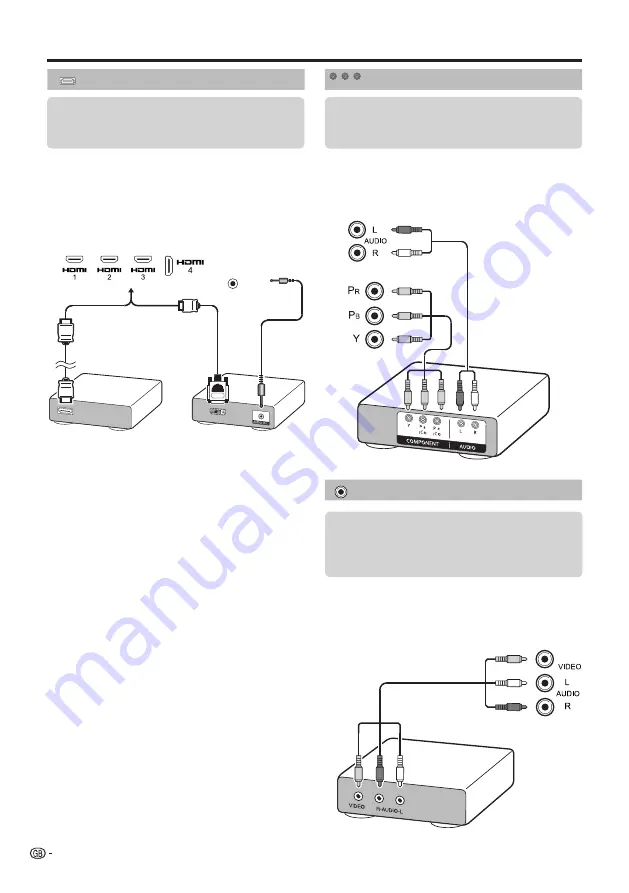
Connecting external devices
The HDMI connections permit digital video and audio
transmission via a connection cable from a player/
recorder. The digital picture and sound data are
transmitted without data compression and therefore
lose none of their quality. Analogue/digital conversion
is no longer necessary in the connected devices, which
also would result in quality losses.
DVI/HDMI conversion
Using a cable DVI/HDMI, the digital signals of a DVD
video, can also be reproduced through a compatible
HDMI connection. The sound should be supplied
additionally.
• On connecting a DVI/HDMI cable to the HDMI terminal, the
picture may not be visualised clearly.
• Both HDMI and DVI use the same method of HDCP
protection against copy.
• For connecting a DVI cable, a commercially available adaptor
(not supplied) is necessary.
NOTE
•
Depending on the type of HDMI cable used, a video noise
may appear. Be sure to use a certified HDMI cable.
•
On reproducing HDMI picture, the best format is
automatically detected and adjusted for the picture
.
Compatible video signal
576i, 576p, 480i, 480p, 1080i, 720p, 1080p
Component connection
You will enjoy accurate colour reproduction and high
quality images through the INPUT COMPONENTS /
AV terminal when connecting a DVD player/recorder or
other device.
You can use the COMPONENTS/AV terminal when
connecting to a game console, camcorder, a DVD
player / recorder or other device.
VIDEO connection
HDMI connection
Example of connectable devices
●
VCR
●
DVD player/recorder
●
Blu-ray player/recorder
Example of connectable devices
●
DVD player/recorder
●
Blu-ray player/recorder
●
Game console
42
HDMI / PC
ANALOG
AUDIO
INPUT
(ARC)
Audio cable
Components
cable
AV cable
Example of connectable devices
●
VCR
●
DVD player/recorder
●
Blu-ray player/recorder
●
Game console
●
Camcorder
Y
P
B
(
C
B)
P
R
(
C
R)
RCA / ø 3.5 mm
stereo mini jack cable
DVI/HDMI
cable
HDMI-certified
cable
















































