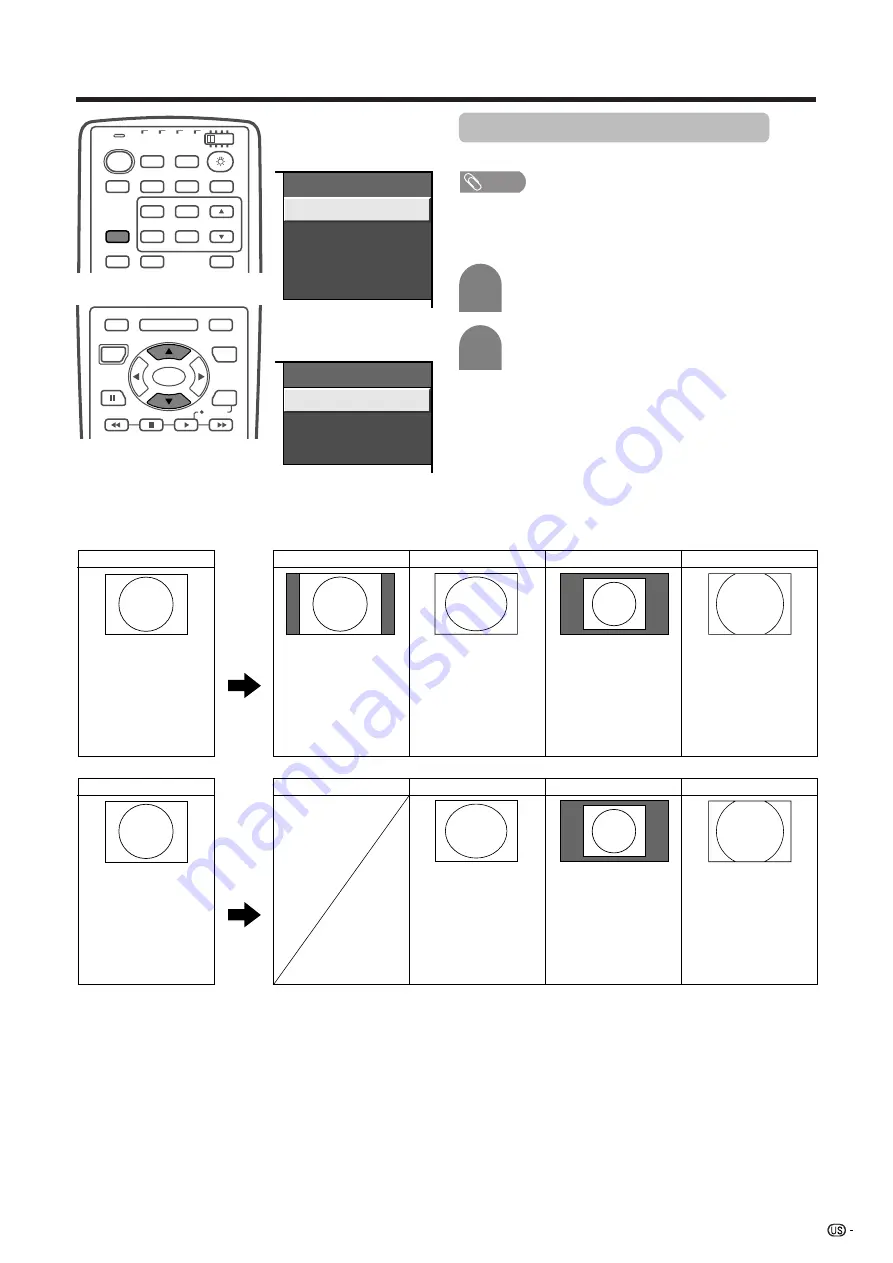
53
Useful adjustment settings
Input signal
(1024
m
768)
Input signal
(640
m
480)
View mode (for PC input mode)
You can select the screen size.
a
View Mode
Normal
Stretch
Dot by Dot
Zoom
View Mode
Stretch
Dot by Dot
Zoom
MODE
VIEW
TV
ANT-A/B
INPUT
SURROUND
FRONT
TWIN
MODE
AV
POWER
MTS
CC
PICTURE
SELECT
SUB
TWIN CH
FREEZE
SLEEP
LEARN
EDIT/
DISPLAY
INPUT
TV
VCR
CBL
/SAT
/DTV
DVD
/LD
SET/
ENTER
MENU
TV/SAT/DVD
FAVORITE CH
DTV/DVD TOP
SOURCE
DTV/SAT
DTV/SAT
VCR REC
A
B
C
D
RETURN
MENU
POWER
MENU
GUIDE
INFO
Input signal
Normal
Stretch
Dot by Dot
Zoom
Input signal
Normal
Stretch
Dot by Dot
Zoom
640
g
480
Keeps the original
aspect ratio in a full
screen display.
An image fully fills
the screen.
Detects the
resolution of the
signal and displays
an image with the
same number of
pixels on the screen.
Keeps the original
aspect ratio in a full
screen display. The
top and bottom of
the image is slightly
cropped.
1024
g
768
An image fully fills
the screen.
Keeps the original
aspect ratio in a full
screen display. The
top and bottom of
the image is slightly
cropped.
Detects the
resolution of the
signal and displays
an image with the
same number of
pixels on the screen.
a
Screen size images.
NOTE
• Connect the PC before making adjustments. (See page
46.)
• Selectable screen size may vary with input signal type.
Press
VIEW MODE
.
• The View mode menu displays.
1
2
Press
VIEW MODE
or
a
/
b
to select a
desired item on the menu.
http://www.usersmanualguide.com/
















































