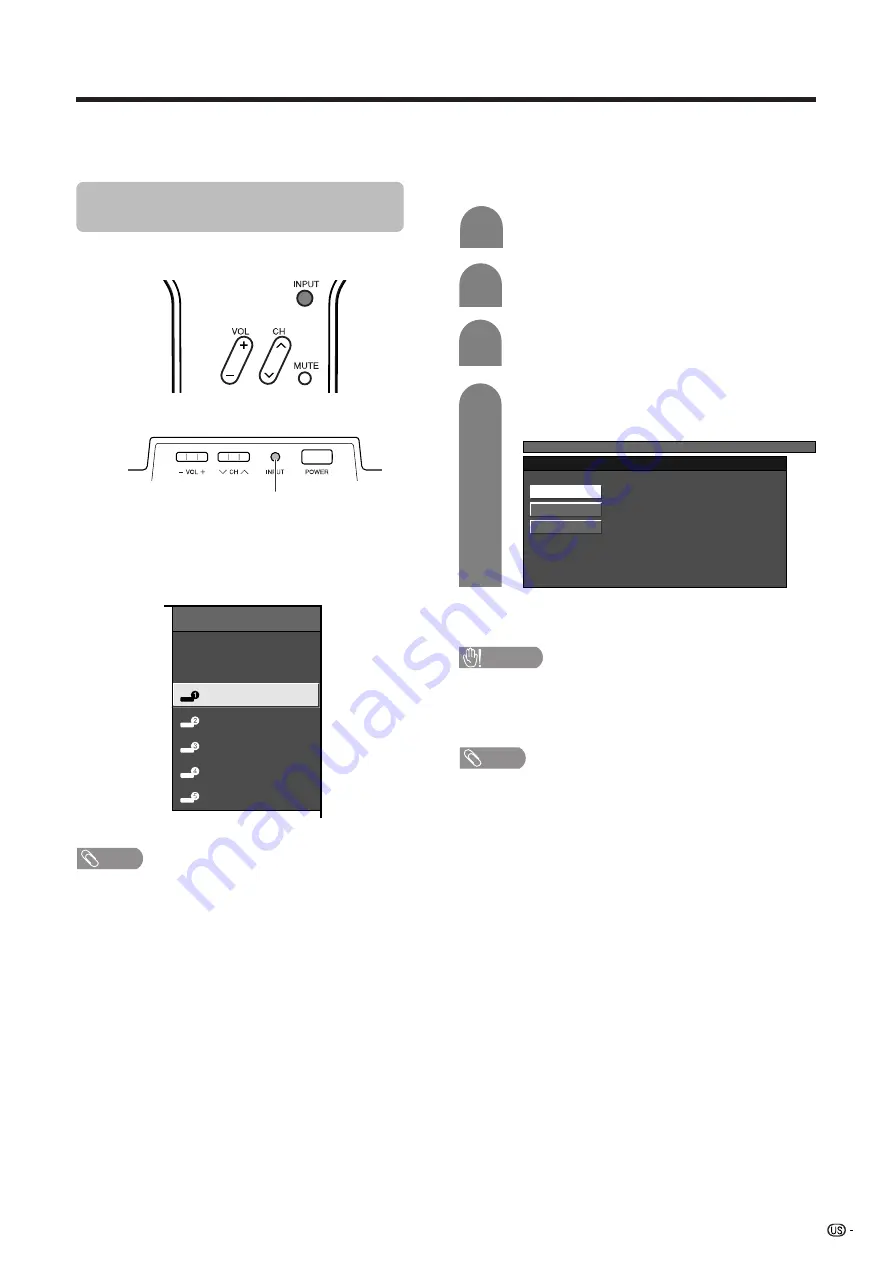
29
Using external equipment
You can connect many types of external equipment to your TV, like a DVD player, VCR, Digital TV tuner, PC,
HDMI equipment, game console and camcorder. To view external source images, select the input source from
INPUT
on the remote control unit or on the TV.
CAUTION
• To protect all equipment, always turn off the TV before
connecting to a DVD player, VCR, Digital TV tuner, PC,
HDMI equipment, game console, camcorder or other
external equipment.
NOTE
• See pages 30 to 34 for external equipment connection.
• Please refer to the relevant operation manual (DVD player,
PC, etc.) carefully before making connections.
• Each time
INPUT
is pressed, the input source toggles.
• Refer to your external equipment operation manual for
the signal type.
Displaying an external equipment
image
Explanation here is for the setting when connecting
DVD to INPUT1 terminal.
INPUT
button
To watch a DVD image, select “INPUT1” from “INPUT
SOURCE” menu using
INPUT
on the remote control
unit or on the TV. (See page 37.)
INPUT SOURCE
TV(Air)
TV(Cable)
INPUT1
INPUT2
INPUT3
INPUT4
INPUT5
1
MENU
[Option ... Input Select]
Auto
COMPONENT
VIDEO
For INPUT1 signal
Select the desired signal type.
The setting is stored and can be selected on the
“INPUT SOURCE” menu.
Press
MENU
and the MENU screen displays.
2
3
Press
a
/
b
to select “Input Select”, and then
press
ENTER
.
4
Press
c
/
d
to select “Option”.
NOTE
• If the image does not come in clearly, you may need to
change the input signal type setting on the “Input Select”
menu.
Selecting the INPUT signal
(Example)
















































