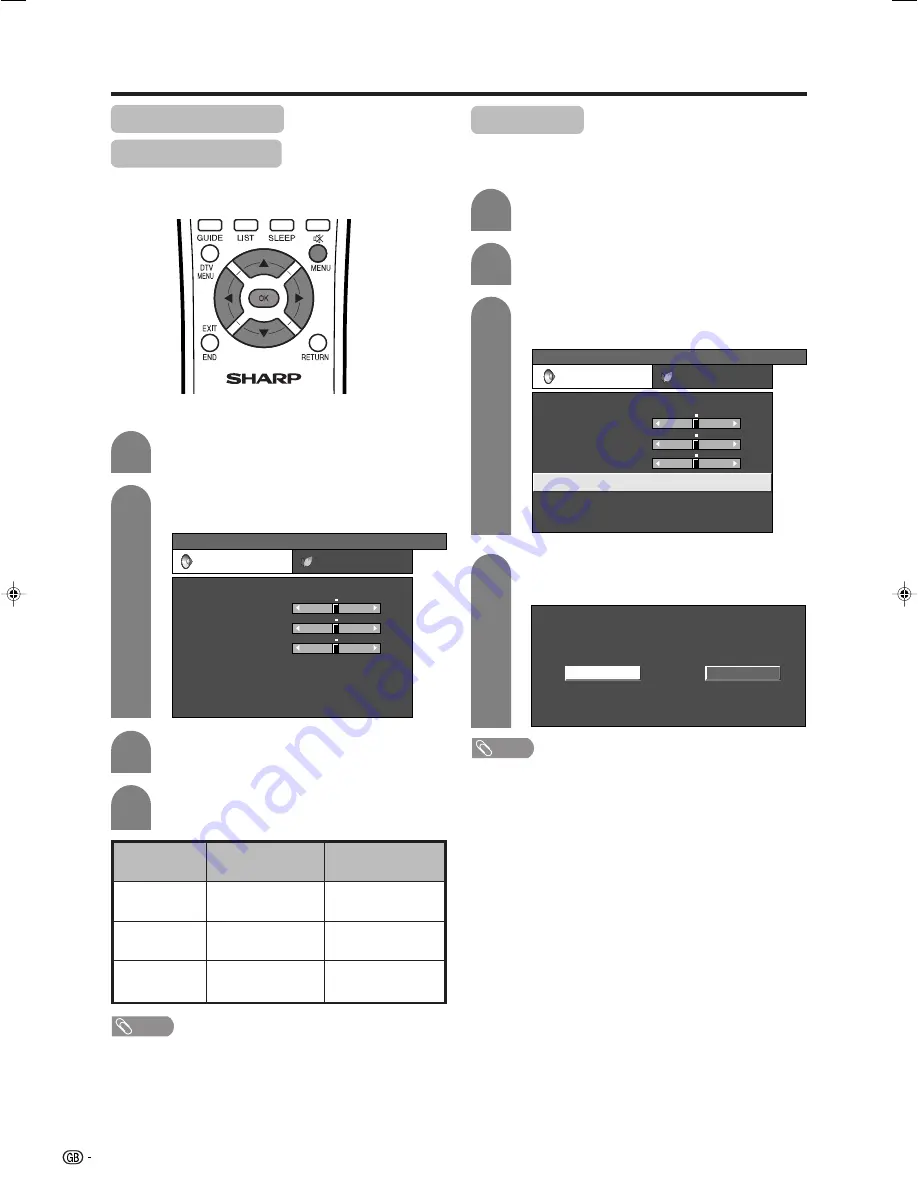
58
Audio adjustment
Sound adjustment
You can adjust the sound quality to your preference
with the following settings.
Press
c
/
d
to select “Audio”.
• Audio menu displays.
Press
a
/
b
to select a specific adjustment
item.
Press
c
/
d
to adjust the item to your desired
position.
Basic adjustment settings
2
3
4
c
button
For weaker treble
For weaker bass
Decrease audio from
the right speaker
Selected item
Treble
Bass
Balance
d
button
For stronger treble
For stronger bass
Decrease audio from
the left speaker
Press
MENU
and the MENU screen displays.
1
MENU
[Audio]
Audio
Power control
USER
Treble
Bass
Balance
Dolby Virtual
Speaker
[Detachable]
[Off]
Reset
[0]
[0]
[0]
–15
–15
L
+15
+15
R
NOTE
• For resetting all adjustment items to factory preset values,
press
a
/
b
to select “Reset”, press
OK
, press
c
/
d
to
select “Yes”, and then press
OK
.
• Audio menu items are greyed out when Audio output is
variable or when headphones are in use.
• Balance is greyed out when Dolby Virtual is set to “On”.
Press
c
/
d
to select “Audio”.
• Audio menu displays.
2
Press
MENU
and the MENU screen displays.
1
Press
c
/
d
to select the desired setting, and
then press
OK
.
4
3
Press
a
/
b
to select “Dolby Virtual”, and
then press
OK
.
USER
Treble
Bass
Balance
Dolby Virtual
Speaker
Reset
[0]
[0]
[0]
–15
–15
L
+15
+15
R
[Detachable]
[Off]
MENU
[Audio ... Dolby Virtual]
Audio
Power control
NOTE
• You can choose Dolby Virtual by pressing
]
on the
remote control unit. See page 25 for Dolby Virtual.
• Audio menu items are greyed out when Audio output is
variable or when headphones are in use.
• Balance is greyed out when Dolby Virtual is set to “On”.
Dolby Virtual
You can also produce Dolby Virtual effects from the
“Audio” setting.
Off
On
LC-37AD1E(E)-f
03.11.28, 8:30 AM
58






























