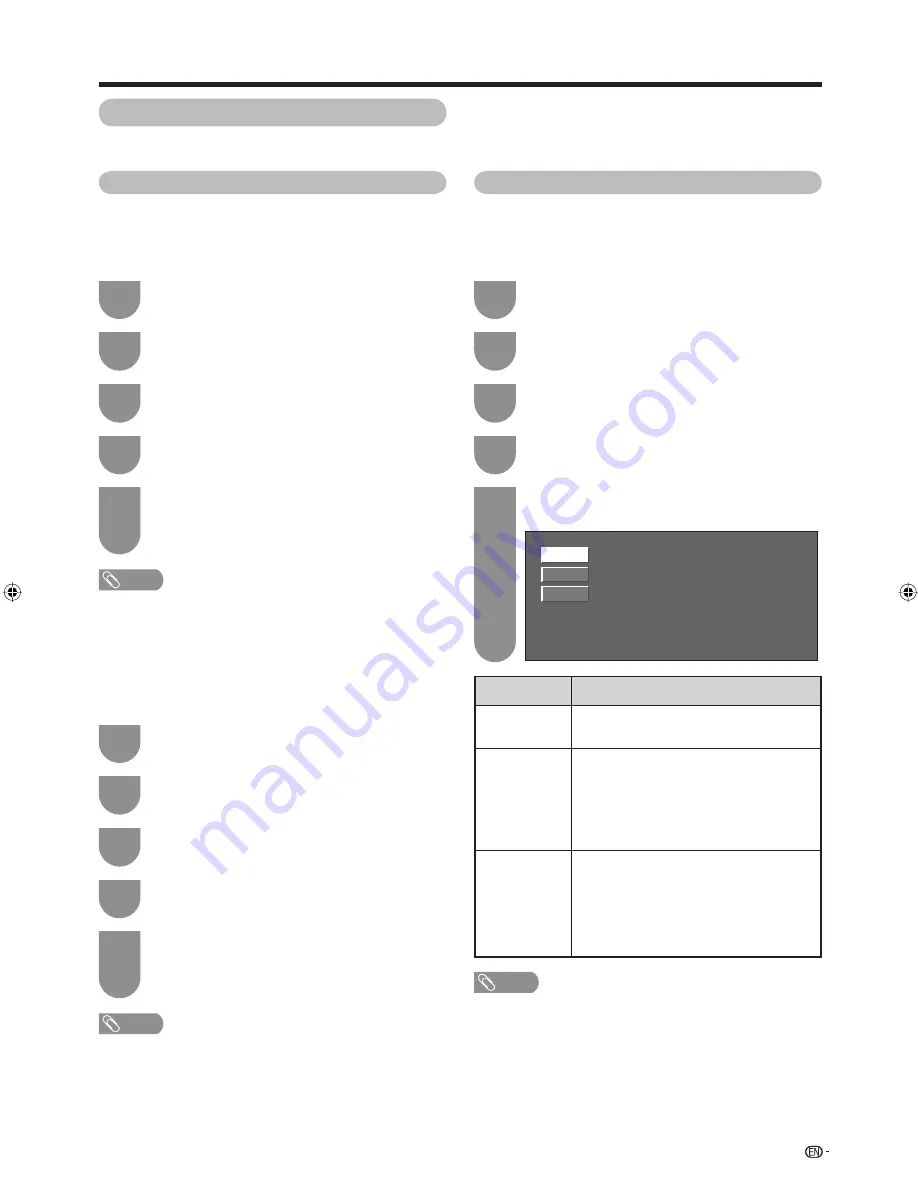
Press
MENU
and the MENU screen displays.
1
Press
c
/
d
to select “Option”.
• Power control menu displays.
2
Press
a
/
b
to select “Power Control”, and
then press
ENTER
.
3
Press
a
/
b
to select “No Signal Off”, and then
press
ENTER
.
4
Press
a
/
b
to select “Enable”, and then press
ENTER
.
• Five minutes before the power shuts down,
remaining time displays every minute.
5
Press
MENU
and the MENU screen displays.
1
Press
c
/
d
to select “Option”.
• Power control menu displays.
2
Press
a
/
b
to select “Power Control”, and
then press
ENTER
.
3
Press
a
/
b
to select “No Operation Off”, and
then press
ENTER
.
4
Press
a
/
b
to select “Enable”, and then press
ENTER
.
• Five minutes before the power shuts down,
remaining time displays every minute.
5
NOTE
• “Disable” is factory preset value.
Press
MENU
and the MENU screen displays.
1
Press
c
/
d
to select “Option”.
• Power control menu displays.
2
Press
a
/
b
to select “Power Control”, and
then press
ENTER
.
3
Press
a
/
b
to select “Power Management”,
and then press
ENTER
.
4
Press
a
/
b
to select “Mode1” or “Mode2”,
and then press
ENTER
.
5
Power Control for PC source
Power Management
When set, the power will automatically shut down if no
signal is input for a certain time.
Off
Mode1
Mode2
35
NOTE
• If you turn off the power by disconnecting AC cord when
setting “Mode2” in power management, the TV may not
function properly after turning the power on again. In such
case, press
POWER
on the remote control unit.
• Pressing
POWER
on the display will have the same result.
Useful adjustment settings
Power Control
Power Control setting allows you to save energy.
No Operation Off
When set to “Enable”, the power will automatically shut
down if there is no operation for 3 hours.
NOTE
• “Disable” is factory preset value.
• When a TV programme fi nishes, and the TV receives signal
input, this function may not operate.
Power Control for AV source
No Signal Off
When set to “Enable”, the power will automatically shut
down if no signal inputs for 15 minutes.
Selected item
Off
Mode1
Mode2
Description
• No power management
• Factory preset value.
• If no signal inputs for approximately 8
minutes, the power shuts down.
• Even if you start using the PC and the
signal inputs again, the TV stays off.
• The TV turns on again by pressing
POWER
. (See page 13.)
• If no signal inputs for approximately 8
seconds, the power shuts down.
• When you start using the PC and the
signal inputs again, the TV turns on.
• The TV turns on again by pressing
POWER
. (See page 13.)
PX5X_en_g.indd 35
PX5X_en_g.indd 35
2006/11/30 16:50:49
2006/11/30 16:50:49
Содержание Aquos LC-32PX5X
Страница 1: ...MODEL LC 32PX5X LC 37PX5X LC 42PX5X LCD COLOUR TELEVISION OPERATION MANUAL ...
Страница 2: ......
Страница 53: ...51 Dimensional drawings Unit mm LC 42PX5X 200 542 1031 933 4 96 140 292 421 733 675 58 200 85 526 4 Password ...
Страница 54: ...Memo ...
Страница 55: ......
Страница 56: ...Printed in Malaysia TINS C949WJZZ 07P01 MA NG Printed on post consumer recycled paper ...






























