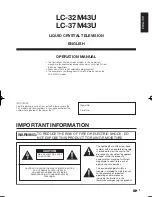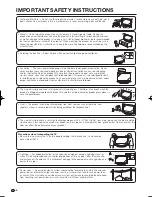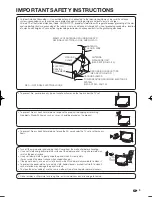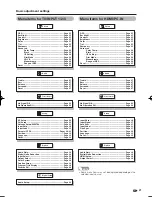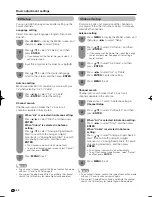7
Ventilation & Cleaning Tips
Keep your AQUOS television in a well ventilated area and make sure not to place it by a heat source or use near
water. The AQUOS television is designed for AC use only and should be used with supplied AC cord.
Clean the screen by spraying a soft lint free cloth with water to lightly moisten. Gently wipe and
avoid pressing on the screen. To clean the outer cabinet, use the same method. Do not use
liquid or aerosol cleaners.
The screen is glass and can be scratched or broken when dropped or impacted.
QUICK REFERENCE
STOP! To safely remove the AQUOS television from the box
• It's best to use 2 people to remove the AQUOS television for stability.
• Lift onto installation location as the diagram illustrates.
QUICK INSTALLATION TIPS
Attach your antenna to the back of the AQUOS
television. (See page 12.)
Place the Ferrite core in the space indicated in
the below fi gure and bundle the cords properly
with the cable clamp and the cable tie.
How to turn on the AQUOS television for the
fi rst time.
A) Press
POWER
on the AQUOS television.
POWER
POWER
indicator
Connect the AC plug for the AQUOS television
into the AC outlet.
B) The POWER indicator on the front of the
AQUOS television lights GREEN.
NOTE
• Speakers cannot be detached from the TV.
• TV angle cannot be adjusted.
AC outlet
• Place the TV close to the AC outlet, and keep the power
plug within reach.
NOTE
•
TO PREVENT RISK OF ELECTRIC SHOCK, DO NOT
TOUCH UN-INSULATED PARTS OF ANY CABLES
WITH THE AC CORD CONNECTED.
1
2
3
4
• Affi x the AC cord onto the
hook and place the ferrite
core in the space in the TV
cabinet as shown.
Ferrite core
Hook
LC32̲37M43U̲E̲01.indd 7
LC32̲37M43U̲E̲01.indd 7
2007/07/05 19:03:48
2007/07/05 19:03:48
Содержание Aquos LC-32M43U
Страница 2: ......