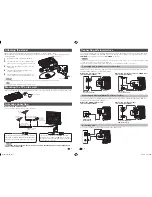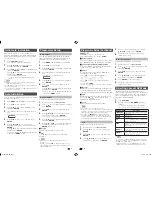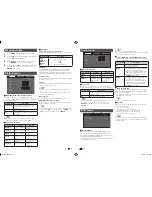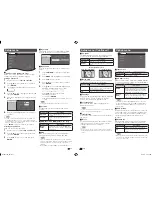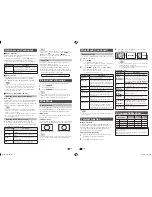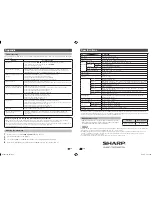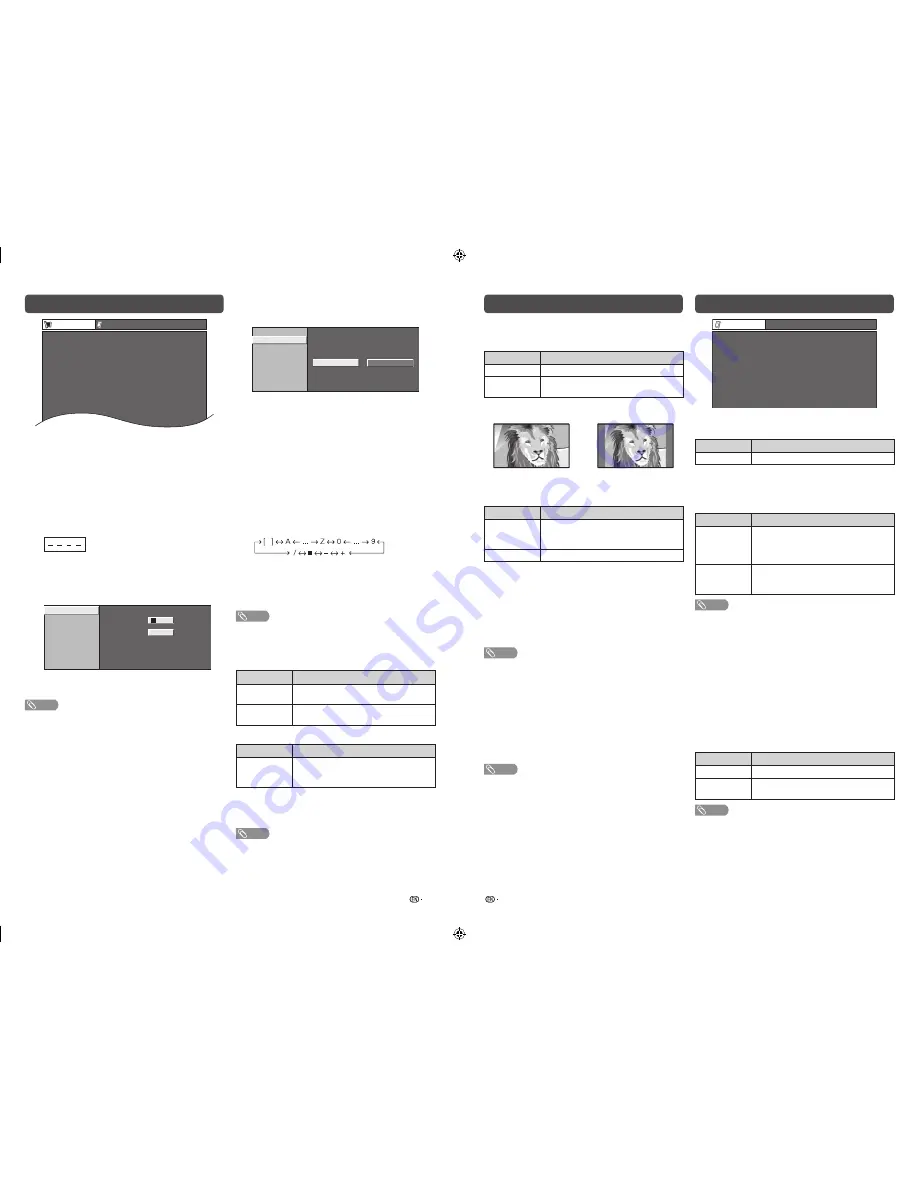
11
12
Setup menu
Auto Installation
Programme Setup
Child Lock
Input Label
4
HDMI Auto View
4
Position
[ Off]
[ Panorama]
Setup
Option
WSS
4:3 Mode
Quick Start
Input Skip
H
Child Lock (TV input mode only)
Allows you to use a password to protect certain
settings from being accidentally changed.
Setting a password
1
Repeat steps 1 to 2 in
Menu operation
.
2
Press
a
/
b
to select “Child Lock”, and then
press
ENTER
.
3
If you already set the password, enter it here.
4
Press
a
/
b
to select “Change password”, and
then press
ENTER
.
5
Enter the 4-digit number as a password using
0 — 9
.
New Password
– – – –
Reconfirm
Change password
Clear password
–
– – –
Enter your new password. Use 4 digits
4
6
Enter the same 4-digit number as in step 5 to
confi rm.
NOTE
• To view a locked channel (Lock setting in Programme
Setup “Manual Adjust” is set to “On”), you must enter a
password. When you select a locked channel, “Child lock
has been activated.” is displayed.
• Press
ENTER
to display the password input window.
Clearing the password
Allow you to clear your password.
1
Repeat steps 1 to 3 in
Setting a password
.
2
Press
a
/
b
to select “Clear password”, and
then press
ENTER
.
3
Press
c
/
d
to select “Yes”, and then press
ENTER
.
Setup menu (Continued)
H
4:3 Mode
The WSS signal has 4:3 auto-switching that allows
you to select between Panorama and Normal.
Selected item
Description
Panorama
Wide image without side bars
Normal
Normal range keeping 4:3 or 16:9 aspect
ratio
WSS signal 4:3 screen
4:3 mode “Panorama”
4:3 mode “Normal”
H
Quick Start
You can reduce the TV’s start-up time after turning
on the power with the remote control unit.
Selected item
Description
On
The TV quickly starts up from standby,
8.5 W or more of power consumption is
required during standby.
Off
Power consumption is less than 1 W.
H
Language
Select from among 10 languages: English, Simplifi ed
Chinese, Arabic, French, Portuguese, Russian,
Persian, Thai, Vietnamese and Indonesian.
H
Text Language
Select from among 3 kinds of language: West
Europe, Arabic, Farsi.
NOTE
• Teletext can display only when it is sent by a network. Not
used to convert between languages.
H
Identification
You can check the current version of the software on
the screen.
H
Reset
If complex adjustments are made and the settings
cannot be restored to normal, you can reset the
settings to the factory preset values.
NOTE
• If you execute “Reset”, all the settings such as Picture,
Audio and Programme will be reset to the factory preset
values.
H
Input Skip
This setting allows you to skip the HDMI or RGB
input on the input source selection operation.
INPUT1(HDMI)
INPUT5(RGB)
Yes
No
Skip input selection of HDMI
H
Input Label
You can assign each input source a label as you
prefer.
1
Press
TV/VIDEO
to select the desired input
source.
2
Press
MENU
and the MENU screen displays.
3
Press
c
/
d
to select “Setup”.
4
Press
a
/
b
to select “Input Label”, and then
press
ENTER
.
5
Press
a
/
b
to select a desired alphanumeric.
Maximum 6 alphanumeric can be input.
Press
c
/
d
to move to the desired
alphanumeric position.
To exit, press
ENTER
.
If the wrong alphanumeric is entered, select [ ]
to clear.
NOTE
• You cannot change labels if the input source is TV.
H
Position
For adjusting a picture’s horizontal and vertical
position.
Selected item
Description
H-Position
Centres the image by moving it to the left
or right.
V-Position
Centres the image by moving it up or
down.
H
HDMI Auto View (HDMI input mode only)
Selected item
Description
Enable/
Disable
Set whether or not to use WIDE MODE
based on signal recognition, including an
HDMI signal.
H
WSS
WSS allows a television to switch automatically
among the different screen formats. (On, Off)
NOTE
• Try to set WIDE mode if an image does not switch to the
correct screen format. When the broadcast signal contains
no WSS information, the function will not work even if
enabled.
• Not available for COMPONENT, PC and HDMI signal.
Option menu
[ HDMI1]
[ On]
Option
PC Audio Select
Input Select
Auto Volume
Audio Only
4
Fine Sync.
4
Colour System
4
Game Play Time
H
Input Select
For setting the signal type of external equipment.
Input source
Selectable item
INPUT2
Auto, S-VIDEO, VIDEO
H
PC Audio Select
When using the INPUT 5 terminal or HDMI1 terminal,
you must select which terminal uses the AUDIO (R/L)
jack for analogue audio input.
Selected item
Description
HDMI1
When connecting devices (including a
PC) with DVI/HDMI cable to the INPUT
1 terminal and inputting analogue audio
signals from the AUDIO (R/L) jack.
INPUT5
(RGB)
When connecting a PC to the INPUT 5
terminal, and inputting analogue audio
signals from the AUDIO (R/L) jack.
NOTE
• You must set this to “INPUT5(RGB)” when connecting
devices (including a PC) with an HDMI-certified cable to
the INPUT 1 terminal. If “HDMI1” is set, there will be no
sound output.
H
Auto Volume
Different sound sources, fairly often do not have the
same volume level, for example the changing from
movie to the advertisements. Auto Volume solves
this problem and equalises the volume levels.
(On, Off)
H
Audio Only
When listening to music from a music programme,
you can set the display off and enjoy audio only.
Selected item
Description
On
Audio is output without screen image.
Off
Both screen images and audio are
output.
NOTE
• When you make operations that change the picture on the
TV such as by changing the input source, the Audio Only
function is set to “Off”.
LC32M300M_EN.indd 6
LC32M300M_EN.indd 6
6/3/2011 4:11:24 PM
6/3/2011 4:11:24 PM