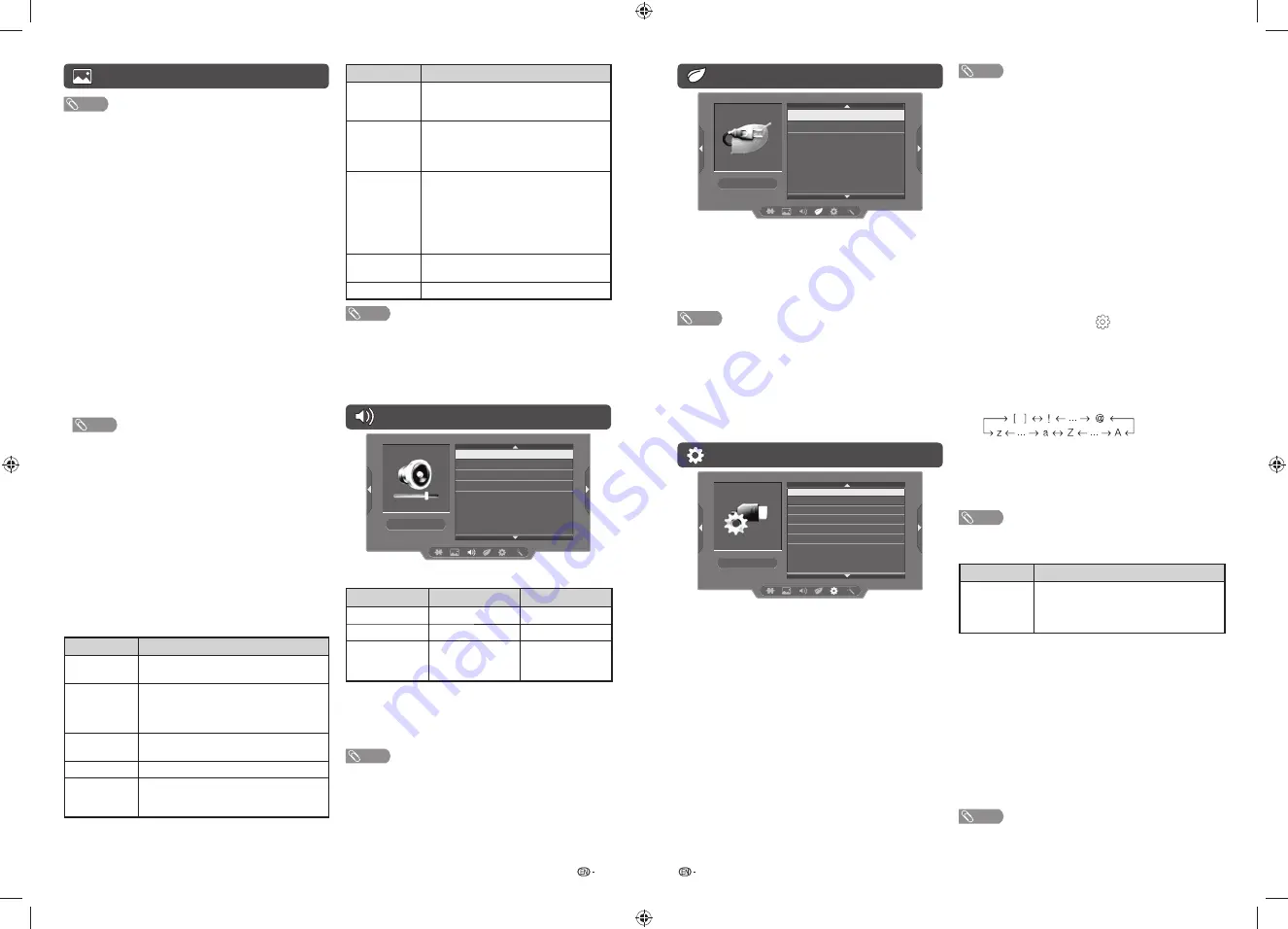
9
10
ECO menu
ECO
No signal off
No operation off
H
No signal off
You can set the TV to automatically power off in
about 15 minutes after the TV goes into a state of
receiving no programme signals. (Enable, Disable)
• Five minutes before the power shuts down, the remaining
time displays every minute.
NOTE
• When a TV programme fi nishes, and the TV receives signal
input, this function may not operate.
H
No operation off
You can set the TV to automatically power off when
no TV operation is performed for more than 3 hours.
(30 min., 3 hr., Disable)
• Five minutes before the power shuts down, the remaining
time displays every minute.
Setup menu
Child lock
Input label
Identification
Reset
Setup
Language
HDMI auto view
4
H
Child lock (TV input mode only)
Allows you to use a password to protect certain
settings from being accidentally changed.
Setting a password
1
Repeat steps 1 and 2 in
Menu operation
.
2
Press
a
/
b
to select “Child lock”, and then
press
ENTER
.
3
If you have already set the password, enter it
here.
4
Press
a
/
b
to select “Change password”, and
then press
ENTER
.
5
Enter the 4-digit number as a password using
0 — 9
.
6
Enter the same 4-digit number as in step 5 to
confi rm.
NOTE
• To view a locked channel, you must enter a password.
When you select a locked channel, “Child lock has been
activated” is displayed.
• Press
ENTER
to display the password input window.
Clearing the password
Allows you to clear your password.
1
Repeat steps 1 to 3 in
Setting a password
.
2
Press
a
/
b
to select “Clear password”, and
then press
ENTER
.
3
Press
c
/
d
to select “Yes”, and then press
ENTER
.
H
Input label
You can assign each input source a label as you prefer.
1
Press
MENU
and the MENU screen displays.
2
Press
c
/
d
to select “
” (Setup).
3
Press
a
/
b
to select “Input label”, and then
press
ENTER
.
4
Press
a
/
b
to select an input, and then
press
a
/
b
to select a desired alphanumeric.
Maximum 6 alphanumerics can be input.
Press
c
/
d
to move to the desired alphanumeric
position.
To exit, press
ENTER
.
If the wrong alphanumeric is entered, select [ ]
to clear.
NOTE
• You cannot change Input label for TV input mode.
H
HDMI auto view (HDMI input mode only)
Selected item
Description
Enable/
Disable
Set whether or not to use the Auto
Selection of WIDE MODE based on signal
recognition received from the HDMI
signal.
H
Language
Select from among 10 languages: English, Simplified
Chinese, Arabic, French, Portuguese, Russian,
Persian, Thai, Vietnamese and Indonesian.
H
Identification
You can check the current version of the software on
the screen.
H
Reset
If complex adjustments are made and the settings
cannot be restored to normal, you can reset the
settings to the factory preset values.
NOTE
• If you execute “Reset”, all the settings such as “Picture”,
“Audio” and “Programme setup” will be reset to the factory
preset values.
Picture menu (Continued)
NOTE
• “Picture adjust” cannot be changed during “DYNAMIC
(FIXED)” mode.
• For resetting all “Picture adjust” items to factory preset
values, press
a
/
b
to select “Reset”, press
ENTER
, press
a
/
b
to select “Yes”, and then press
ENTER
.
H
Advanced
This TV provides various advanced functions for
optimising the picture quality.
Active contrast
Automatically adjusts the contrast of an image
according to the scene. (On, Off)
DNR (Digital Noise Reduction)
Reduces noise on screen and produces a clearer
video image. (Off, High, Low, Auto)
Eagle View*
“Eagle View” technology produces a sharp picture
from the original moving picture. (“On”, “Off”)
AquoMotion Lite*
“AquoMotion Lite” technology provides superior
solutions for display picture quality removing motion
blur. (“Advanced”, “High”, “Off”)
*
NOTE
• This effect is greater on fast moving images.
• This function will have no effect in the following cases.
1) The type of signal received is a PC signal.
2) An OSD is being displayed.
3) Teletext is activated.
• If images appear blurred or fl ickering, set to “Off”.
H
Wide mode
You can manually select the size of a picture
appeared on your screen.
Selectable picture size varies with the type of signal
received.
Press
a
/
b
while the wide mode menu displays on
the screen.
• As you toggle down the options, each mode is immediately
refl ected on the TV.
Selected item
Description
Normal
For 4:3 “standard” pictures. A side bar
appears on each side.
Zoom 14:9
For 14:9 letterbox pictures. A thin side
bar appears on each side, and you may
also see bars on the top and bottom with
some programmes.
Panorama
In this mode the picture is progressively
stretched toward each side of the screen.
Full
For 16:9 squeeze pictures.
Cinema 16:9
For 16:9 letterbox pictures. Bars may
appear on the top and bottom with some
programmes.
Selected item
Description
Cinema 14:9
For 14:9 letterbox pictures. Bars may
appear on the top and bottom with some
programmes.
Dot by Dot
Displays an image with the same number
of pixels on the screen (only when
receiving a 1080i/1080p signal for
LC-40LE265M).
Underscan
Display with an Underscan image only
when receiving a 720p/1080p/1080i
signal (only for LC-32LE265M)/a 720p
signal (only for LC-40LE265M). Display
with the High-Defi nition image adjusted
optimally. Noise may appear on the edge
of the screen with some programmes.
Auto
Keeps the original aspect ratio and
enlarges the picture as much as possible.
Original
Keeps the original aspect ratio and size.
NOTE
• You can also select an item by pressing
WIDE
on the
remote control unit.
• Some picture sizes may not be displayable depending on
the input signal.
• “Auto” and “Original” can be selected only during video
playback in “Movie mode” of USB Media Player.
Audio menu
Audio
AV mode
Sound adjust
Surround
Reset
H
Sound adjust
Selected item
c
button
d
button
Treble
For weaker treble
For stronger treble
Bass
For weaker bass
For stronger bass
Balance
Decrease audio
from the right
speaker
Decrease audio
from the left
speaker
H
Surround
When you set to “On”, you can enjoy surround
sound, the same as if you were in a movie theatre.
(On, Off)
NOTE
• For resetting all “Sound adjust” items to the factory preset
values, press
a
/
b
to select “Reset”, press
ENTER
, press
a
/
b
to select “Yes”, and then press
ENTER
.
LC-32LE265M_EN_G228.indd 5
LC-32LE265M_EN_G228.indd 5
7/18/2014 9:41:59 AM
7/18/2014 9:41:59 AM








