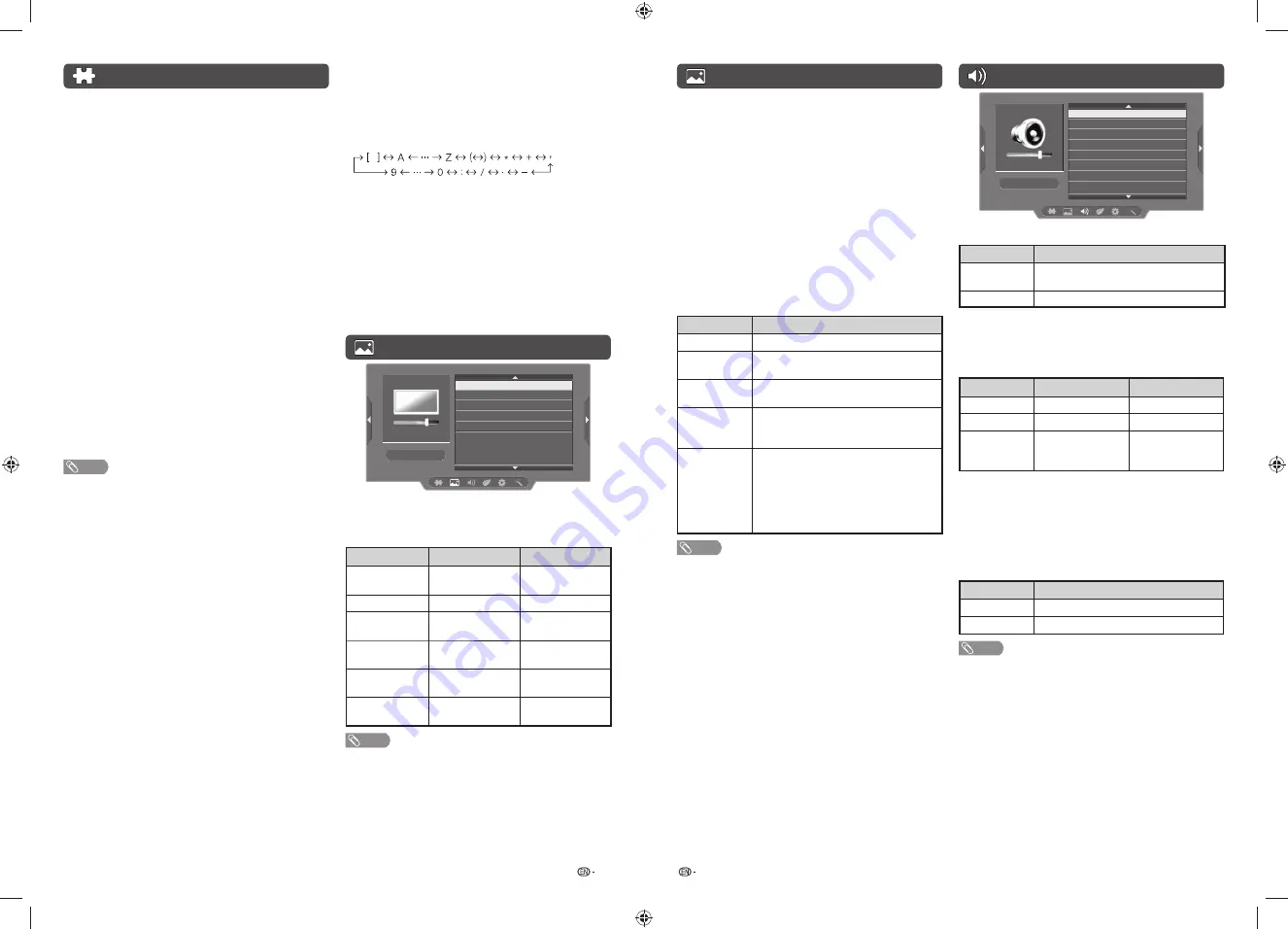
9
10
Programme setup (Continued)
H
Manual adjust
You can set some channel items manually.
1
Repeat steps 1 and 2 in
Auto installation
.
2
Press
a
/
b
to select “Manual adjust”, and then
press
ENTER
.
If you have already set the password, enter it
here.
• See page 11 for setting a password.
3
Press
a
/
b
to select your desired item, and
then press
c
/
d
to adjust the settings.
CH (Channel)
Display channel that you selected.
Colour system
Select the optimum colour system to receive. (Auto,
PAL, SECAM, NTSC 4.43, NTSC 3.58)
Sound system (Broadcasting system)
Select the optimum sound system (Broadcasting
system) to receive. (BG, I, DK, M)
Search
The next channel will be searched in order.
Fine-tune
You can adjust the frequency to your desired position.
NOTE
• Adjust while checking the background picture as a
reference.
• Instead of pressing
c
/
d
to adjust the frequency, you
can set by directly entering the frequency number of the
channel with
0 — 9
.
a
• 179.25 MHz: Press
1
s
7
s
9
s
2
s
5
.
• 49.25 MHz: Press
4
s
9
s
2
s
5
s
ENTER
.
H
Programme edit
Use this menu to set up a channel individually.
1
Repeat steps 1 and 2 in
Auto installation
.
2
Press
a
/
b
to select “Programme edit”, and
then press
ENTER
.
3
Press
a
/
b
to select the channel you want to
edit.
4
Press
ENTER
again to edit below items.
CH (Channel)
Display channel number.
Label
To enter the name of the channel. Maximum 7
alphanumeric can be input.
• Press
a
/
b
: To select a desired alphanumeric.
• Press
c
/
d
: To move to the desired alphanumeric
position.
• To exit, press
ENTER
.
• If the wrong alphanumeric is entered, select [ ] to clear.
Skip
Channels with “Skip” set to “X” are passed over
when using
CH
r
/
s
even if selected while
watching the image from the TV.
Sort
Channel position can be sorted freely.
Picture menu
Picture
AV mode
Picture adjust
Advanced
Wide mode
Reset
H
Picture adjust
Adjusts the picture to your preference with the
following picture settings.
Selected item
c
button
d
button
Backlight
The screen dims
The screen
brightens
Contrast
For less contrast
For more contrast
Brightness
For less brightness For more
brightness
Colour
For less colour
intensity
For more colour
intensity
Tint
Skin tones become
reddish
Skin tones
become greenish
Sharpness
For less sharpness For more
sharpness
NOTE
• “Picture adjust” cannot be changed during “Dynamic
(fi xed)” mode.
Picture menu (Continued)
H
Advanced
This TV provides advanced function for optimising the
picture quality.
DNR (Digital Noise Reduction)
Reduces noise on screen and produces a clearer
video image. (Off, Low, Middle, High)
H
Wide mode
You can manually select the size of a picture
appeared on your screen.
Selectable picture size varies with the type of signal
received.
Press
a
/
b
while the wide mode menu displays on
the screen.
• As you toggle down the options, each mode is immediately
refl ected on the TV.
Selected item
Description
Full
For 16:9 squeeze pictures.
4:3/Normal
For 4:3 “standard” pictures. A side bar
appears on each side.
Panorama
In this mode the picture is progressively
stretched toward each side of the screen.
Dot by Dot
Display an image with the same number
of pixels on the screen (only when
receiving PC format signal).
Underscan
Display with an Underscan image only
when receiving a 720p/1080p/1080i
signal (only for LC-32LE185M)/a 720p
signal (only for LC-40LE185M). Display
with the High-Defi nition image adjusted
optimally. Noise may appear on the edge
of the screen with some programmes.
NOTE
• Some picture sizes may not be displayable depending on
the input signal.
• “Normal” can be selected only during USB Media Player.
• For resetting all “Picture menu” items to factory preset
values, press
a
/
b
to select “Reset”, press
ENTER
, press
a
/
b
to select “Yes”, and then press
ENTER
.
Audio menu
4
4
Audio
AV mode
MPX
Billingual
Sound adjust
Surround
Bass enhancer
Reset
H
MPX
Selected item
Description
Auto
The TV automatically select the best
sound.
MONO
Only MONO sound.
H
Billingual
Select the preference audio language (DUAL
I
,
DUAL
II
, DUAL
I
+
II
)
H
Sound adjust
Selected item
c
button
d
button
Bass
For weaker bass
For stronger bass
Treble
For weaker treble
For stronger treble
Balance
Decrease audio
from the right
speaker
Decrease audio
from the left
speaker
H
Surround
When you set to “On”, you can enjoy surround
sound, the same as if you were in a movie theatre.
(On, Off)
H
Bass enhancer
powered by SRS Labs, Inc.
This function allows you to enjoy bass-enhanced
sound.
Selected item
Description
On
Bass enhancer function is on.
Off
Outputs the normal sound.
NOTE
• Billingual only can be select when MPX set to “Auto”.
• For resetting all “Audio menu” items to the factory preset
values, press
a
/
b
to select “Reset”, press
ENTER
, press
a
/
b
to select “Yes”, and then press
ENTER
.
LC-32_40LE185M_G602_EN.indd 5
LC-32_40LE185M_G602_EN.indd 5
4/21/2016 1:51:10 PM
4/21/2016 1:51:10 PM


























