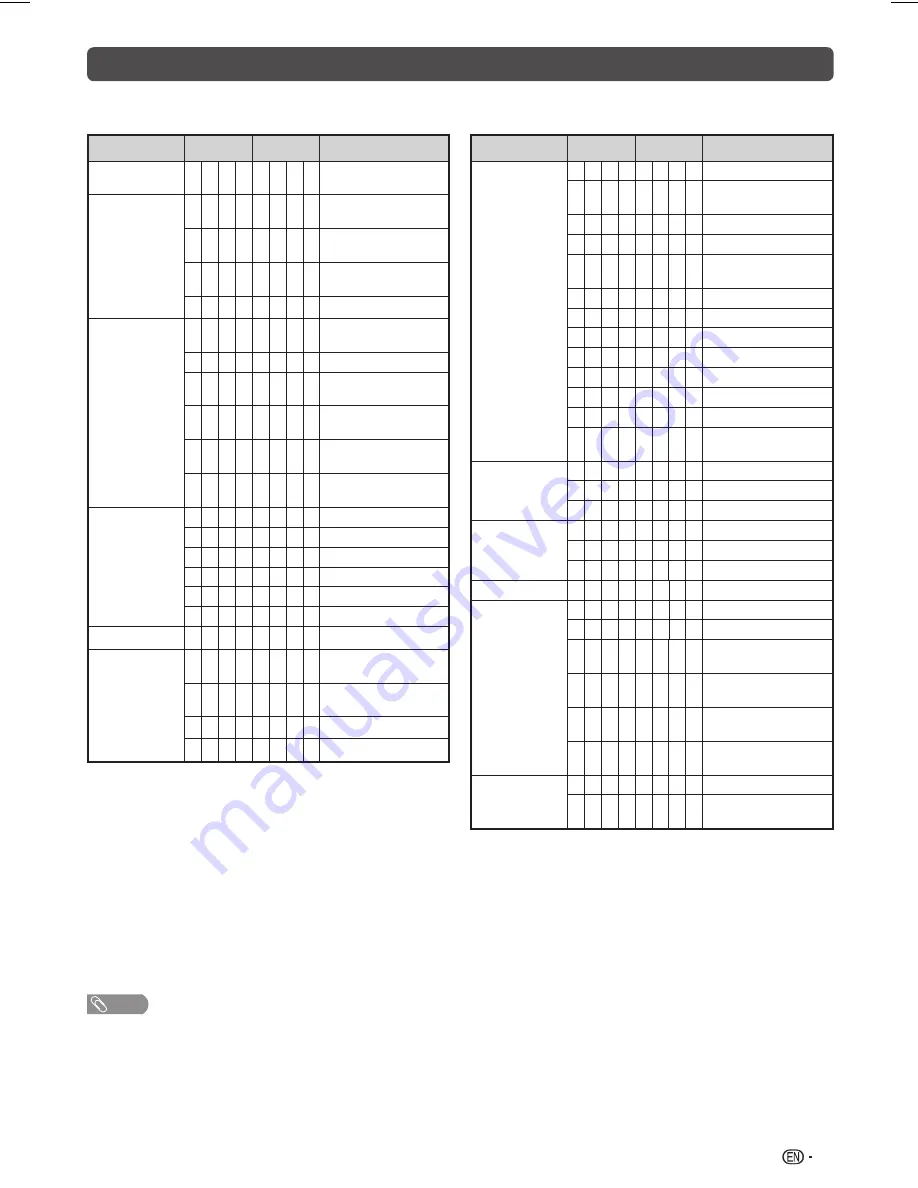
23
RS-232C commands list
Commands
• Commands not indicated here are not guaranteed to operate.
CONTROL ITEM
COMMAND PARAMETER CONTROL CONTENTS
POWER SETTING P O W R 0 _ _ _
POWER OFF
(STANDBY)
INPUT
SELECTION A
I
T G D _ _ _ _
INPUT SWITCHING
(TOGGLE)
I
T V D _ _ _ _
ATV
(CHANNEL FIXED)
I
D T V _ _ _ _
DTV
(CHANNEL FIXED)
I
A V D *
_ _ _
INPUT 1
f
7 (1
f
7)
CHANNEL
D C C H *
*
_ _
ATV DIRECT
CHANNEL (1
f
99)
C H U P _ _ _ _
ATV CHANNEL UP
C H D W _ _ _ _
ATV CHANNEL
DOWN
D T V D *
*
*
_
DTV DIRECT
CHANNEL (1
f
999)
D T U P _ _ _ _
DTV
CHANNEL UP
D T D W _ _ _ _
DTV
CHANNEL DOWN
AV MODE
SELECTION
A V M D 0 _ _ _
TOGGLE
A V M D 1 _ _ _
STANDARD
A V M D 2 _ _ _
MOVIE
A V M D 5 _ _ _
DYNAMIC
A V M D 6 _ _ _
DYNAMIC (FIXED)
A V M D 7 _ _ _
PC
VOLUME
V O L M *
*
*
_
VOLUME (0
f
100)
POSITION
H P O S *
*
*
_
H-POSITION (PC)
(000
f
180)
V P O S *
*
*
_
V-POSITION (PC)
(000
f
120)
C L C K *
*
*
_
CLOCK (000
f
180)
P H S E
*
*
*
_
PHASE (000
f
015)
NOTE
• If an underbar (_) appears in the parameter column, enter a space.
• If an asterisk (*) appears, enter a value in the range indicated in
brackets under CONTROL CONTENTS.
CONTROL ITEM
COMMAND PARAMETER CONTROL CONTENTS
WIDE MODE
W I
D E 0 _ _ _
TOGGLE (AV)
W I
D E 1 _ _ _
NORMAL (AV)/4:3
(USB – MOVIE)
W I
D E 2 _ _ _
ZOOM 14:9 (AV)
W I
D E 3 _ _ _
PANORAMA (AV)
W I
D E 4 _ _ _
FULL (AV)/16:9
(USB – MOVIE)
W I
D E 5 _ _ _
CINEMA 16:9 (AV)
W I
D E 6 _ _ _
CINEMA 14:9 (AV)
W I
D E 7 _ _ _
NORMAL (PC)
W I
D E 9 _ _ _
FULL (PC)
W I
D E 1 0 _ _
DOT BY DOT (PC)
W I
D E 1 1 _ _
UNDERSCAN
W I
D E 1 2 _ _
AUTO (USB – MOVIE)
W I
D E 1 3 _ _
JUST SCAN
(USB – MOVIE)
MUTE
M U T E 0 _ _ _
TOGGLE
M U T E 1 _ _ _
MUTE ON
M U T E 2 _ _ _
MUTE OFF
SRS TS HD
A C S U 0 _ _ _
SRS TS HD TOGGLE
A C S U 1 _ _ _
SRS TS HD ON
A C S U 2 _ _ _
SRS TS HD OFF
AUDIO CHANGE A C H A _ _ _ _
TOGGLE
SLEEP TIMER
O F T M 0 _ _ _
OFF
O F T M 1 _ _ _
SLEEP TIMER 30 MIN
O F T M 2 _ _ _
SLEEP TIMER 1
HOUR
O F T M 3 _ _ _
SLEEP TIMER 1
HOUR 30 MIN
O F T M 4 _ _ _
SLEEP TIMER 2
HOUR
O F T M 5 _ _ _
SLEEP TIMER 2
HOUR 30 MIN
TEXT
T E X T 0 _ _ _
TEXT OFF
T E X T 1 _ _ _
TEXT CHANGE
TOGGLE
LC-32_39LE155X_EN_G121.indd 23
LC-32_39LE155X_EN_G121.indd 23
12/10/2013 11:21:01 AM
12/10/2013 11:21:01 AM
Содержание Aquos LC-32LE155X
Страница 1: ...MODEL LC 32LE155X LC 39LE155X LED BACKLIGHT TV OPERATION MANUAL ...
Страница 2: ......
Страница 32: ...30 Dimensional drawings LC 32LE155X Unit mm ...
Страница 33: ...31 Dimensional drawings Continued 81 DIGITAL AUDIO OUTPUT LC 39LE155X Unit mm ...












































