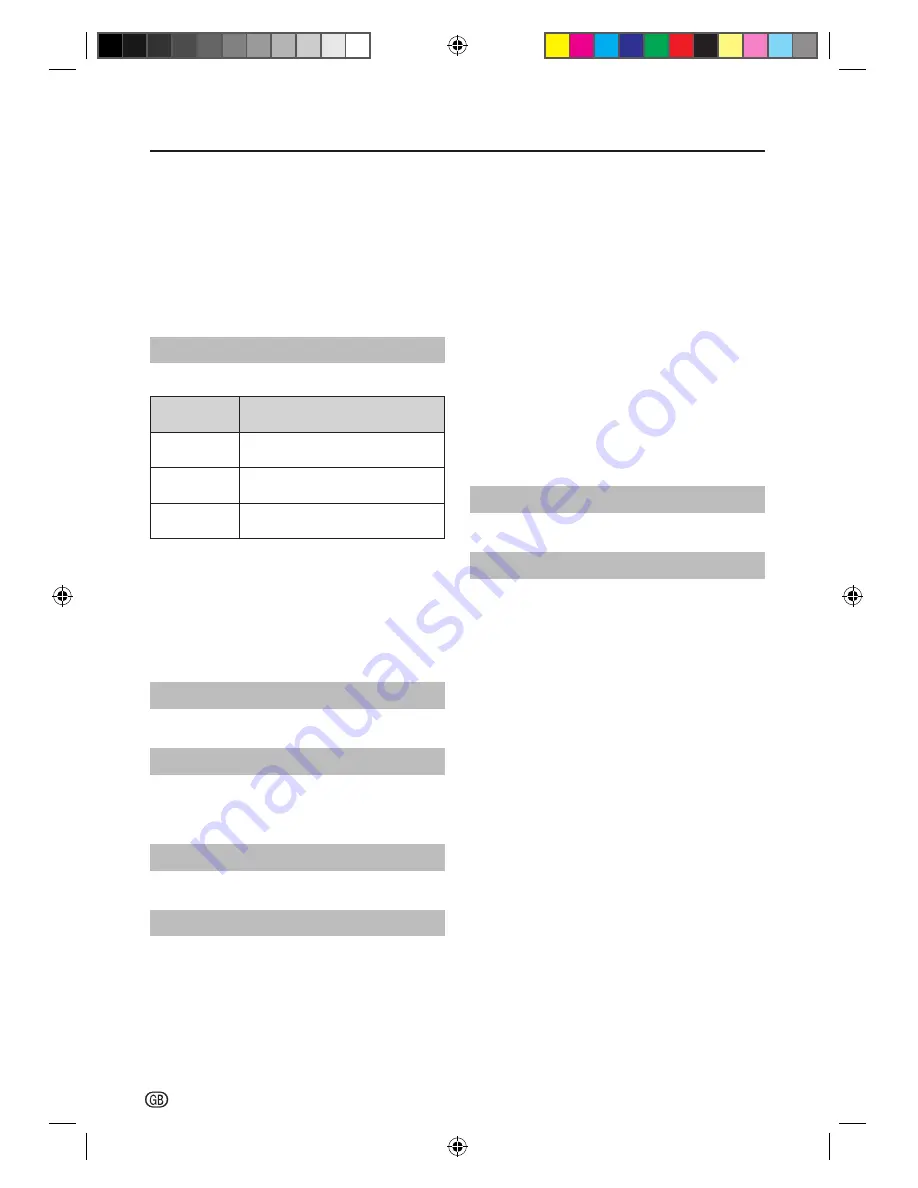
TV Menu
18 -
E
EXT1 Input
You can set the specifi c type of signal going into
SCART terminal. (S-VIDEO, AV)
Check the signal output type of the DVD or other
equipment connected to the SCART teminal of the TV,
referring to manufacturer’s instruction of those devices.
Select the correct input signal setting for SCART.
NOTE
• This option is available only when the input source is
SCART.
Picture Position
For adjusting a picture’s horizontal and vertical position.
Selected
item
Description
Horizontal
Position
Centres the image by moving it to
the left or right.
Vertical
Position
Centres the image by moving it up
or down.
Reset
Reset all adjustment item to factory
preset values.
NOTE
• Adjustments are stored separately for each input source.
• Depending on the input signal type, “Wide Mode”
setting or “Movie” for the USB mode, a position setting
may not be available.
• This function is not available for DTV/SAT broadcasts
with MHEG signals.
Auto Installation
See page Initial Installation Overview.
No Operation Off
When set to “4h,6h,8h”, the TV will automatically enter
standby mode if no operations are performed in 4/6/8
hours.
Location
Select the location. (Home, Store)
Software Upgrade
E
Auto Upgrade
The TV automatically determines whether a new
software Searching for updates version is available
when the TV is in standby mode.
NOTE
• All countries except UK, Sweden and Italy are set to
“Off” for this function.
E
Auto Install
Now checks if there is new software immediately.
E
Manual OAD
When you get the software updating news from the
retailer or internet, you can update the operation
software using the OAD (Over Air Download) Download.
The updated software data will be transferred through
the TV signal.
NOTE
• Please do not switch off the TV during the downloading
process.
E
USB Upgrade
This function allows you to update to the latest
software using a USB device. You must update the
software through the USB terminal.
System Information
Display the Software version.
Reset TV
If complex adjustments are made and the settings
cannot be restored to normal, you can reset the
settings to the factory preset values.
SHARP_LE144E_1_GB_English.indd 18
SHARP_LE144E_1_GB_English.indd 18
5/31/2012 2:55:54 PM
5/31/2012 2:55:54 PM














































