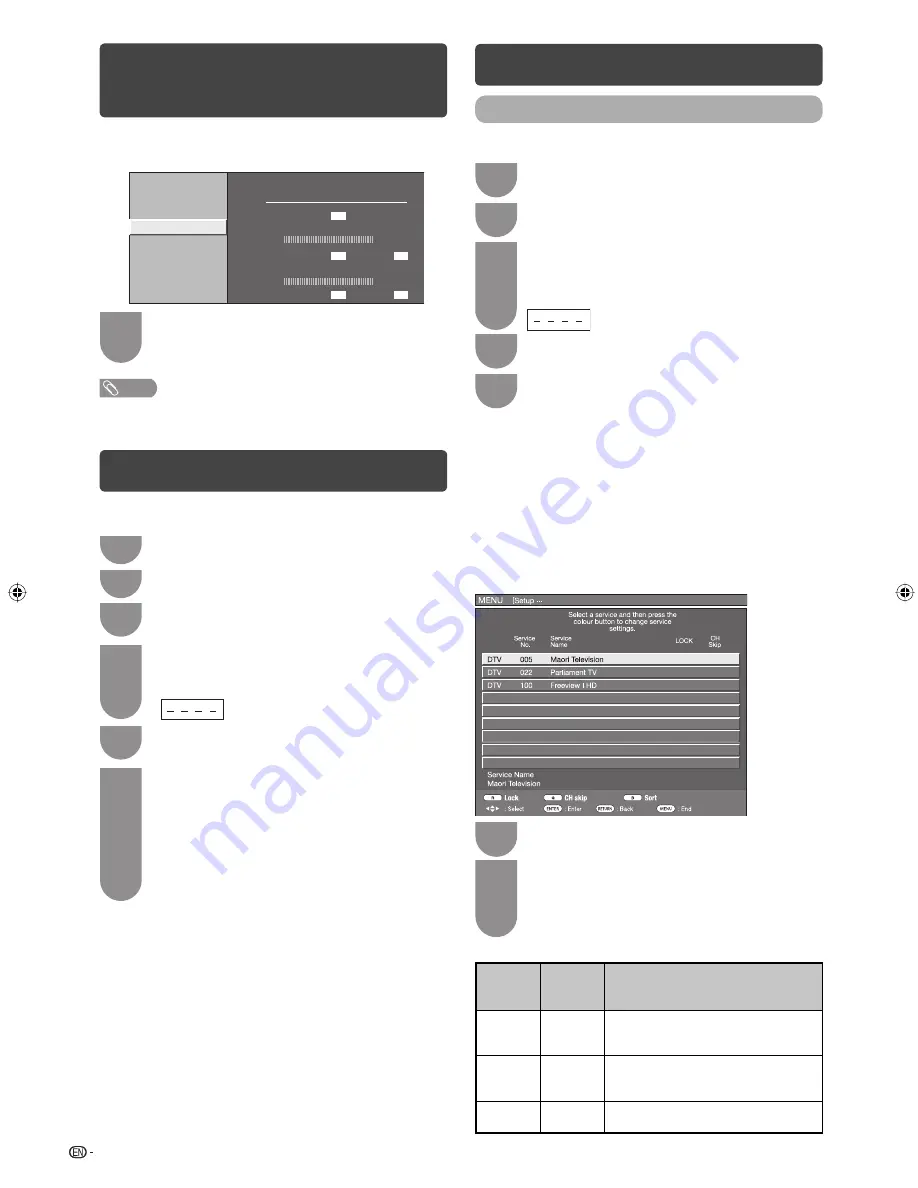
8
Programme setup
Digital settings
You can reconfi gure DTV services settings automatically
or manually.
1
Press
MENU
and the MENU screen displays.
2
Press
c
/
d
to select “Setup”.
3
Press
a
/
b
to select “Digital programme
setup”, and then press
ENTER
. If you have
already set the password, enter it here.
• See page 12 for setting a password.
4
Press
a
/
b
to select the desired menu item,
and then press
ENTER
.
5
Press
c
/
d
to select “Yes”, and then press
ENTER
.
H
Auto search (Digital)
Use this menu to add new services automatically after
auto installation has been completed.
H
Manual search (Digital)
Add new services within a specifi ed frequency band.
• Press
c
/
d
to select the frequency and then press
ENTER
.
H
Manual adjust (Digital)
Confi gure various settings for each service using the
Colour (
R
,
G
,
B
) buttons.
Digital programme setup]
1
Press
a
/
b
to select desired service.
2
Press the colour button on the remote control
corresponding with the item you want to
reconfi gure.
• Each time the colour button is pressed, you can
switch the corresponding operation on/off.
Buttons for Manual adjust operation
Menu
items
Remote
control
buttons
Description
Lock
R
When the service is locked,
you must enter your password
whenever you tune to the service.
CH
Skip
G
Services with “Skip” are passed
over when pressing
r
/
s
in the
TV/remote control unit.
Sort
B
The item position of services can be
sorted.
Checking Signal
information (Continued)
H
Checking Signal information
Press
a
/
b
to select “Signal information”.
Signal information
Auto search
Manual search
Manual adjust
Antenna power
Signal strength
Signal quality
Current
Maximum
Channel number
100
Current
Maximum
98
100
98
68
4
Position and align the antenna so that the
maximum possible values for “Signal strength”
and “Signal quality” are obtained.
NOTE
• The values of “Signal strength” and “Signal quality” indicate
when to check the appropriate alignment of the antenna.
Auto installation
You can run auto installation again, even after setting
up the preset channels.
1
Press
MENU
and the MENU screen displays.
2
Press
c
/
d
to select “Setup”.
3
Press
a
/
b
to select “Auto installation”, and
then press
ENTER
.
4
If you have already set the password, enter it
here.
• See page 12 for setting a password.
5
Press
c
/
d
to select “Yes”, and then press
ENTER
.
6
Press
a
/
b
/
c
/
d
to select “DTV”, “ATV” or
“ATV + DTV”, and then press
ENTER
.
Press
a
/
b
to select the desired sound
system, and then press
ENTER
.
• Sound system is selectable when the signal search
is set to “ATV” or “ATV + DTV” mode only.
You do not need to do anything during the
auto search. Press
MENU
to exit.
LC32L400X_pg01-09_EN.indd 8
LC32L400X_pg01-09_EN.indd 8
29/07/10 10:15:32 AM
29/07/10 10:15:32 AM
Содержание Aquos LC-32L400X
Страница 1: ...MODEL LC 32L400X LCD COLOUR TELEVISION OPERATION MANUAL ...
Страница 2: ......
Страница 30: ...Memo ...
Страница 31: ......











































