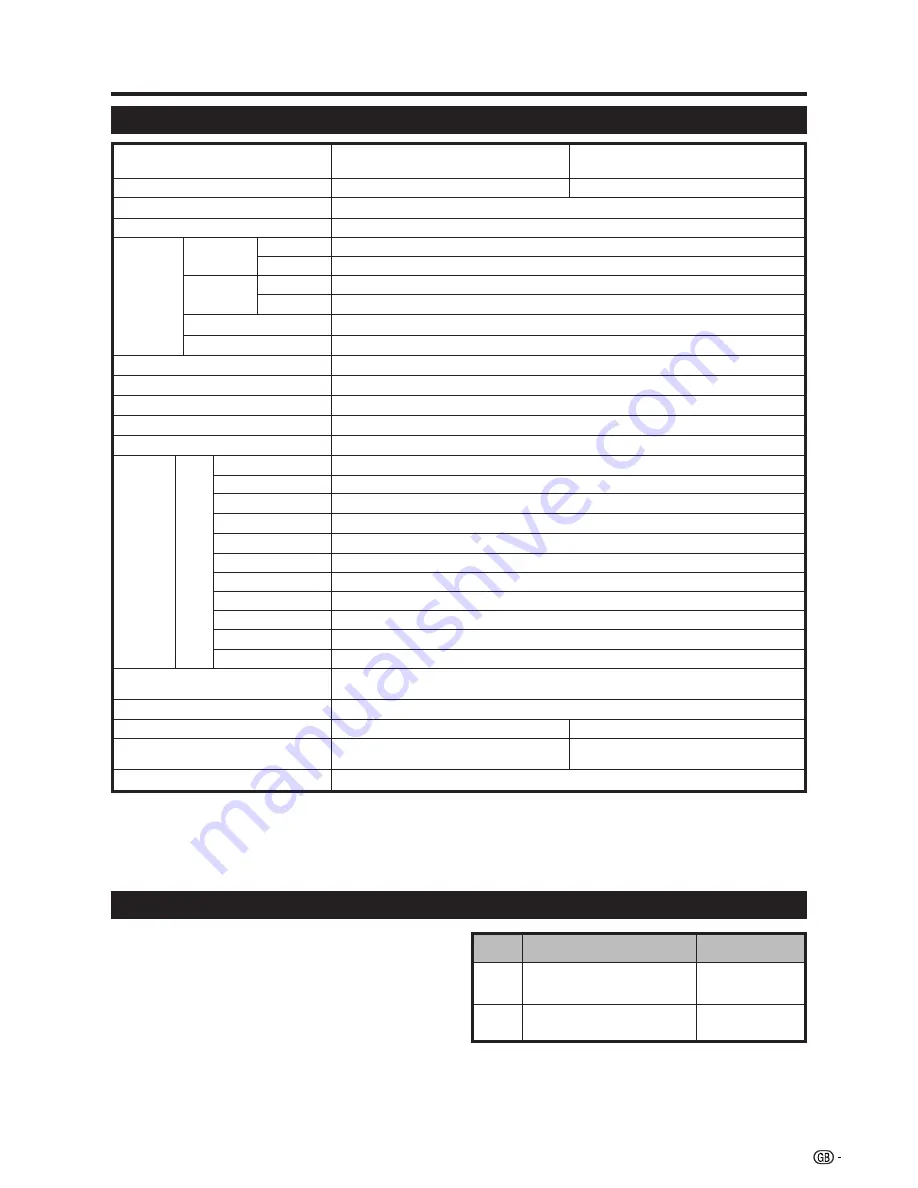
35
Specifications
• As a part of policy of continuous improvement, SHARP reserves the right to make design and specification changes for
product improvement without prior notice. The performance specification figures indicated are nominal values of production
units. There may be some deviations from these values in individual units.
NOTE
• Refer to inside back cover for dimensional drawings.
Appendix
The listed optional accessories are available for the LCD
colour TV. Please purchase them at your nearest shop.
• Additional optional accessories may be available in near
future. When purchasing, please read the newest
catalogue for compatibility and check the availability.
Optional accessories
Item
32
o
LCD COLOUR TV,
Model: LC-32GD9E
Video Colour System
PAL/SECAM/NTSC 3.58/NTSC 4.43/PAL 60
TV
Function
CCIR (B/G, I, D/K, L, L’)
TV-Standard
LCD panel
32
o
Advanced Super View & BLACK TFT LCD
Number of dots
3,147,264 dots (1366
g
768
g
3 dots)
VHF/UHF
E2–E69ch, F2–F10ch, I21–I69ch, IR A–IR Jch, (Digital: E5-E69ch)
CATV
Hyper-band, S1–S41ch
TV-Tuning System
Auto Preset 99 ch, Auto Label, Auto Sort
STEREO/BILINGUAL
NICAM/A2
Receiving
Channel
Brightness
450 cd/m
2
Backlight life
60,000 hours (at Backlight Standard position)
Viewing angles
H : 176° V : 176°
Audio amplifier
15W
g
2
Speaker
300
g
65 mm (
g
2)
Terminals
9 pin MINI-DIN male connector
EXT 2
EXT 3
S-VIDEO (Y/C input), RCA pin (AV input)
Rear
RS-232C
UHF/VHF 75
q
Din type (Analogue & Digital)
SCART (AV input/output, Y/C input, RGB input, AV Link)
Antenna input
EXT 5
HDMI, Ø 3.5 mm jack (Audio input)
37
o
LCD COLOUR TV,
Model: LC-37GD9E
37
o
Advanced Super View & BLACK TFT LCD
EXT 1
SCART (AV input, Y/C input, RGB input, TV output)
EXT 4
Ø 3.5 mm jack (Audio input), 15 pin mini D-sub (PC/Component)
Digital
DVB-T (2K/8K OFDM)
Analogue
OSD language
English/German/French/Italian/Spanish/Dutch/Swedish/Portuguese/Finnish/Turkish/Greek/
Russian/Polish
Power Requirement
AC 220–240 V, 50 Hz
Power Consumption
161 W (0.95 W Standby) (Method IEC60107)
Weight
16.7 kg (Display only),
19.2 kg (Display with stand)
20.5 kg (Display only),
23 kg (Display with stand)
175 W (0.95 W Standby) (Method IEC60107)
OUTPUT
RCA pin (Audio)
Headphones
Ø 3.5mm jack (Audio output)
C. I. (Common Interface) EN50221, R206001
Operating temperature
0°C to
e
40°C
EXT 6
HDMI
No.
Wall mount bracket
(LC-32GD9E, LC-37GD9E)
Part name
Part number
1
AN-37AG2
9 pin D-sub/MINI-DIN
conversion cable
2
AN-A1RS




































