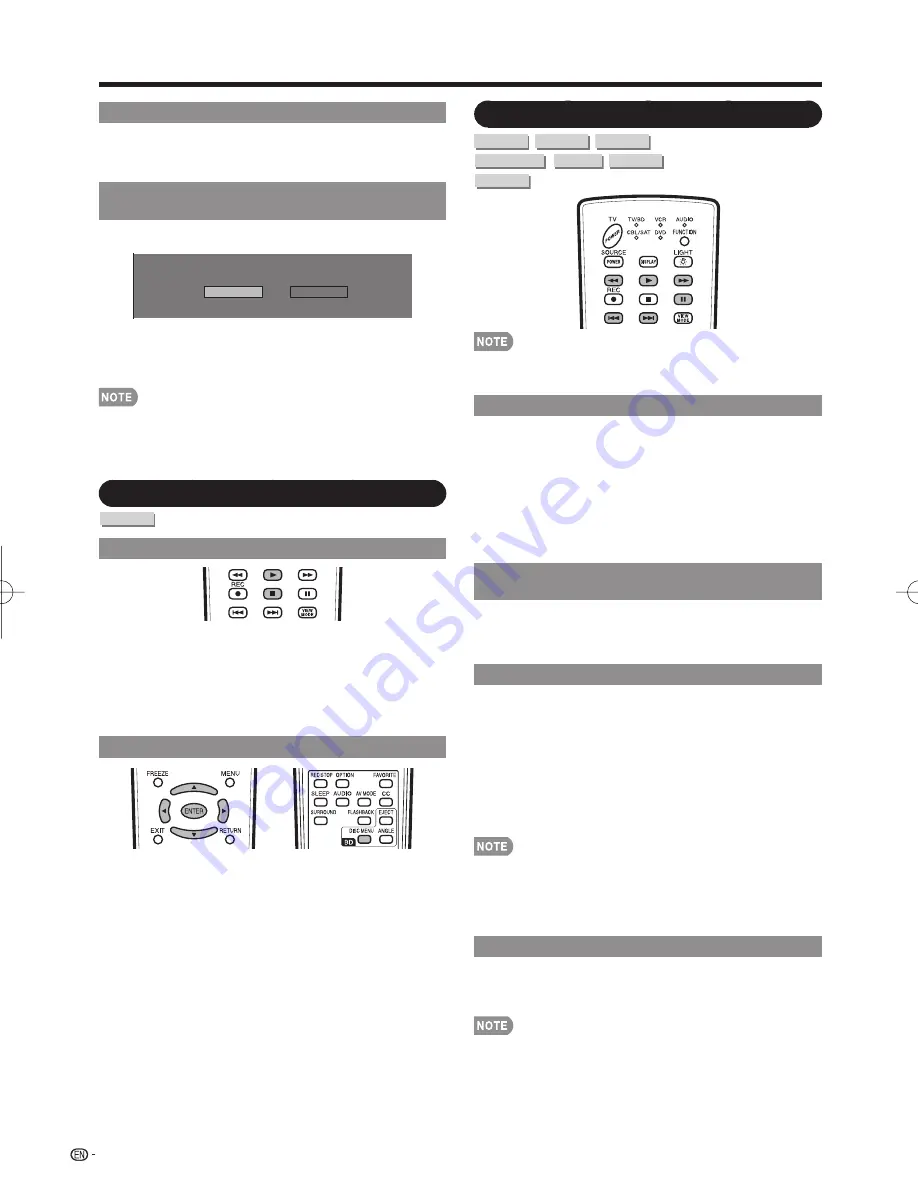
26
Disc Playback
Sorting the Titles
Each time you press
B
, the Title List display changes
between displaying the newest titles fi rst and the oldest
titles fi rst.
Playing Back the Title You Stopped While
Being Played
1
Press
D
while the Title List screen is displayed.
From Beginning
From Continued
2
Press
c
/
d
to select the type of playback, and then
press
ENTER
.
Playback of the title will begin.
“Finalize” refers to a recorder processing a recorded disc
so that it will play in other DVD players/recorders as well as
this TV. Only fi nalized DVD discs will play back in this TV.
(This TV does not have a function to fi nalize discs.)
Audio CD Playback
AUDIO CD
Playback from the Beginning
1
Load an audio CD.
Playback may begin automatically, depending on the
disc.
Press
d
.
Playback begins from the fi rst track.
2
Press
H
to stop playback.
Selecting a Track for Playback
1
Load an audio CD, and then press
DISC MENU
.
The DISC MENU control screen is displayed.
2
Press
a
/
b
/
c
/
d
to select “T”, and then press
ENTER
.
3
Press
a
/
b
to select the track number, and then
press
ENTER
.
You can also use
0
-
9
on the remote control unit to
specify the track number.
Playback starts from the selected track.
•
•
•
•
•
•
•
•
Playback Functions
BD-VIDEO
BD-R
BD-RE
DVD-VIDEO
DVD-R
DVD-RW
AUDIO CD
Some operations in the following playback functions cannot
be performed depending on the specifi cations of the disc.
Fast Forward/Reverse (Search)
Fast Forward/Reverse functions when
J
or
G
is
pressed during playback.
Example:
When
J
is pressed
The search speed will change each time you press the
button.
When playing back a DVD
You cannot fast forward or fast reverse from one title and
continue to another title (except when playing audio CDs).
Skipping to the Next or the Start of the
Current Chapter (Track)
Skipping (to the beginning of a chapter or track)
functions when
T
or
U
is pressed during
playback.
Pause/Frame Advance Playback
Pause functions when
F
is pressed during playback.
(If you are playing back an audio CD, the CD will also
pause.)
Frame Advance Playback functions when
U
is
pressed during Pause.
Frame Advance Playback may not function properly with
discs other than DVD-RW (VR format).
Frame Advance/Reverse Playback can be performed for
DVD discs by pressing
T
or
U
during Pause.
Some BD/DVD-VIDEO discs are not compatible with
Pause/Frame Advance Playback.
Slow Playback
Slow Playback functions when
T
or
U
is pressed
more than 2 seconds during pause.
Press
d
to return to normal playback.
This function does not work for audio CDs.
Reverse Slow Playback cannot be performed for BD-
VIDEO.
•
•
•
•
•
•
•
•
•
LC-32̲37BD60U̲E.indb 26
LC-32̲37BD60U̲E.indb 26
2009/01/03 18:21:09
2009/01/03 18:21:09
Содержание AQUOS LC-32BD60U
Страница 2: ......
Страница 63: ...NOTE ...
















































