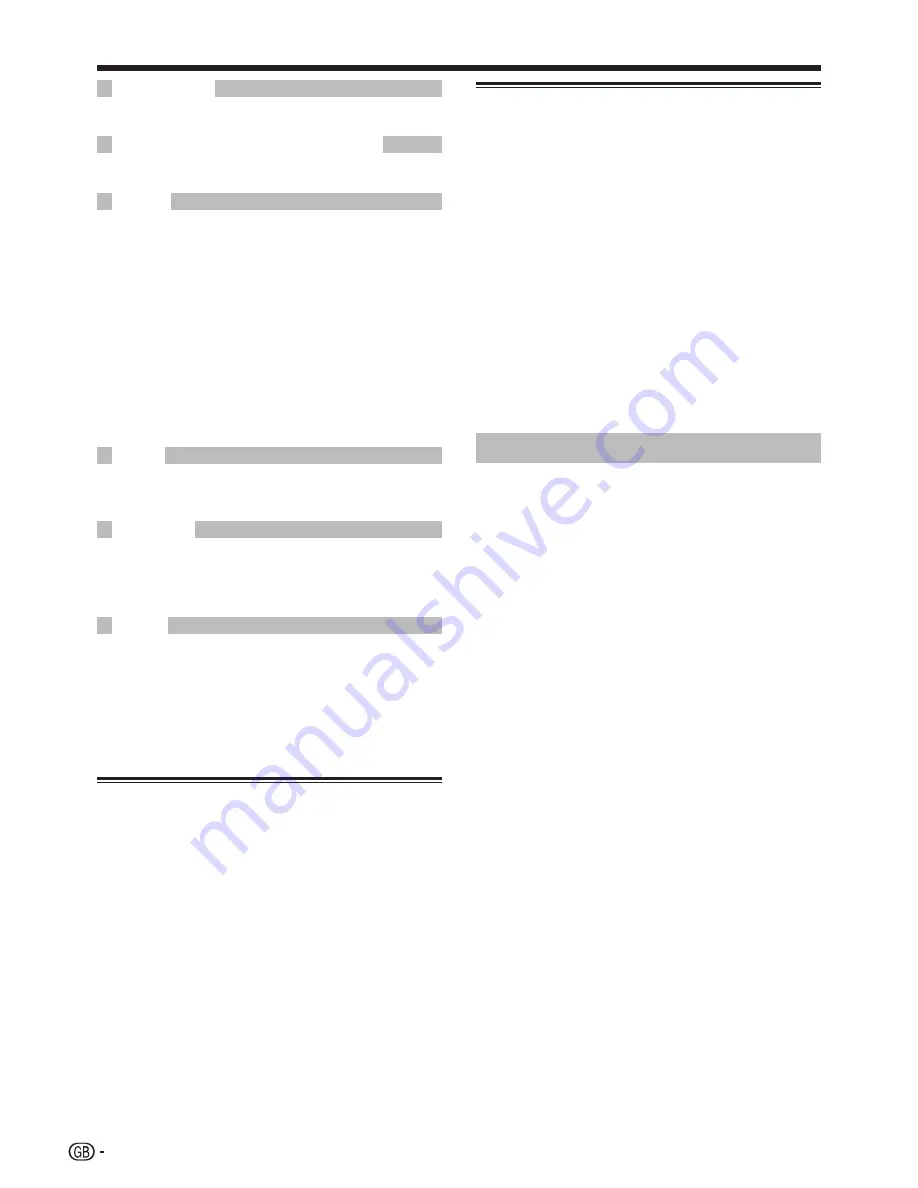
10
Menu operations
Select the optimum colour systems to receive (“AUTO”,
“PAL”, “SECAM”).
Select the optimum sound systems (Broadcasting
systems) to receive (“B/G”, “D/K”, “I”).
When a TV channel sends its Network Name, the “Auto
Installation” detects the information and assigns a name to
it. However, you can change channel names individually.
Repeat steps 1 to 4 in
Manual Adjust
.
Press
a
/
b
/
c
/
d
to select each
character of the new name for the
channel, and then press
OK
.
Repeat step 2 until the name is fully
spelt out.
The name can be five characters or less.
If a channel name is less than five characters, select
“END”, then press
OK
.
1
2
3
•
•
Channels with “Skip” set to “On” are passed over when
using
P
r
/
s
even if selected while watching the image
from the TV.
When connecting a decoder to the TV, you need to
select “EXT3”.
NOTE
The factory preset value is “Off”.
•
You can block the viewing of any channel.
NOTE
See “Child Lock” for setting PIN.
When “Lock” is set to “On” for a channel, “Child lock has been activated.”
displays, and the image and sound of the channel are blocked.
When pressing
OK
while “Child lock has been activated.” displays,
the PIN input window will display. Inputting the correct PIN unlocks
the “Child Lock” temporarily until the power is turned off.
Sort
Channel positions can be sorted freely.
Repeat steps 1 and 2 in
Programme
Setup
.
Press
c
/
d
to select “Yes”, and then
press
OK
.
Press
a
/
b
/
c
/
d
to select the channel
you want to move, and then press
OK
.
Press
a
/
b
/
c
/
d
to move it to the
desired position, and then press
OK
.
Repeat steps 3 and 4 until all desired
channels are sorted.
•
•
•
1
2
3
4
5
Erase Programme
Channels can be erased individually.
Repeat steps 1 and 2 in
Programme
Setup
.
Press
c
/
d
to select “Yes”, and then
press
OK
.
Press
a
/
b
/
c
/
d
to select the channel
you want to erase, and then press
OK
.
A message window pops up.
Press
c
/
d
to select “Yes”, and
then press
OK
to erase the selected
channel. All the subsequent channels
move up.
Repeat steps 3 and 4 until all desired
channels are erased.
Child Lock
Allows you to use a PIN to protect certain settings from
being accidentally changed.
Changing the PIN
Go to “MENU” > “Setup” > “Child
Lock”.
Enter the four-digit number as a PIN
using
0
–
9
numeric buttons.
Enter the same four-digit number as in
step 2 to confirm.
“The system PIN has been changed successfully”
displays.
NOTE
To view a locked channel, you must enter the PIN. When you
select a locked channel, a PIN prompt message pops up. Press
OK
to display the PIN input window.
Resetting the PIN
Allows you to reset your PIN to the factory preset “1234”.
Repeat step 1 in
Changing the PIN
.
Enter the PIN.
Press
a
/
b
to select “Reset”, and
then press
OK
.
Press
c
/
d
to select “Yes”, and then
press
OK
.
NOTE
As a precautionary measure, make a note of your PIN on
the back of this operation manual, cut it out and keep it
in a safe place that children cannot reach.
See page 14 for resetting the current PIN to the factory
preset “1234” if you lose or forget your PIN.
1
2
3
•
4
5
1
2
3
•
•
1
2
3
4
•
•
Colour sys.
Sound sys. (Broadcasting system)
Label
Skip
Decoder
Lock






































