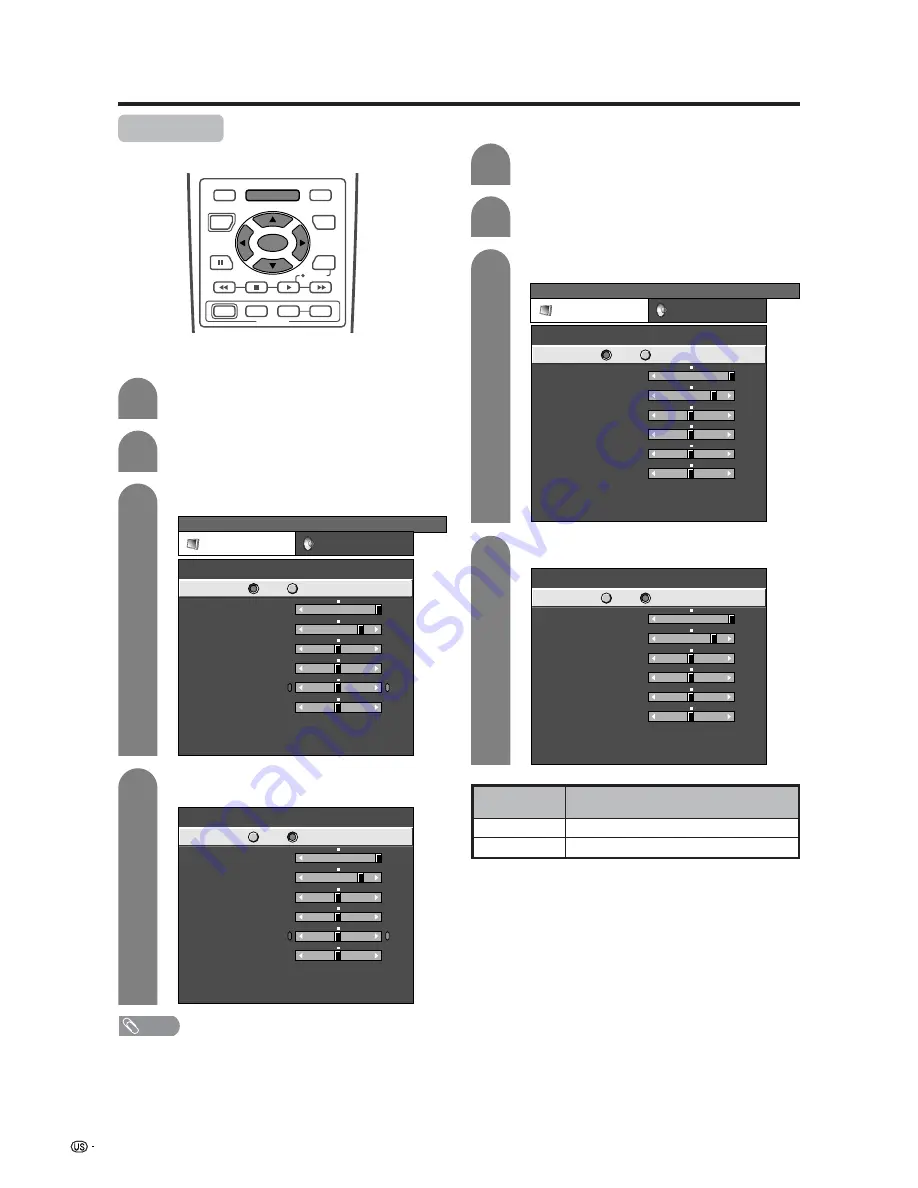
32
OPC setting
Automatically adjusts the brightness of the screen.
Press
c
/
d
to select “Picture”.
2
AV input mode
Press
MENU
and the TV MENU screen
displays.
1
Press
a
/
b
to select “OPC”.
Press
c
/
d
to select “On”.
3
4
Basic adjustment settings
PC input mode
Press
a
/
b
to select “OPC”.
Press
c
/
d
to select “On”.
Description
No adjustment
Automatically adjusts
Selected item
Off
On
Press
c
/
d
to select “Picture”.
Press
MENU
and the PC MENU screen
displays.
3
4
2
1
NOTE
• When setting to “On”, the OPC indicator lights up green,
senses the surrounding light and automatically adjusts
the backlight brightness. Make sure no object obstructs
the OPC sensor, which could affect its ability to sense
surrounding light.
RECEIVER
POWER
TV/SAT/DVD
RETURN
MENU
SET/
ENTER
MENU
FAVORITE CH
DTV/DVD TOP
SOURCE
DTV/SAT
DTV/SAT
VCR REC
A
B
C
D
POWER
MENU
GUIDE
INPUT
VOL
ⴑ
VOL
ⴐ
INFO
TV MENU
[Picture ... OPC]
Picture
Audio
USER TV
Contrast
OPC
Brightness
Color
Tint
Sharpness
Advanced
Reset
[+30]
[0]
[0]
[0]
[0]
0
–30
–30
–30
–10
+40
+30
+30
+30
+10
Backlight
[+8]
–8
+8
Off
On
PC MENU
[Picture ... OPC]
Picture
Audio
USER PC
Contrast
OPC
Brightness
Reset
[+30]
[0]
0
–30
+40
+30
Backlight
[+8]
–8
+8
Off
On
Red
Green
Blue
C. M. S.
[0]
[0]
[0]
–30
–30
–30
+30
+30
+30
USER PC
Contrast
OPC
Brightness
Reset
[+30]
[0]
0
–30
+40
+30
Backlight
[+8]
–8
+8
Off
On
Red
Green
Blue
C. M. S.
[0]
[0]
[0]
–30
–30
–30
+30
+30
+30
USER TV
Contrast
OPC
Brightness
Color
Tint
Sharpness
Advanced
Reset
[+30]
[0]
[0]
[0]
[0]
0
–30
–30
–30
–10
+40
+30
+30
+30
+10
Backlight
[+8]
–8
+8
Off
On
















































