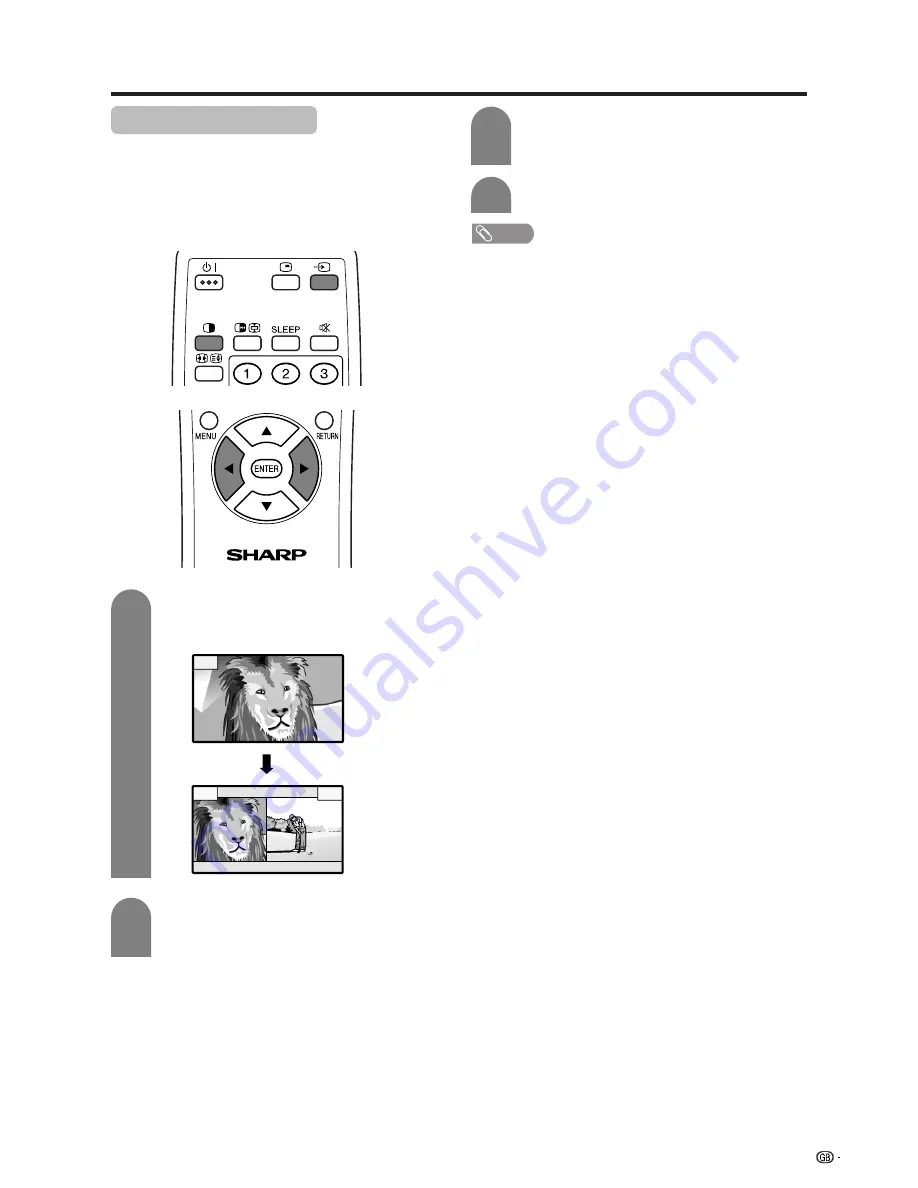
59
Useful features
Dual screen functions
Allows you to display two pictures on the screen at
one time.
Dual screen
You can display two same-sized pictures except when
inputting from a PC INPUT terminal.
Press
c
.
• Dual screen displays and a selected input
source image displays.
2
3
NOTE
• This function does not work under the following input
conditions:
1
PC INPUT mode,
2
Two pictures from the same source (e.g. INPUT 1 and
INPUT 1),
3
Two pictures with different vertical frequency (e.g. PAL
and PAL-60).
• When this function is not available, “No dual screen display
available.” will display.
Press
c
/
d
to set either screen to be active.
• “
z
” displays on the active screen, which has
sound output.
z
Press
b
to select another input source on
the active screen.
• A selected image displays.
Press
c
to exit dual screen.
4
z
1




























