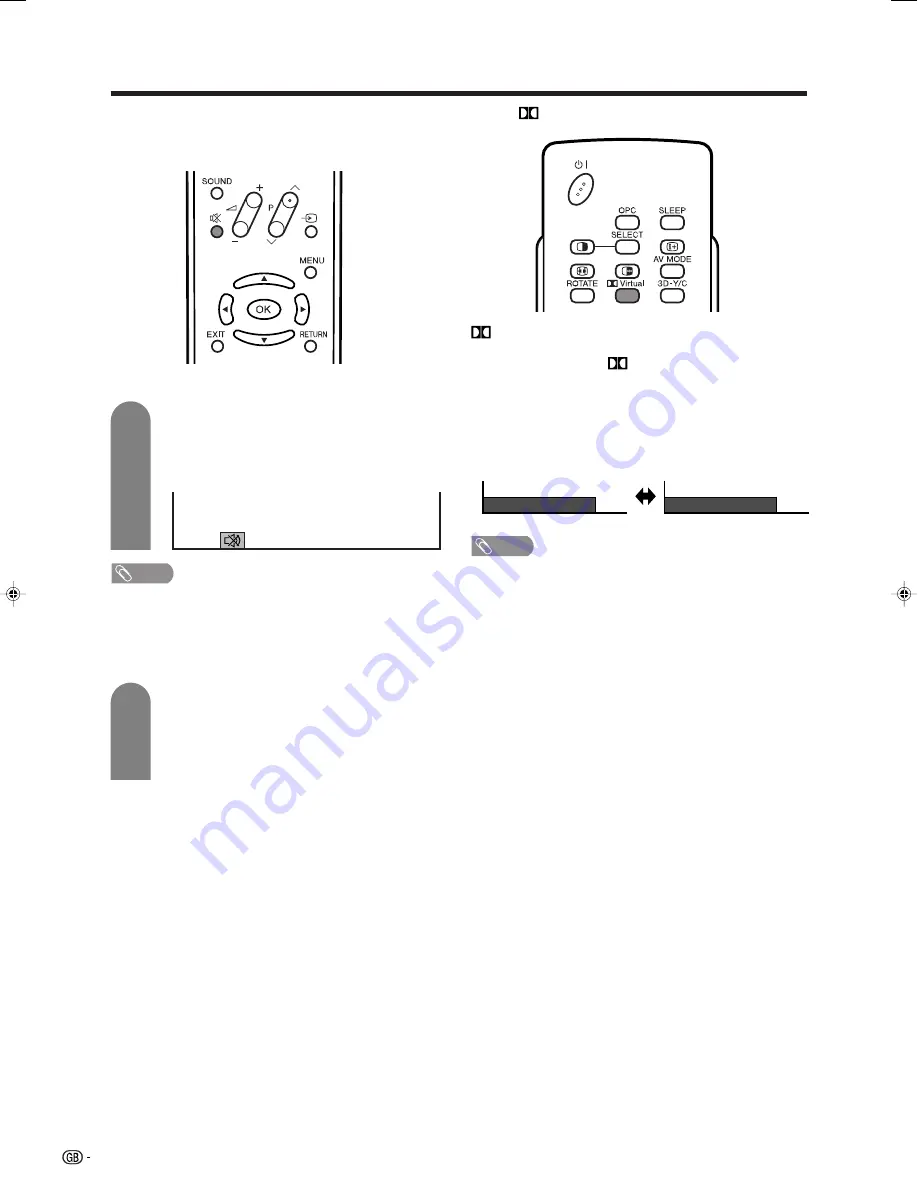
16
Watching TV
Using
e
on the remote control unit
e
mutes the current sound output.
Press
e
.
• “
e
” has been displayed on the screen for 30
minutes, and the sound is silenced.
Mute
NOTE
• Within 30 minutes of pressing
e
, mute can be cancelled
by using the methods below.
• Pressing
i
f
f
f
f
f
/
i
e
e
e
e
e
or
e
can also cancel the mute.
•
Mute will be cancelled after 30 minutes have elapsed.
However, the TV will not suddenly output a loud sound
as the volume level is set to 0 automatically.
1
2
Within 30 minutes, Press
e
again to cancel
the mute.
• Before 30 minutes, the volume level returns to
the previous setting.
• After 30 minutes, increase the volume level by
pressing
i
e
.
Dolby Virtual : Off
Dolby Virtual : On
Using
Virtual on the remote control unit
Virtual
produces Dolby Virtual effect from the
speaker.
Each time you press
Virtual
, the mode changes
between On and Off.
Dolby Virtual sound options
• On:
Makes it possible to enjoy natural, realistic
surround sound.
• Off:
Outputs the normal sound.
NOTE
• You can have the same settings by choosing “Dolby
Virtual” on the menu items. (See page 28.)
LC-26GA3E(E)-c
04.5.27, 2:31 PM
16
















































