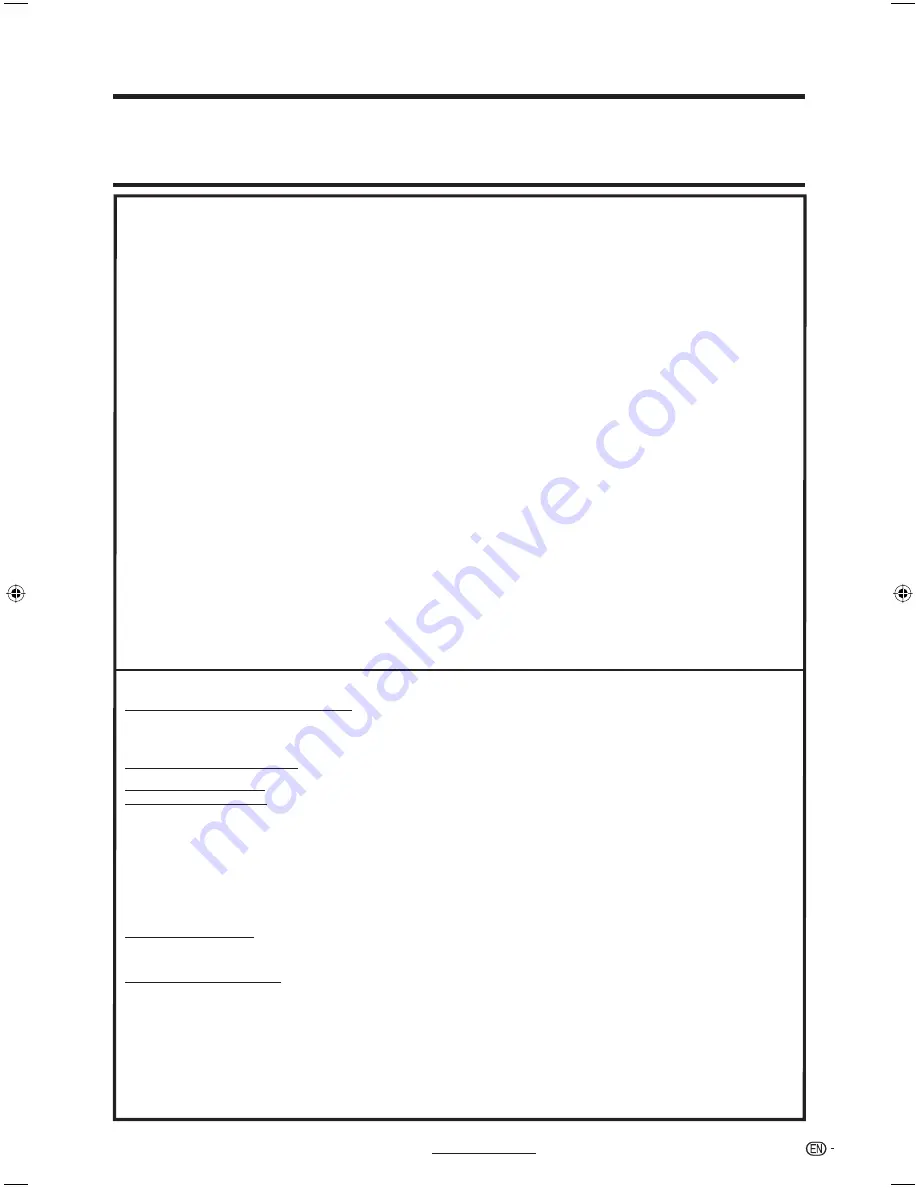
41
For location of the nearest Sharp Authorized Service, or to obtain product literature, accessories, supplies, or
customer assistance, please call 1-800-BE-SHARP.
Calling for Service
LIMITED WARRANTY
CONSUMER LIMITED WARRANTY
SHARP ELECTRONICS CORPORATION warrants to the first consumer purchaser that this Sharp brand Liquid Crystal Display product (the
“Product”), when shipped in its original container, will be free from defective workmanship and materials, and agrees that it will, at its option,
either repair the defect or replace the defective Product or part thereof with a new or remanufactured equivalent at no charge to the
purchaser for parts or labor for the period(s) set forth below.
This warranty does not apply to any appearance items of the Product or if the serial number or model number affixed to the Product has
been removed, defaced, changed, altered or tampered with. This warranty does not cover installation or signal reception problems. This
limited warranty will not apply if the Product has been or is being used in a commercial setting or application; this warranty is meant solely
for the non-commercial, household use of the Product by consumers in their home or residence. If you intend to or already use this Product
for commercial purposes or in a commercial setting, there are warranties available to cover your use of this Product, the terms of which may
vary. Please contact
1-888-GO-SHARP
for further information.
In order to enforce your rights under this limited warranty, you should follow the steps set forth below. You must be able to provide proof of
purchase to the servicer, which proof must include the date of purchase.
To the extent permitted by applicable state law, the warranties set forth are in lieu of, and exclusive of, all other warranties, express or
implied. Specifically ALL OTHER WARRANTIES OTHER THAN THOSE SET FORTH ABOVE ARE EXCLUDED, ALL EXPRESS AND
IMPLIED WARRANTIES INCLUDING THE WARRANTIES OF MERCHANTABILITY, FITNESS FOR USE, AND FITNESS FOR A PARTICULAR
PURPOSE ARE SPECIFICALLY EXCLUDED. IF, UNDER APPLICABLE STATE LAW, IMPLIED WARRANTIES MAY NOT VALIDLY BE
DISCLAIMED OR EXCLUDED, THE DURATION OF SUCH IMPLIED WARRANTIES IS LIMITED TO THE PERIOD(S) FROM THE DATE OF
PURCHASE SET FORTH BELOW. THIS WARRANTY GIVES YOU SPECIFIC LEGAL RIGHTS. YOU MAY ALSO HAVE OTHER RIGHTS
WHICH VARY FROM STATE TO STATE.
The warranties given herein shall be the sole and exclusive warranties granted by Sharp and shall be the sole and exclusive remedy
available to the purchaser and only for the time periods set forth herein. No other representations or promises made by anyone are
permitted. Correction of defects, in the manner and for the period of time described herein, shall constitute complete fulfillment of all
liabilities and responsibilities of Sharp to the purchaser with respect to the Product, and shall constitute full satisfaction of all claims,
whether based on contract, negligence, strict liability or otherwise. Sharp does not warrant nor shall Sharp be liable, or in any way
responsible, for Products which have been subject to abuse (including, but not limited to, improper voltage), accident, misuse, negligence,
lack of reasonable care, alteration, modification, tampering, misuse, improper operation or maintenance or any damages or defects in the
Product which were caused by repairs or attempted repairs performed by anyone other than a Sharp authorized servicer. Nor shall Sharp
be liable or in any way responsible for any incidental or consequential economic or property damage. Some states do not allow limits on
warranties or on remedies for breach in certain transactions; in such states, the limits herein may not apply.
THIS LIMITED WARRANTY IS VALID ONLY IN THE FIFTY (50) UNITED STATES, THE DISTRICT OF COLUMBIA AND PUERTO RICO.
Model Specific Section
Where to Obtain Service:
From a Sharp Authorized Servicer located in the United States. To find the
location of the nearest Sharp Authorized Servicer, please call Sharp toll free
at 1-800-BE-SHARP.
What to do to Obtain Service:
LC-32DV28UT
LC-26DV28UT
TO OBTAIN PRODUCT INFORMATION OR PURCHASE ACCESSORIES AND EXTENDED WARRANTIES, CALL
1-800-BE-SHARP
OR VISIT www.sharpusa.com
Additional Exclusions from
Warranty Coverage (if any):
In order for the Product to be serviced, the Product must be readily available
to the servicer, free and clear of any complex or non-standard installation,
mounting or other encumbrance which would unreasonably interfere with
servicing the Product. The Servicer will remount the Product after service,
provided that such remounting is not into a complex or non-standard installa-
tion. Any additional labor and materials required to remove and/or reinstall a
Product above and beyond the foregoing are not covered by this warranty,
may result in additional charges and are the responsibility of the consumer.
Image Retention resulting from a fixed image being displayed for long
periods of time is not covered by this Limited Warranty (see Operation
Manual on how to prevent this).
Warranty Period for this Product:
One (1) year parts and labor from the date of purchase.
Your Product Model Number & Description:
LC-26DV28UT/LC-32DV28UT Combination Liquid Crystal Television And
DVD/CD player
(Be sure to have this information available when you need service for your
Product.)
Contact your Sharp Authorized Servicer to obtain in home service for this
product. The Servicer will come to your location and if necessary remove the
unit for repair at the Servicer’s facility and return the set to you once
completed. Be sure to have
Proof of Purchase
available.
Ship prepaid or carry in your Product to a Sharp Authorized Servicer. Be sure
to have proof of purchase available. If you ship the Product, be sure it is
insured and packaged securely. Please use two persons to carry the Product,
transport it in its original packaging, and ensure that the Product is covered
to avoid scratches and damage. Sharp shall not be responsible for lost,
stolen or misdirected mail or for damage to the product incurred during
shipping.
54P0331A.indb 41
54P0331A.indb 41
19/4/2553 10:24:51
19/4/2553 10:24:51
Содержание AQUOS LC-26DV28UT
Страница 2: ......















