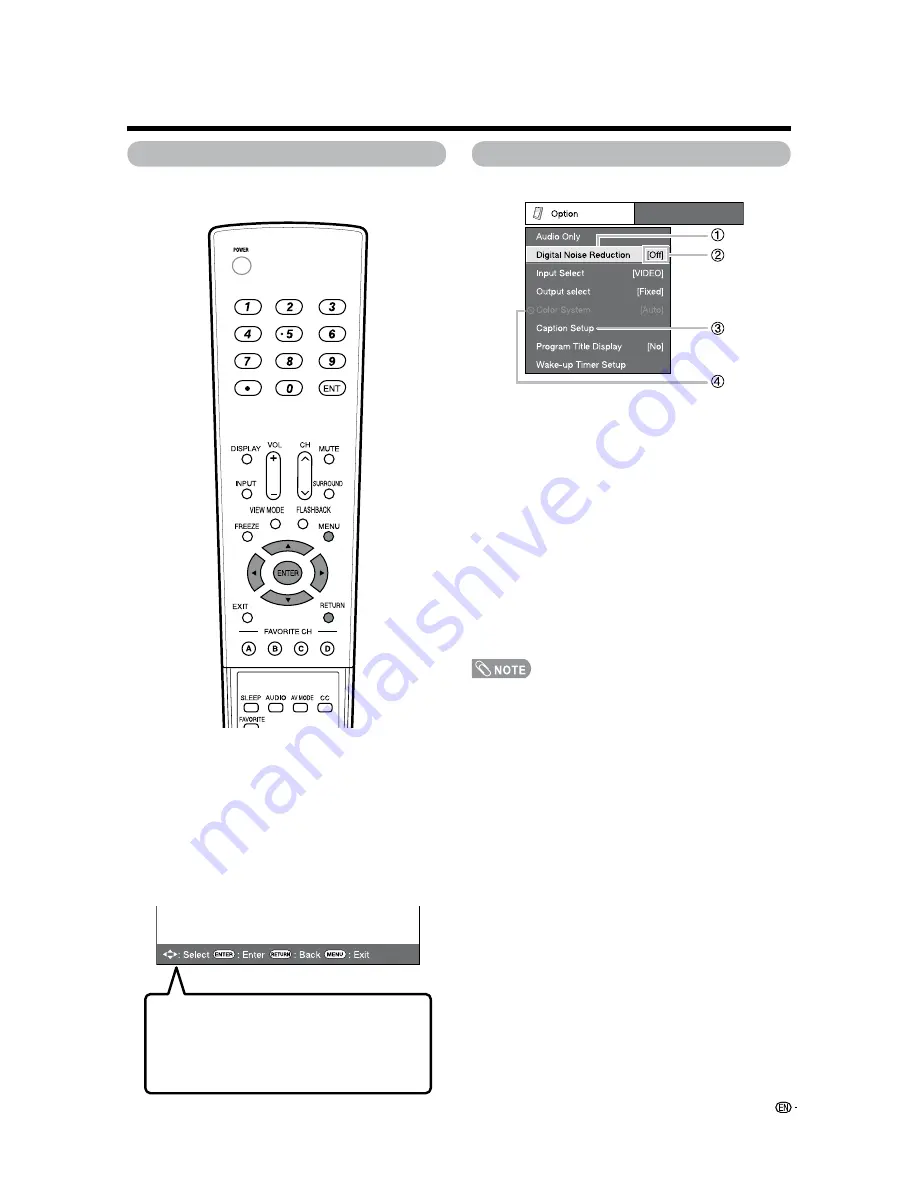
23
On-Screen Display
1
Item displayed in yellow
• This indicates the item currently selected.
• Press
ENTER
to go to the adjustment screen for this
item.
2
Item in brackets
• This indicates the current setting for the item.
3
Item displayed in white
• This indicates an item can be selected.
4
Item displayed in gray
• This indicates that the item cannot be selected.
There are various reasons why items cannot be
selected, but the main reasons are as follows:
— Nothing is connected to the selected input terminal.
— The function is not compatible with the current input
signal.
• Menu options differ in the selected input modes, but the
operating procedures are the same.
• The screens in the operation manual are for explanation
purposes (some are enlarged, others cropped) and may
vary slightly from the actual screens.
Basic adjustment settings
Menu operation buttons
Use the following buttons on the remote control to
operate the menu.
MENU:
Press to open or close the menu screen.
a
/
b
/
c
/
d
:
Press to select a desired item on the
screen or adjust a selected item.
ENTER:
Press to go to the next step or complete
the setting.
RETURN:
Press to return to the previous step.
The bar above is an operational guide for
the remote control. The bar will change in
accordance with each menu setting screen.
Example
Содержание AQUOS LC-26D42U
Страница 59: ...58 ...
Страница 60: ...Unit inch mm LC 26D43U LC 26D42U W Dimensional drawings ...
















































