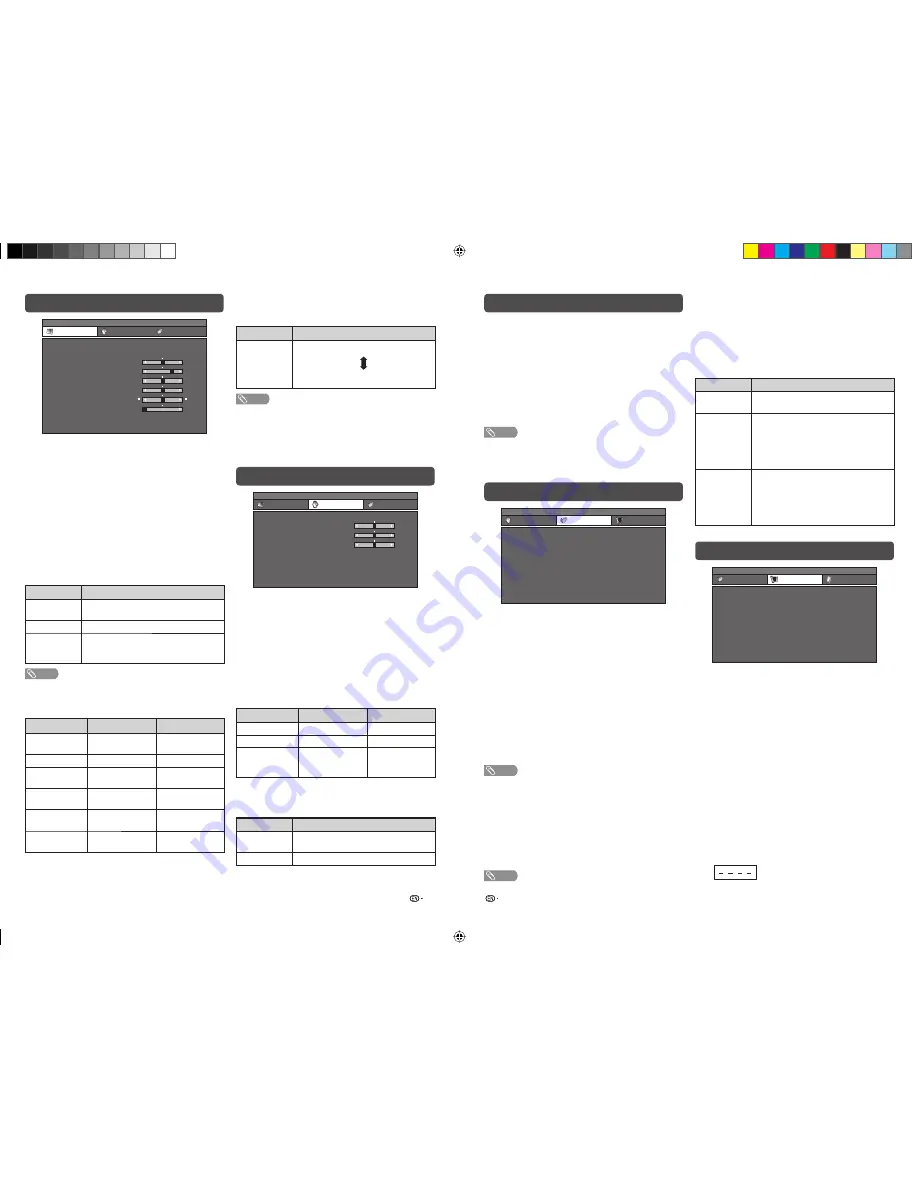
9
10
Picture menu
Audio menu
Audio menu (Continued)
Power Control menu
Setup menu
MENU [Picture]
Picture
Audio
AV Mode
OPC
Backlight
– 8
Contrast
0
[ S T D ]
Brightness
– 3 0
[ 0 ]
Colour
– 3 0
[ 0 ]
Tint
– 3 0
[ 0 ]
Sharpness
Colour Temp.
Reset
0
+ 8
+ 4 0
+ 3 0
+ 3 0
+ 3 0
+ 1 0
[ 0 ]
[ + 3 2 ]
[ USER ]
[ Middle ]
[ Off ]
Power Control
1
Press
MENU
and the MENU screen displays.
2
Press
c
/
d
to select “Picture”.
3
Press
a
/
b
to select the desired menu item.
Press
ENTER
to proceed if necessary.
4
Press
a
/
b
or
c
/
d
to select the desired item
or adjust the item to the desired level. Press
ENTER
if necessary.
H
OPC (Optical Picture Control) setting
You can set the TV to automatically adjust the
screen to suitable backlight brightness according to
the lighting conditions.
Selected item
Description
Off
The brightness is fi xed at the value set in
“Backlight”.
On
Automatically adjusts
On (Display)
Displays the OPC effect on the screen
while adjusting the brightness of the
screen.
NOTE
• Make sure no object obstructs the OPC sensor, which
could affect its ability to sense surrounding light.
H
Picture adjustments
Selected item
c
button
d
button
Backlight
The screen dims
The screen
brightens
Contrast
For less contrast
For more contrast
Brightness
For less brightness For more
brightness
Colour
For less colour
intensity
For more colour
intensity
Tint
Skin tones become
purplish
Skin tones become
greenish
Sharpness
For less sharpness For more
sharpness
H
Colour Temp. (Colour Temperature)
Adjusts the colour temperature to give the best white
image.
Selected item
Description
High
Mid-High
Middle
Mid-Low
Low
White with bluish tone
White with reddish tone
NOTE
• For resetting all adjustment items to factory preset values,
press
a
/
b
to select “Reset”, press
ENTER
, press
c
/
d
to select “Yes”, and then press
ENTER
.
• “Backlight” cannot be adjusted when “OPC” is set to “On”
or “On (Display)”.
MENU [Audio]
Picture
Power Control
Audio
AV Mode
Treble
Bass
– 1 5
Balance
– 1 5
[ 0 ]
Surround
L
[ 0 ]
Auto Vol
Clear Voice
Reset
+ 1 5
R
[ O f f ]
[ O f f ]
[ O f f ]
[ 0 ]
[ USER ]
+ 1 5
1
Press
MENU
and the MENU screen displays.
2
Press
c
/
d
to select “Audio”.
3
Press
a
/
b
to select the desired menu item.
Press
ENTER
to proceed if necessary.
4
Press
a
/
b
or
c
/
d
to select the desired item
or adjust the item to the desired level. Press
ENTER
if necessary.
H
Audio adjustments
Selected item
c
button
d
button
Treble
For weaker treble
For stronger treble
Bass
For weaker bass
For stronger bass
Balance
Decrease audio
from the right
speaker
Decrease audio
from the left
speaker
H
Surround
When you set to “On”, you can enjoy surround
sound, the same as if you were in a movie theatre.
Selected item
Description
On
Makes it possible to enjoy natural, realistic
surround sound.
Off
Outputs the normal sound.
• “Surround” cannot be selected under “Dynamic (Fixed)” for
“AV Mode” setting.
H
Auto Vol
Different sound sources, fairly often do not have the
same volume level, for example the changing from
movie to the advertisements. The Automatic Volume
Control (Auto Vol) solves this problem and equalises
the volume levels.
H
Clear Voice
This function emphasises speech voice against the
background noise for more intelligibility. It is not
recommended for music sources.
NOTE
• For resetting all adjustment items to the factory preset
values, press
a
/
b
to select “Reset”, press
ENTER
, press
c
/
d
to select “Yes”, and then press
ENTER
.
MENU [Power Control]
Power Control
Audio
No Signal Off
No Operation Off
[ Disable ]
[ Disable ]
Setup
1
Press
MENU
and the MENU screen displays.
2
Press
c
/
d
to select “Power Control”.
3
Press
a
/
b
to select “No Signal Off” or “No
Operation Off”, and then press
ENTER
.
4
Press
a
/
b
or
c
/
d
to select the desired item.
Press
ENTER
if necessary.
H
No Signal Off
You can set the TV to automatically power off in
about 15 minutes after the TV goes into a state of
receiving no programme signals, such as the end of
a broadcast day. (Enable, Disable)
• Five minutes before the power shuts down, the remaining
time displays every minute.
NOTE
• “Disable” is the factory preset value.
• When a TV programme fi nishes, and the TV receives signal
input, this function may not operate.
H
No Operation Off
You can set the TV to automatically power off when
no TV operation is performed for more than 3 hours.
(30min., 3hr., Disable)
• Five minutes before the power shuts down, the remaining
time displays every minute.
NOTE
• “Disable” is the factory preset value.
MENU [Setup]
Setup
Power Control
Auto Installation
Programme Setup
Child Lock
Position
WSS
4:3 Mode
Output Volume Select
Language
[ English ]
[ Panorama ]
[ On ]
[ Fix e d ]
Option
1
Press
MENU
and the MENU screen displays.
2
Press
c
/
d
to select “Setup”.
3
Press
a
/
b
to select the desired menu, and
then press
ENTER
.
4
Press
a
/
b
or
c
/
d
to select the desired item.
Press
ENTER
if necessary.
H
Child Lock (TV input mode only)
Allows you to use a Password to protect certain
settings from being accidentally changed.
Setting a Password
1
Repeat steps 1 to 2 in
Setup menu
.
2
Press
a
/
b
to select “Child Lock”, and then
press
ENTER
.
3
If you already set the Password, enter it here.
H
Power Management (PC input mode only)
1
Repeat steps 1 to 2 in
Power Control menu
.
2
Press
a
/
b
to select “Power Management”,
and then press
ENTER
.
3
Press
a
/
b
to select “Mode 1” or “Mode 2”,
and then press
ENTER
.
Selected item
Description
Off
• No power management
• Factory preset value.
Mode 1
• If no signal inputs for approximately 8
minutes, the power shuts down.
• Even if you start using the PC and the
signal inputs again, the TV stays off.
• The TV turns on again by pressing
POWER
. (See page 7.)
Mode 2
• If no signal inputs for approximately 8
seconds, the power shuts down.
• When you start using the PC and the
signal inputs again, the TV turns on.
• The TV turns on again by pressing
POWER
. (See page 7.)
LC26A37M_HK_EN.indd 5
LC26A37M_HK_EN.indd 5
2/19/2009 9:36:24 AM
2/19/2009 9:36:24 AM








