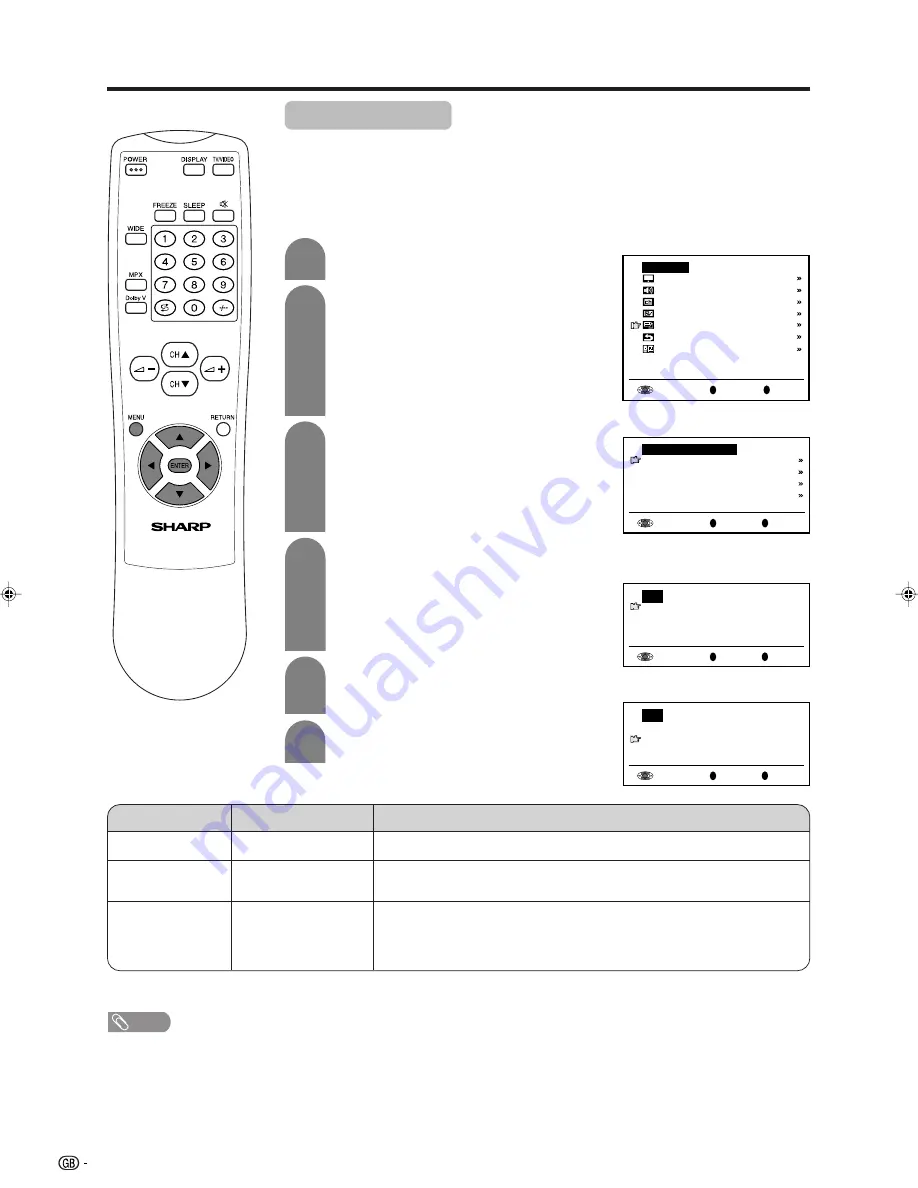
24
AV Connections
It is possible to manually adjust various settings for connections with external
devices on the “AV connections” screen.
[1] AV1/AV2/AV3/COMPONENT
Select the appropriate signal type and colour standard for the signals from the
video equipment connected to the AV1, AV2, AV3 or COMPONENT terminal.
Press
MENU
to display the TV menu.
Press
a
/
b
to select “AV connections”, and
then press
ENTER
.
Press
a
/
b
to select “AV1”, “AV2”, “AV3”, or
“COMPONENT”, and then press
ENTER
.
Press
a
/
b
to select the desired item, and
then press
ENTER
.
Press
c
/
d
to select the desired “Signal type”,
“AFC” and “Colour system”, and then press
ENTER
.
Press
MENU
to exit.
Back
R
End
M
TV menu
Picture
Audio
Preset
Features
AV connections
First installation
Language
Back
R
End
M
AV1
Signal type [ CVBS]
AFC [Mode1]
Colour system [ Auto]
Choice/Input value
Adjustment item
Description
Signal type(*1)
AFC
Colour system(*2)
Auto, CVBS, Y/C
To select the signal type of external equipment.
Mode1, Mode2
To select frequency control modes. Mode1 is suitable for DVD players
or decoders, and Mode2 is suitable for VCRs or Camcorders.
Auto, PAL, SECAM,
N358 (NTSC 3.58),
N443 (NTSC 4.43),
PAL60
Colour norm
(*1) “Signal type” is only visible when the AV1 is selected.
(*2) You can only select “Auto”, “PAL”, “N358”, “N443” in “Colour system” when COMPONENT is selected.
NOTE
Note:
•
If no (colour) image displays, try to change to a different signal type.
•
Depending on the compatibility with the various types of equipment, the picture may become skewed. In this case, select the “AFC”
(Automatic Frequency Control) mode that will improve the picture.
•
Switching between AV input signals may be slow, depending on the settings in “Colour system”. If you want to speed up signal
switching, switch “Auto” in “Colour System” to the current reception colour system.
Useful features
Example when AV1 is
selected:
Example when AV2 is
selected:
Back
R
End
M
AV2
AFC [Mode1]
Colour system [ Auto]
Back
R
End
M
AV connections
AV1
AV2
AV3
COMPONENT
2
1
3
4
5
6
lc22aa1h_en_p19_28
04.2.25, 3:00 PM
24




























