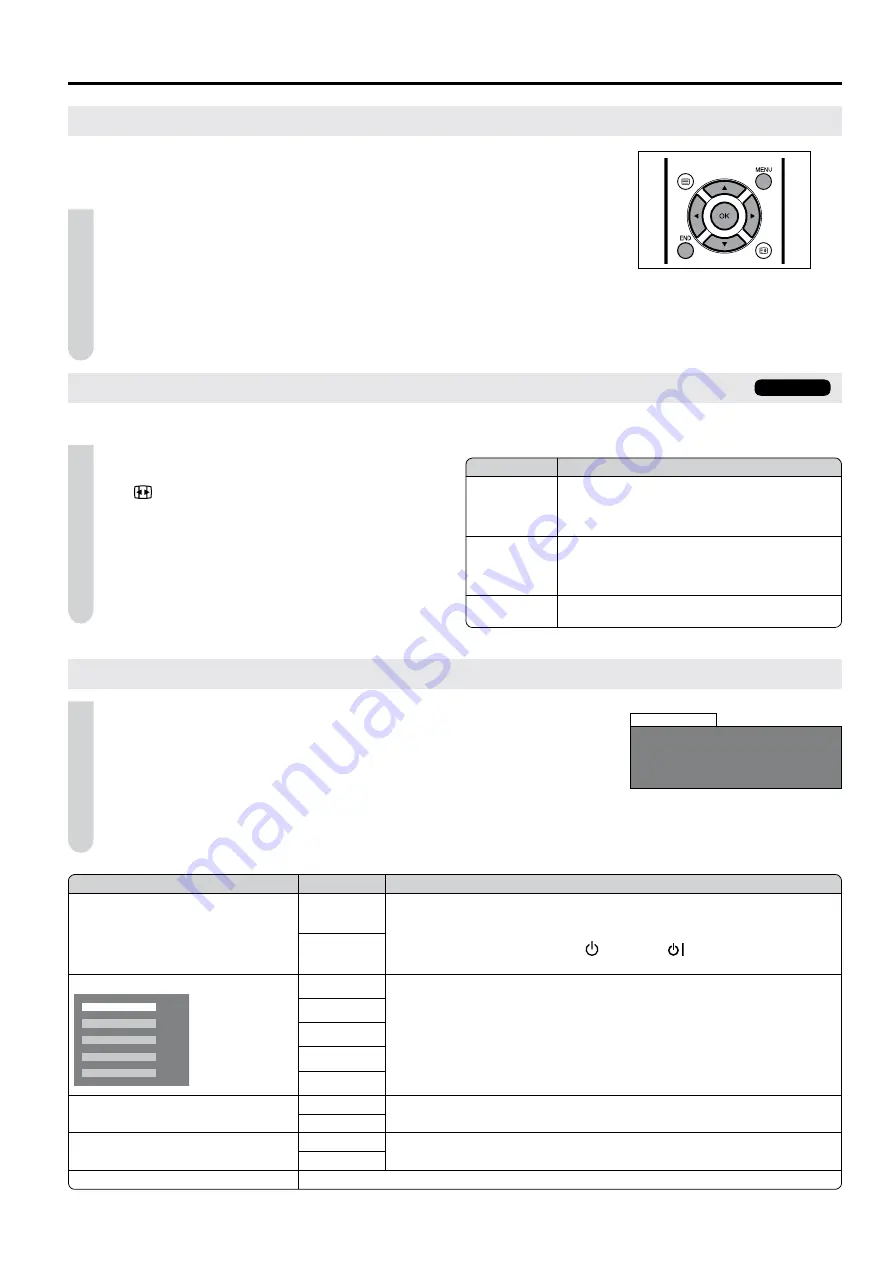
13
Useful Features (continued)
Using the Programme Table
The Programme table shows a list of all receivable
programmes. They are located in channels 1 to 99.
To select the desired programme
1
Press
OK
to display the Programme table.
2
Press ▲/▼/◀/▶ to select the desired programme.
To display the next or previous list of the Programme table,
press ▲/▼ when the cursor is at a programme in the lower-right
or upper-left position, or press ◀/▶
when the cursor is at a
programme in the right or left column.
3
Press
OK
to display the selected programme.
Wide Mode
You can select the picture size. Selectable picture size varies with the type of signal received.
1
Press
MENU
to display the Menu screen.
The Wide mode menu can be displayed directly by pressing
the
(Wide Mode)
button.
2
Press
◀/▶
to select “Setup”.
3
Press
▲/▼
to select the “Wide mode”, and press
OK
.
4
Press
▲/▼
to select the desired mode, and press
OK
.
5
Press
END
to exit.
Feature Settings
1
Press
MENU
to display the Menu screen.
2
Press
◀/▶
to select “Features”.
3
Press
▲/▼
to select the desired item, and press
OK
.
4
Press
▲/▼
to select the desired mode, and press
OK
.
5
Press
END
to exit.
•
•
Selected item
Choice
Description
Power management*
1
On
If there is no signal input for 8 minutes, the TV enters the standby mode.
Even if you start using the PC and the signal inputs again, the TV stays in standby
mode.
The TV turns on again by pressing on the TV or on the remote control unit.
(See page 8.)
•
•
•
Off
Sleep timer*
2
Off
You can set “Sleep timer” to automatically turn off the LCD TV set.
30 min
60 min
90 min
120 min
Auto power off
On
You can set the power to automatically turn off if there is no signal for 5 minutes.
Off
Blue screen
On
You can set the TV to automatically change to a blue screen and mute the sound if
the signal is weak or absent, or when there is no input from an external device.
Off
Child lock
See page 14.
*
1
This item is visible only when TV is PC mode.
*
2
The status display appears by pressing
SLEEP
.
Choice
Description
Auto
The optimum Wide mode is automatically chosen
for every broadcast, even if broadcast signal
format will be changed, and VCR or DVD
containing the WSS information.
4:3
For 4:3 “standard” pictures.
For 16:9 signals the picture will expand to full size
format. With some programmes may appear on
the top and bottom further on black bars.
16:9
For 16:9 letterbox pictures. Bars appear on the
top and bottom.
TV/AV only
Power management
Sleep timer
Auto power off
Blue screen
Child lock
Features
Off
30 min
60 min
90 min
120 min
Содержание AQUOS LC-20S5E
Страница 22: ...20 ...
Страница 23: ...Unit mm 478 403 3 300 8 434 5 399 5 35 246 5 68 3 89 4 157 7 225 100 100 32 317 7 ...










































