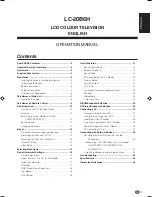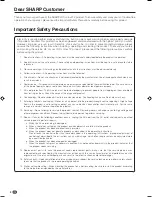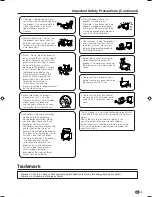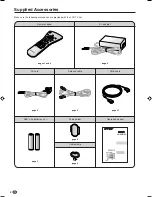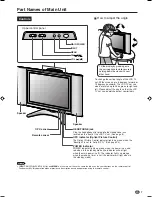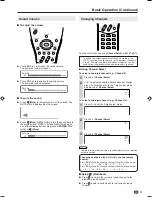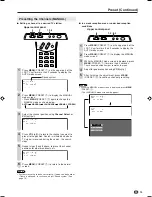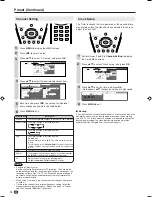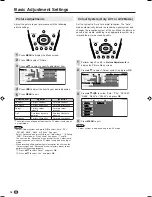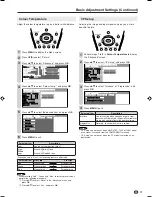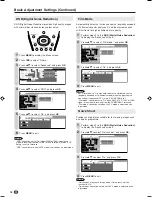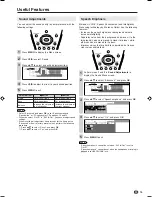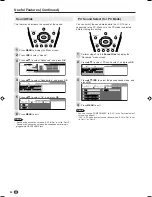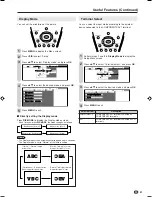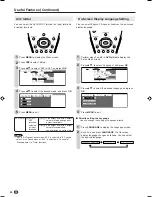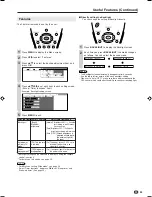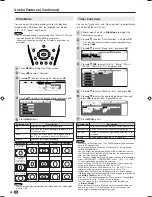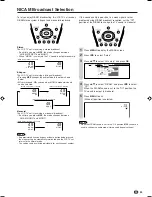11
Basic Operation (Continued)
Changing Channels
You can select channels using
Channel Select
or
CH (
)/(
)
.
• To handle the increasing number of channels available, this
LCD TV set allows you to select up to 100 positions (Channels
0 to 99). One-digit and two-digit methods of selection can be
used. Follow the procedure shown below to select channels.
■
Using Channel Select
To select a one-digit channel (e.g., Channel 5):
Press
5
of
Channel Select
.
If “5-” is indicated and the picture does not change,
press
-/--
to switch over to the 1-digit select mode
and press
5
of
Channel Select
.
To select a two-digit channel (e.g., Channel 15):
Press
-/--
to set the 2-digit select mode.
Press
1
of
Channel Select
.
Press
5
of
Channel Select
.
NOTE
• Complete this procedure within 4 seconds, otherwise the selection
will not be made.
Changing channels with CH (
)/(
) on the remote
control.
Press
CH (
)
and the channels change in the order shown below:
1
→
2
→
3
→
. . .
→
98
→
99
→
0
→
1
→
2
→
3
→
. . .
Press
CH
(
)
and the channels change in the order shown below:
3
→
2
→
1
→
0
→
99
→
98
→
. . .
→
3
→
2
→
1
→
. . .
■
Using
A
A
A
A
A
(Flashback)
●
Press
A
A
A
A
A
to switch the currently tuned channel to the
previously tuned channel.
●
Press
A
A
A
A
A
again to switch back to the currently tuned
channel.
Sound Volume
■
To adjust the volume
●
Press
VOL (+)
to increase the sound volume.
The numerical value increases.
Volume
5
0
●
Press
VOL (–)
to decrease the sound volume.
The numerical value decreases.
Volume
1
0
■
To mute the sound
●
Press
e
e
e
e
e
(Mute)
to temporarily turn off the sound. The
MUTE mark is displayed on the screen.
●
Press
e
e
e
e
e
(Mute)
or
VOL (+)/(–)
to turn the sound back to
the previous level. MUTE is automatically cleared when
one of the following buttons are pressed:
POWER
,
VOL
(+)/(–)
or
e
e
e
e
e
(Mute)
.
Volume
1
0
1
PAL
B/G
--
1-
15
P A L
B / G
1
1
2
2
3
LC-20B6H_E_P10-11.p65
04.5.17, 10:20
11