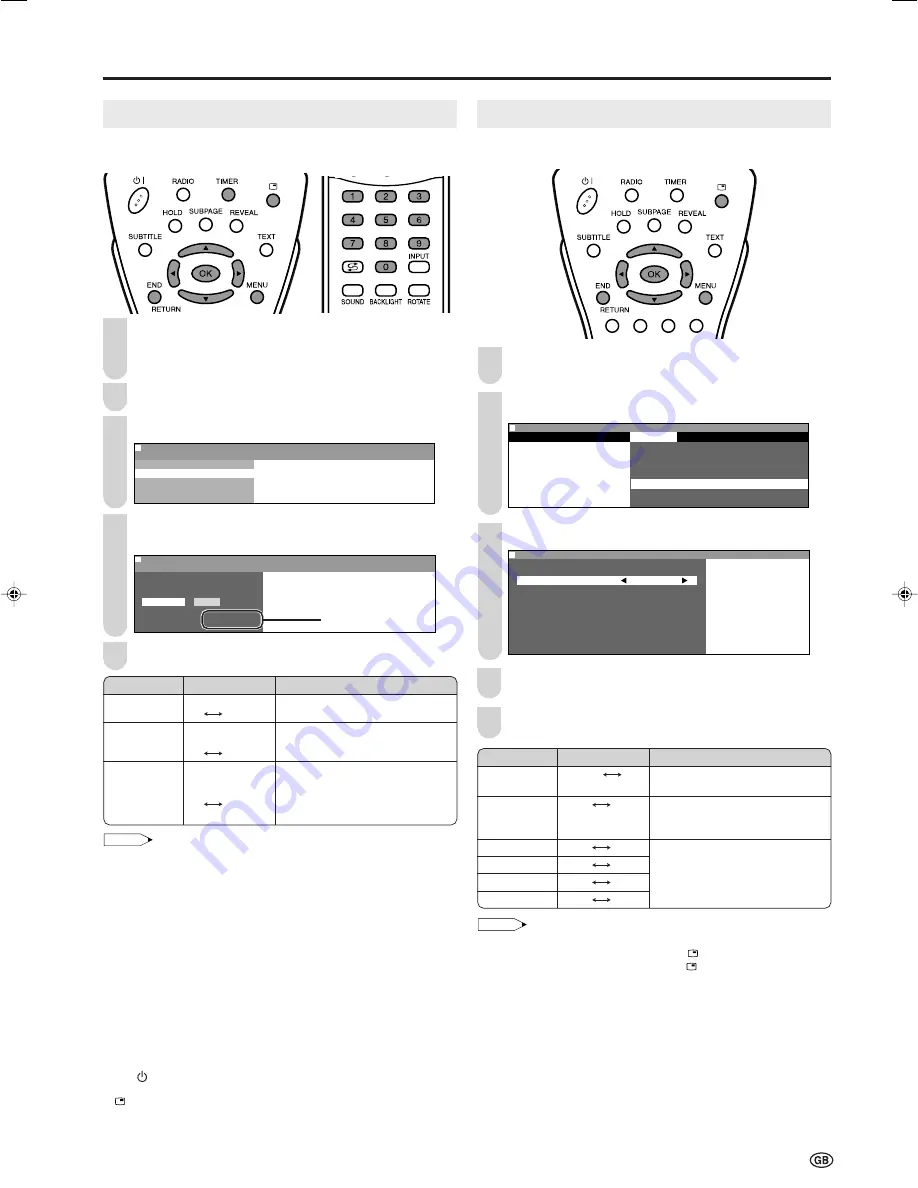
29
Useful Features (Continued)
On-Screen Display
You can adjust various settings for on-screen displays.
Perform steps
1
and
2
in
Backlight and Power Setting
to display the Features Menu screen.
Press
'
/
"
to select “On-screen disp.”, and press
OK
.
M e n u [ F e a t u r e s : O n - s c r e e n d i s p . ]
Picture
Sound
Setup
Features
W i d e m o d e
B a c k l i g h t
T i m e r f u n c t i o n s
A u t o p o w e r o f f
O n - s c r e e n d i s p .
C h i l d l o c k
P o w e r m a n a g e m e n t
: SELECT O K : ENTER M : BACK E : EXIT
Press
'
/
"
to select the desired item.
M e n u
M e n u [ F e a t u r e s : O n - s c r e e n d i s p . ]
A d j u s t s e t t i n g
P o s i t i o n B o t t o m
S o u n d i n f o Y e s
T i m e N o
A l a r m t i m e N o
S l e e p t i m e N o
W a k e - u p t i m e N o
Press
\
/
|
to make the setting.
Press
END
to exit.
NOTE
• The on-screen display automatically disappears after 30 seconds.
• To activate the on-screen display, use
(Status Display)
.
• The status display changes each time
(Status Display)
is
pressed.
1
2
3
Selected item
Position
Sound info
Time
Alarm time
Sleep time
Wake-up time
Description
To select the position of the on-
screen display.
To select whether or not sound
info is to be displayed, when a
channel has been selected.
To select information to be
displayed on the on-screen
display.
Choice
Bottom
Top
No
Yes
No
Yes
No
Yes
No
Yes
No
Yes
Timer Functions
You can set “Sleep timer” and “Wake-up timer” to automati-
cally turn off and on the LCD TV set.
Perform steps
1
and
2
in
Backlight and Power Setting
to display the Features Menu screen.
• The Timer functions Menu screen can be displayed directly by
pressing
TIMER
.
Press
'
/
"
to select “Timer functions”, and press
OK
.
Press
'
/
"
to select the desired item, and press
OK
.
M e n u [ F e a t u r e s : T i m e r f u n c t i o n s ]
M e n u [ F e a t u r e s : T i m e r f u n c t i o n s ]
S l e e p t i m e r
S l e e p t i m e r
A l a r m
W a k e - u p t i m e r
Press
\
/
|
to select the item and input the value with
Channel Select
or
'
/
"
, and make the setting for “Set”.
M e n u [ F e a t u r e s : T i m e r f u n c t i o n s ]
M e n u [ F e a t u r e s : T i m e r f u n c t i o n s ]
S l e e p t i m e r
A d j u s t s e t t i n g
T i m e S e t
H H : M M O f f
H H : M M
Press
END
to exit.
NOTE
• When you set “Wake-up timer”, the STANDBY/ON indicator lights
up orange while in the standby mode.
• Be sure to adjust the clock with “Clock setup” in the Setup Menu
screen before setting “Sleep timer”, “Alarm” or “Wake-up timer”.
• The time is automatically set/corrected via the Teletext broadcast
when available.
• The “Channel” setting for “Wake-up timer” changes in the following
order: TV (0-159)*
→
AV1
→
AV2
→
FM radio (0-39)*.
* The skipped channels cannot be selected.
• You can output the picture and sound of the external device with
the “Wake-up timer” function. Make sure that the external device
turns on at the time you specified.
• When not using the LCD TV set for a long period of time, either
turn off the main power or set “Wake-up timer” to “Off”.
• When “Wake-up timer” has been set to “On”, the LCD TV set is
turned on at the set time every day until it is set to “Off”.
• Always make sure to turn off the power with the remote control.
“Wake-up timer” will not be activated if the main power is turned off
with
(MAIN POWER)
on the LCD TV set.
• You can check the time set in “Wake-up timer” by pressing
(Status Display)
.
• When the time set for the “Wake-up timer” is reached when the
power is on, the LCD TV set changes to the set channel. The
sound volume does not change at this time.
4
5
5
4
3
1
1
Description
The LCD TV set automatically turns
off at the specified time everyday.
The alarm sound turns on at the
specified time, and with the
specified sound volume everyday.
The LCD TV set automatically turns
on at the specified time, with the
specified TV or FM radio channel
or input mode, and with the
specified sound volume every day.
Input value/Choice
HH:MM
Off
On
HH:MM
Vol.
Off
On
HH:MM
Channel (input mode)
Vol.
Off
On
Selected item
Sleep timer
Alarm
Wake-up timer
2
Current Time
LC-20B6E_E_P25-32.p65
04.6.23, 10:48 AM
29
Содержание Aquos LC-20B6E
Страница 46: ...44 MEMO ...
Страница 48: ...46 ...






























