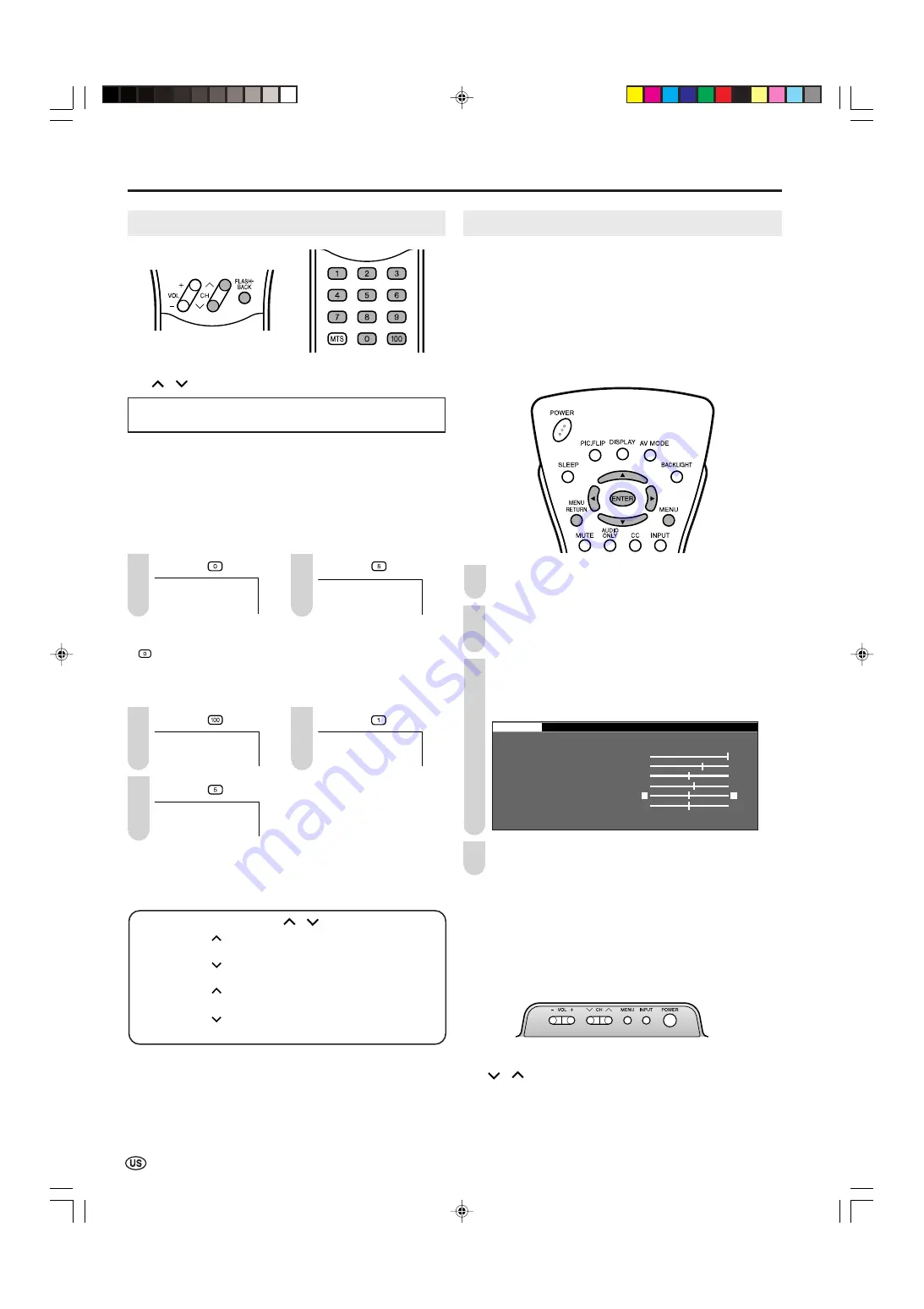
16
Basic Operation (Continued)
Changing Channels
You can select channels using
Channel Select
or
CH (
)/(
)
.
• This LCD TV set allows you to select up to 125 channels
(1 to 125). To select a channel, enter a 2- or 3-digit number.
■
Using Channel Select
When selecting the channel using
Channel Select
, complete
input of the channel number by holding down the button for
the last digit for a moment.
To select a 1- or 2-digit channel number (e.g., Channel 5):
Complete the following procedure within 4 seconds.
Press the
button.
Press the
button.
0 –
5
A
• When selecting a 1-digit channel number, do not fail to press the
button first.
To select a 3-digit channel number (e.g., Channel 115):
Complete the following procedure within 4 seconds.
Press the
button.
Press the
button.
1 – –
1 1 –
Press the
button.
1 1 5
A
• The 3-digit channel number can be selected only when the
receiving mode is set to “CABLE” in “CH-SETTING”. (For details
on setting the receiving mode, see page
21
.)
Changing channels with CH (
)/(
) on the remote control
Air:
Press
CH (
)
and the channels change in the order shown below:
2
→
3
→
. . .
→
68
→
69
→
2
→
3
→
. . .
Press
CH (
)
and the channels change in the order shown below:
3
→
2
→
69
→
68
→
. . .
→
3
→
2
→
. . .
Cable: Press
CH (
)
and the channels change in the order shown below:
1
→
2
→
3
→
. . .
→
125
→
1
→
2
→
3
→
. . .
Press
CH (
)
and the channels change in the order shown below:
3
→
2
→
1
→
125
→
. . .
→
3
→
2
→
1
→
. . .
■
Using FLASHBACK
●
Press
FLASHBACK
to switch the currently tuned channel
to the previously tuned channel.
●
Press
FLASHBACK
again to switch back to the currently
tuned channel.
1
3
1
2
2
Selecting Menu Items
The menus can be used to adjust the various settings of the
LCD TV set. Select the desired menu item by following the
steps below. See the next page for each Menu screen.
A
• The items displayed differ depending on the setting conditions.
• The item selected is displayed in yellow.
• Settings most recently adjusted will be saved in memory.
■
Using the remote control
Press
MENU
on the remote control to display the Menu
screen.
Press
\
/
|
to select the desired menu item.
• The cursor moves left or right.
• The cursor indicates the selected menu item.
Press
'
/
"
to select the desired item, and press
\
/
|
to adjust the selected item.
• For “AV MODE”, “OPC”, “ADVANCED” and “RESET”,
press
ENTER
to display the setting screen.
: SELECT ENTER : ENTER RETURN : BACK MENU : EXIT
M E N U [ PICTURE]
PICTURE
S AUDIO SETUP OPTION
A V M O D E [ D Y N A M I C ]
O P C [ O F F ]
B A C K L I G H T [ BRIGHT ]
C O N T R A S T [ 4 ]
B R I G H T N E S S [ ] – +
C O L O R [ + 5 ] – +
T I N T [
T I N T [ ]
S H A R P N E S S [ ] – +
A D V A N C E D
R E S E T
0
0
0
0
Press
MENU RETURN
to return to the previous screen,
or press
MENU
to exit.
1
2
3
4
■
Using the control panel of the main unit
You can also operate the menu with the control panel of the
main unit.
Button operations on the control panel correspond to the
ones on the remote control as shown below.
Control panel of the main unit
VOL (–)/(+)
: Cursor
\
/
|
on the remote control
CH (
)/(
)
: Cursor
"
/
'
on the remote control
MENU
:
MENU
on the remote control
INPUT
:
ENTER
on the remote control
LC15B
8
U_E_P12-17.p65 05.3.15, 9:13 AM
16
















































